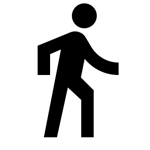Academic life
How to apply objective tests in the pandemic
Akindi is the application that makes it easy to apply and correct an objective test for free over the internet
As soon as the Covid-19 pandemic began and classes were suspended, teachers had to adapt quickly. I believe that this adaptation, to a large extent, has been limited to the transposition of face-to-face classes to the same video classes. As a result, during the pandemic, the concern with evaluation took a back seat, as we had more urgent problems.
In fact, within my universe (I am a professor at a Law School), I feel that there has always been a preponderant concern with teaching activities (with evaluation activities kept in the background). In addition, we need to take into account that the law course works with many conceptual subjects - which requires the application of essay tests. In other words, as in the humanities in general, the law course is a fertile ground for more open tests.
In practice, until the need for personal isolation, the teachers with whom I am closest were more dedicated to evaluations ended up investing in evaluation techniques that required face-to-face meetings and creativity. But what now? Well, now we all have a greater incentive to invest in assessments that are objective and can be applied remotely without too much trouble.
Luckily for me, the subjects I teach are quite dogmatic, with a lot of basis in the law. So I was able to invest in an objective evaluation solution and remote application.
My current option is the Akindi , which stands as an option to the American market leader (called Scantron and which does exactly what the large and expensive scanners for objective proof correction have always done). This comparison may not make much sense to us, but it is important to understand who Akindi's audience is and the reason why they do not offer Portuguese translation in their service or any of their materials.
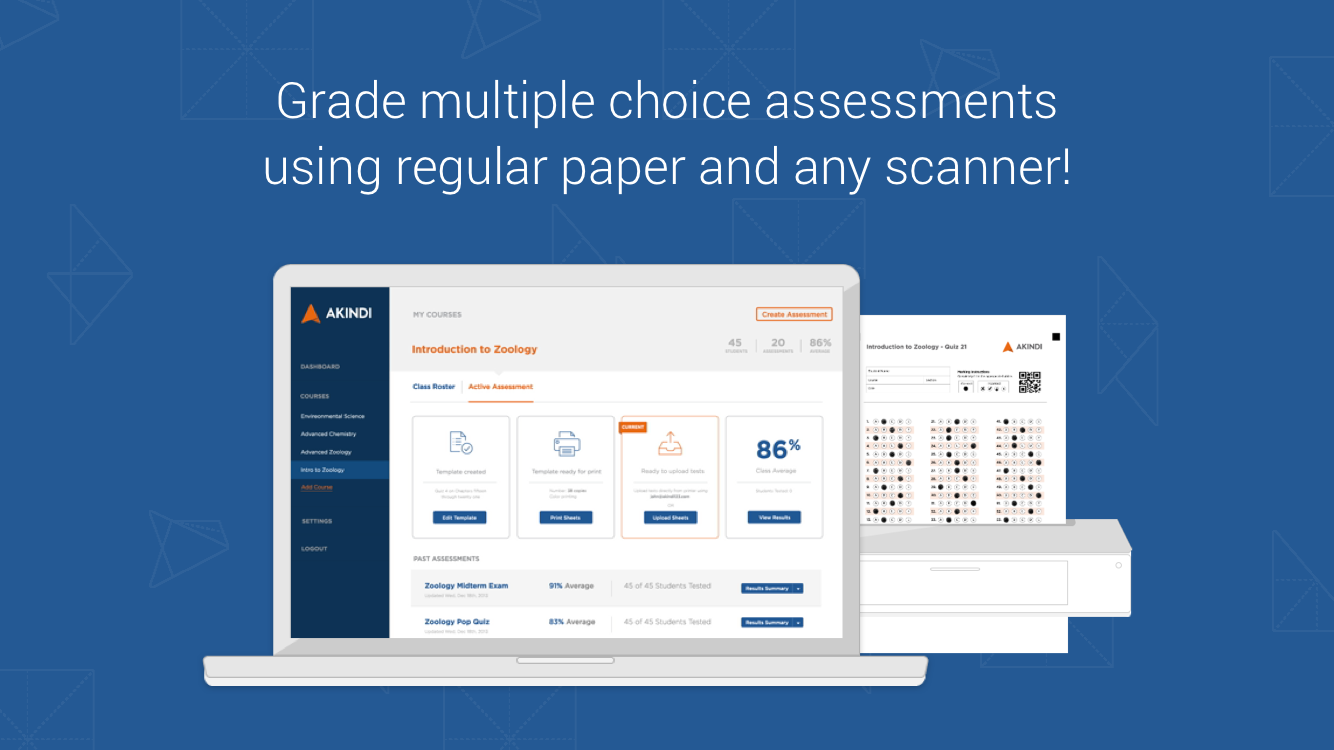
See Akindi in action in the following video . This is a simulation of the test, in the view of a student, who has just received the invitation to carry out the activity:
Now that we've seen how Akindi stands and how it works, I'll tell you how I see Akindi. It is a solution for applying tests on paper or remotely, whose differential is its simplicity. You don't need any elaborate system to use Akindi, you just need to have an email list and a registration number, which can be the official number or any number created for your control.
Although it is a stand-alone tool, it is possible to integrate with the most robust learning systems on the market, including: Blackboard, Canvas, Moodle, and Brightspace. It is possible to conclude that, with this strategy, Akindi is targeting rich schools, which already have a robust Learning Management System (LMS) system.
With this type of integration, the roll call continues to work in the main LMS and Akindi works as a layer, practically invisible, for the application of tests. In my case, with no LMS and no need integration, it is even easier to opt for Akindi, as it has a free plan to manage only one class, with one assessment at a time .
To manage more than one class with the same login, it would be necessary to pay USD 99 per year, in estimated values. I say estimated, because currently Akindi no longer publishes a price list and only works with budgets on a case-by-case basis. So this old value can currently be much higher.
As it is a program that takes care of only one task, the implementation of its functionalities can be seamless. In Support Area From Akindi you can see a little bit of how the workflow has no bottlenecks and how the system is, at the same time, simple and powerful. It is a product in constant evolution, as can be seen in the News area of Akindi.
The weakest points, if any, are known to the development team. As an example, Akindi does not have a native editor for the elaboration of questions with complex formatting, because its option is to convert a test that has been prepared in Word only with text. Not ideal, but that's okay as you can fix the import errors manually afterwards. Also, I don't use graphics in my exams.
Some aspects of Akindi are really amazing, for example, it is possible: schedule a test time, limit the duration of the test, set up different durations for students with special needs, prevent the student from being able to go back to review their markings, display one question at a time, shuffle the test questions for each student , send notifications to each student, etc.
In addition to offering a robust solution for the application of the test, sending a personalized email to each student, Akindi has an administration area with graphs that indicate to the teacher which are the easy and difficult questions. This is just an example, but it already illustrates the program's capacity.
All this makes Akindi my definitive option, after so many years looking for a tool that would be able to meet my assessment needs, especially in the scenario of social isolation in which we find ourselves. I know Moodle does all of this, but Akindi's elegance is unbeatable.
Before convincing you to use the XMind , you need to be convinced to use a mind mapping tool. But what is a mind map?
It is a visual representation of your ideas, usually structured in a tree format.
If you need visual support to learn and memorize or if you need to present any content visually to others, mind maps are for you. If you prefer lists or cards to study and take notes on, you may be more productive to take another approach. A traditional mind map looks something like this:
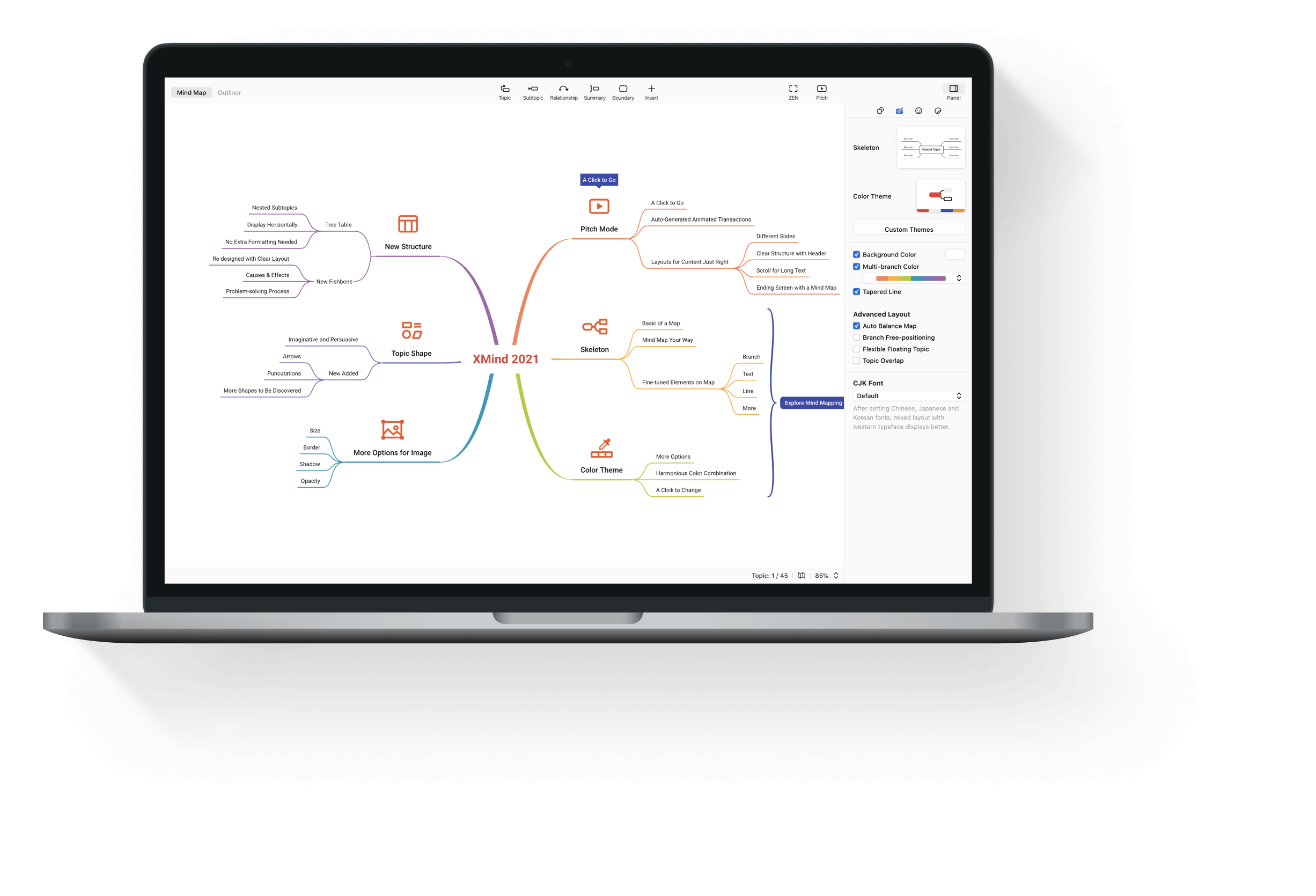

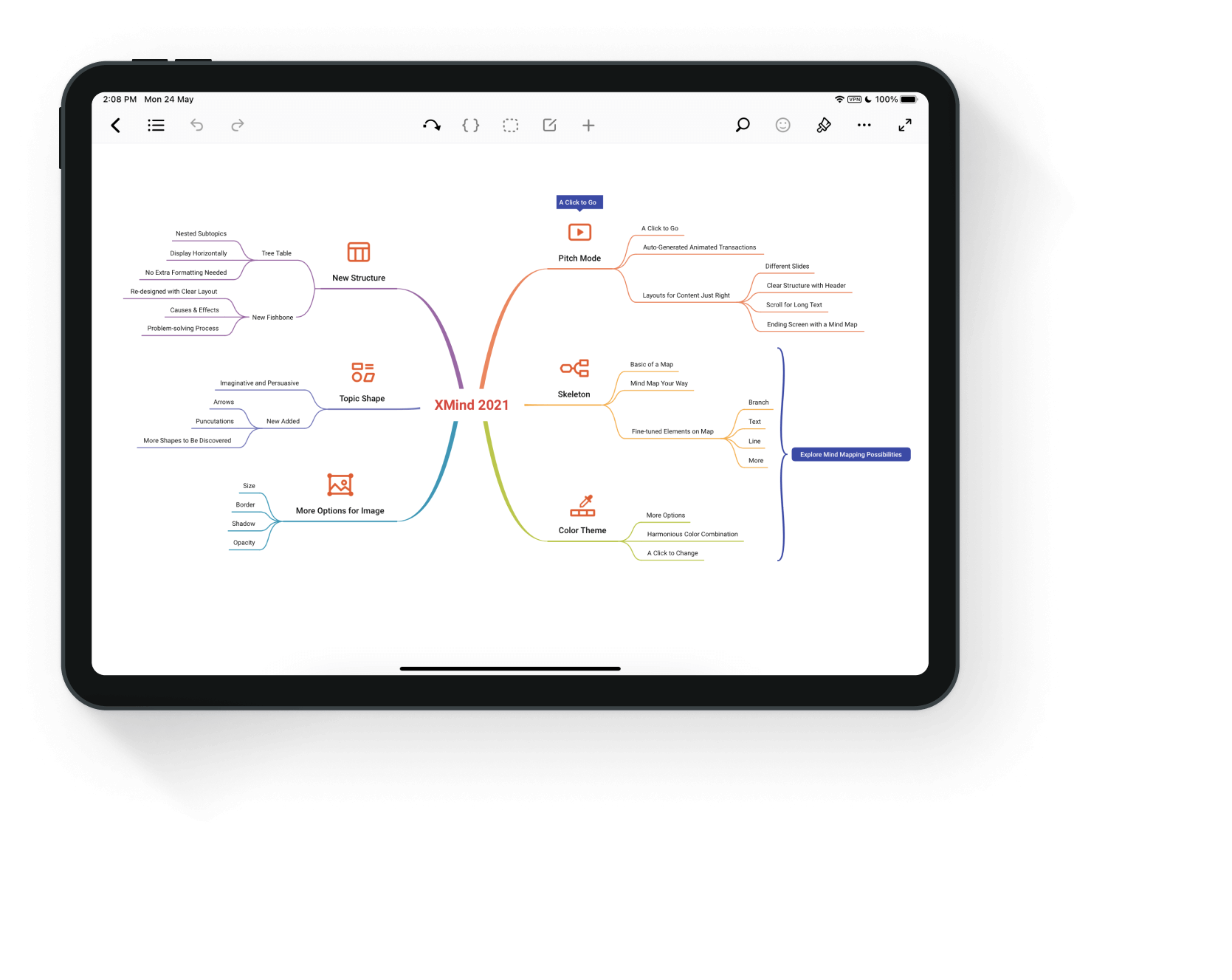
I'm a fan of mind maps, because I think they really work . Throughout all the years that I have used mind maps to teach or to present concepts to clients, it has almost always worked. As for the few times when mind maps didn't work, I imagine it was the wrong tool for the audience. If the audience is made up of people who are very focused on orality, I avoid visual presentations with animated transitions.
Today, however, this is the exception. Most people accept and feel cared for by explanations accompanied by diagrams. On the other hand, just the diagram without any explanation will certainly not work. This is one of the reasons why mind maps only work well when made by you . The same problem occurs if you try to read someone else's notes, because mind maps are still spatially arranged notes.
While it is possible to draw a mind map with pen and paper, apps have made this process enormously easier. This is because you don't need to know how to draw, you just need to indicate if the next step is a puppy (using the tab for this) or a sibling (using enter for this) of the last edited item. It is also possible to use the mouse to do this, but with the keyboard it is much more practical.
Bigglerplate is a site that maintains a List of mind map apps and he points to XMind as one of the most popular solutions. You can compare all the alternatives there, but here I will give my reasons why XMind is a very competitive solution:
- Your trial does not expire. The only difference to the paid version is some features that you may not need, for example, exporting in high definition and converting the mind map into a presentation.
- The desktop version works fine on Windows or Mac. So you don't need to be online to make your mind maps.
- Even within the same conceptual tree structure, there are several ways of displaying content. This is a unique feature of XMind and the reason why I can't use any other competing app.
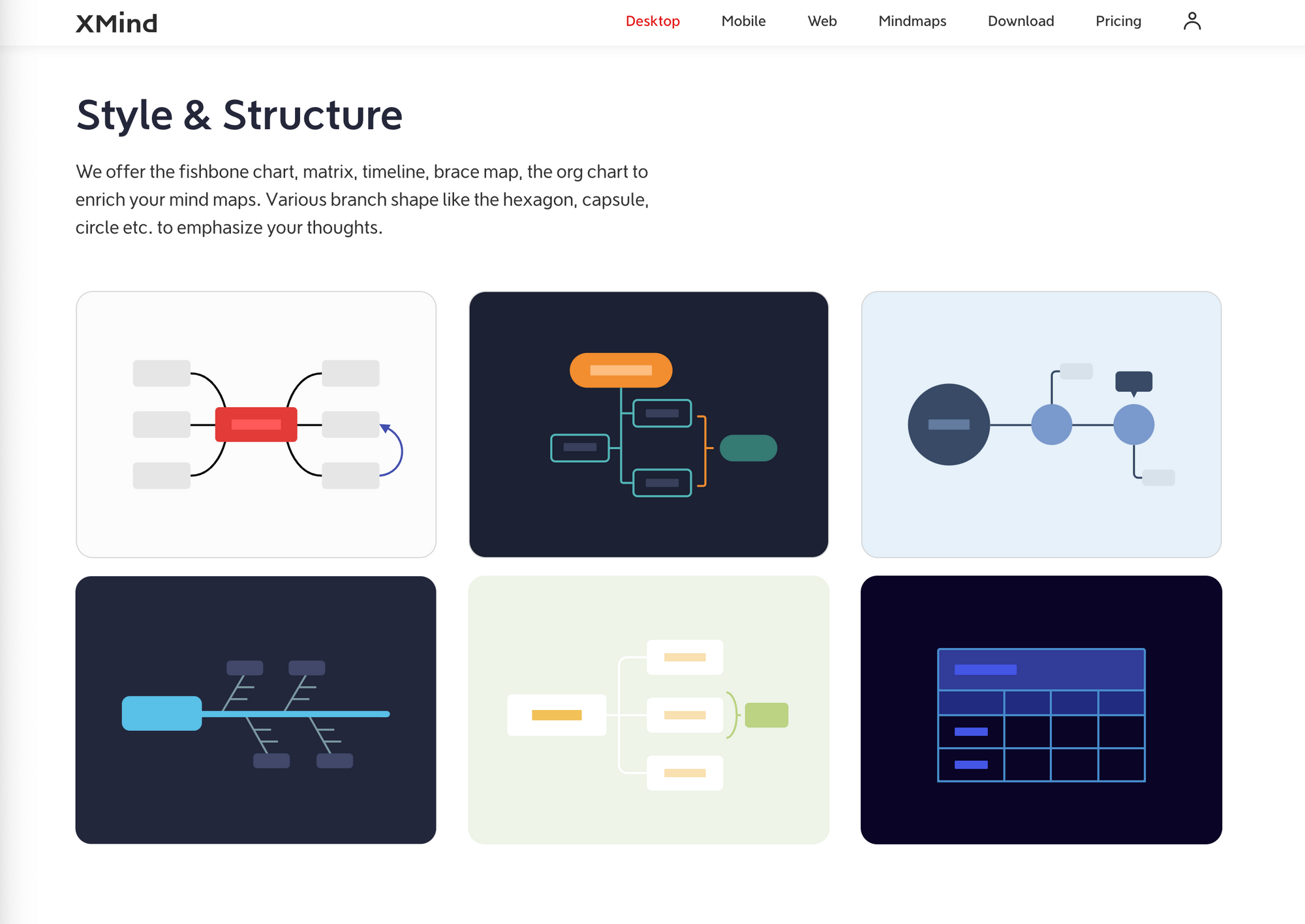
- If structures are XMind's differential, it is also important that it has all the basic tools of the competition: links, sets, keys, notes, labels and balloons. This exists (or needs to exist) in every good mind map app.
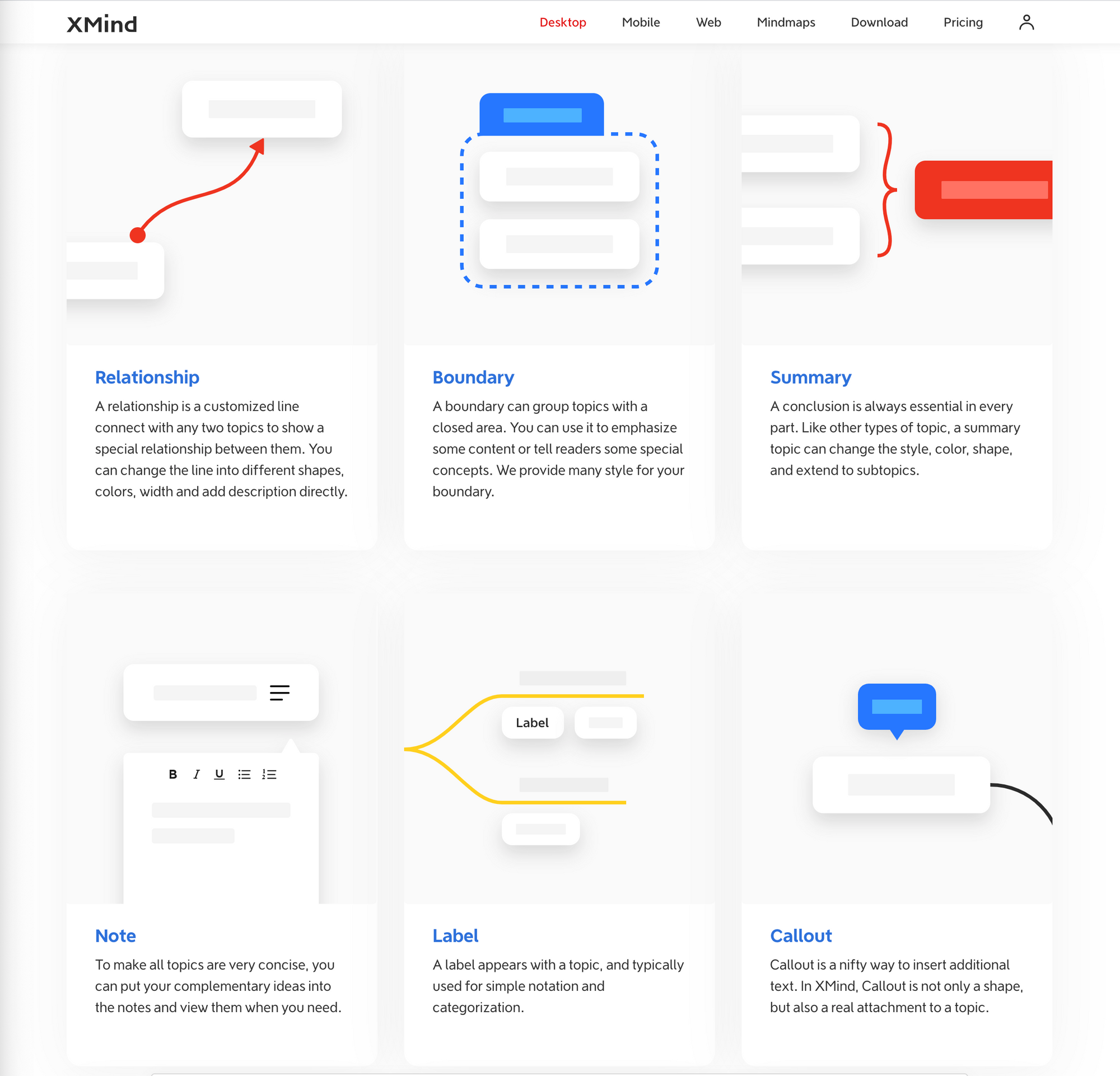
- XMind has annual updates and has been constantly evolving. However, the last edition brought news that don't interest me so much: a new visualization and new ways of presentation.
For all these reasons, XMind is an irreplaceable app for me.
In case you don't confirm my opinion, there are several options recommended by Biggerplate: MindMeister (emphasis on online collaboration, but only three free maps); MindNote (very beautiful, but only for Mac); and, finally, MindManager or MindGenius (corporate options focused on project management at the price of more than USD 160 per year).
In addition to these, there are: Miro (good whiteboard tool that also has mind maps, but limited to three editable boards); Coggle (very beautiful and perhaps the best to share, as long as the mind maps are public); and Scapple (a kind of whiteboard aimed at Scrivener users).
From this comparison, it is clear that Exist Mind Map Apps That Want to Enter the Project Management Market . Usually they are very expensive and do not interest me. There are also diagram editing apps that occasionally serve to edit mind maps . I prefer the other way around: a mind map app that occasionally serves to elaborate a diagram.
In addition, there are Web apps with a focus on collaboration , which is not my interest. What I'm looking for is a simple way to organize my ideas before sharing what I think. If your need is similar to mine, XMind may be the best option. But the list of all the alternatives is very long and any omission here does not mean that the app is bad.
In fact, the complete list would be practically inexhaustible, especially if we consider that today mind map applications have started to compete in the segment of productivity and real-time collaboration.
I hope these guidelines help you position the apps you decide to try and their closest alternatives , because the search can really become long and confusing. Just look at the infinity of posts on the internet that intend to list all the available programs, without much contributing to your decision.
Good choice!
Before convincing you to use the XMind , you need to be convinced to use a mind mapping tool. But what is a mind map?
It is a visual representation of your ideas, usually structured in a tree format.
If you need visual support to learn and memorize or if you need to present any content visually to others, mind maps are for you. If you prefer lists or cards to study and take notes on, you may be more productive to take another approach. A traditional mind map looks something like this:
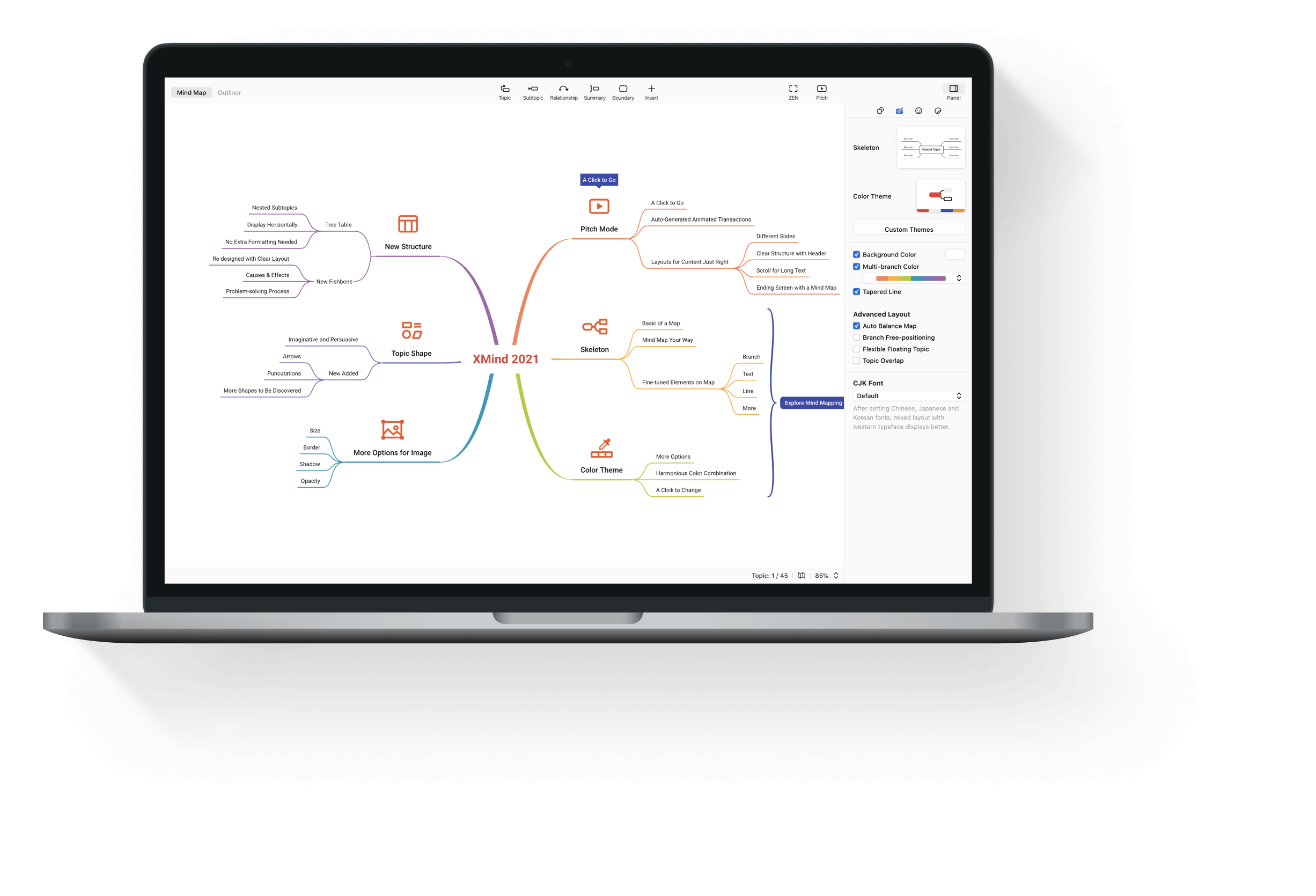

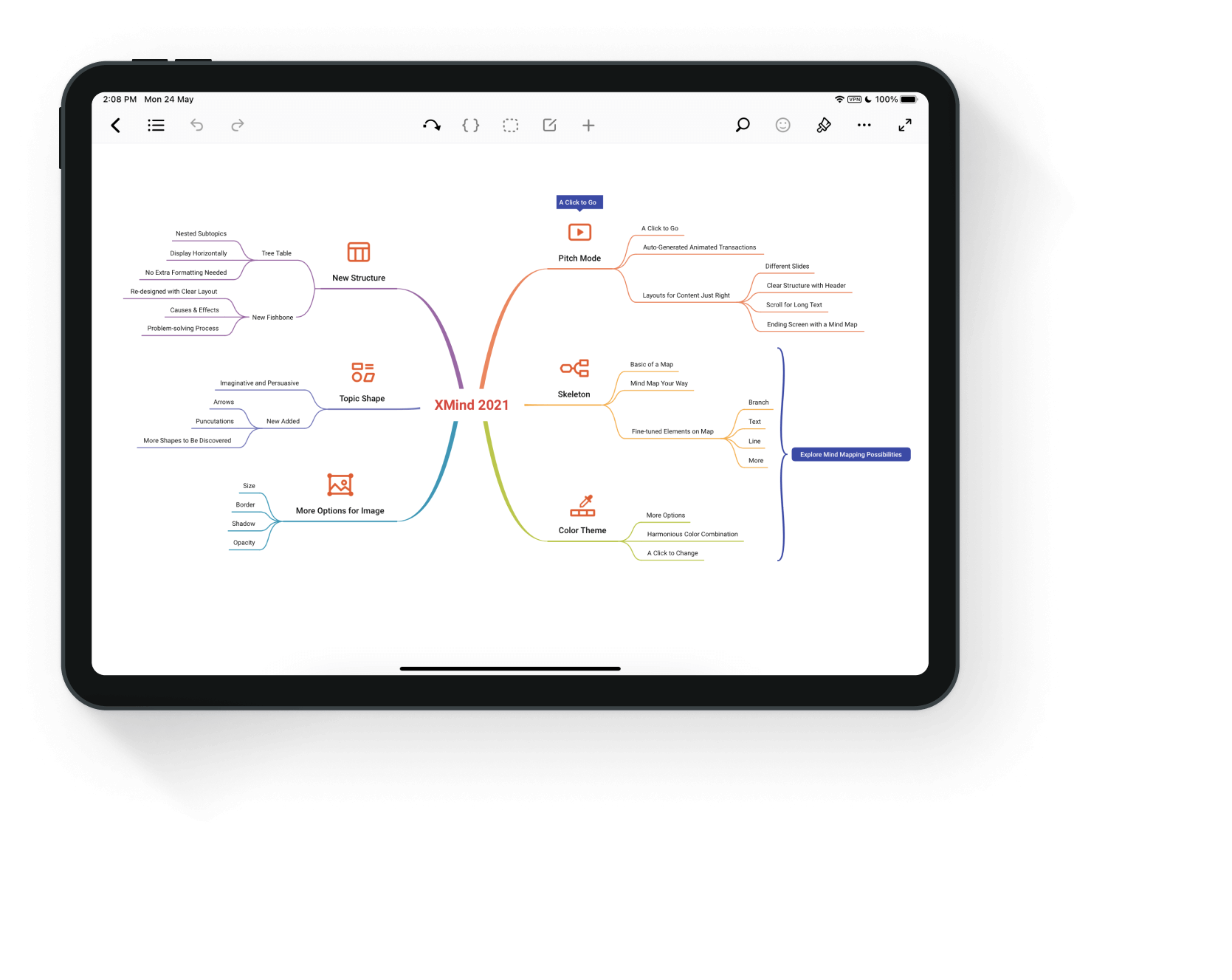
I'm a fan of mind maps, because I think they really work . Throughout all the years that I have used mind maps to teach or to present concepts to clients, it has almost always worked. As for the few times when mind maps didn't work, I imagine it was the wrong tool for the audience. If the audience is made up of people who are very focused on orality, I avoid visual presentations with animated transitions.
Today, however, this is the exception. Most people accept and feel cared for by explanations accompanied by diagrams. On the other hand, just the diagram without any explanation will certainly not work. This is one of the reasons why mind maps only work well when made by you . The same problem occurs if you try to read someone else's notes, because mind maps are still spatially arranged notes.
While it is possible to draw a mind map with pen and paper, apps have made this process enormously easier. This is because you don't need to know how to draw, you just need to indicate if the next step is a puppy (using the tab for this) or a sibling (using enter for this) of the last edited item. It is also possible to use the mouse to do this, but with the keyboard it is much more practical.
Bigglerplate is a site that maintains a List of mind map apps and he points to XMind as one of the most popular solutions. You can compare all the alternatives there, but here I will give my reasons why XMind is a very competitive solution:
- Your trial does not expire. The only difference to the paid version is some features that you may not need, for example, exporting in high definition and converting the mind map into a presentation.
- The desktop version works fine on Windows or Mac. So you don't need to be online to make your mind maps.
- Even within the same conceptual tree structure, there are several ways of displaying content. This is a unique feature of XMind and the reason why I can't use any other competing app.
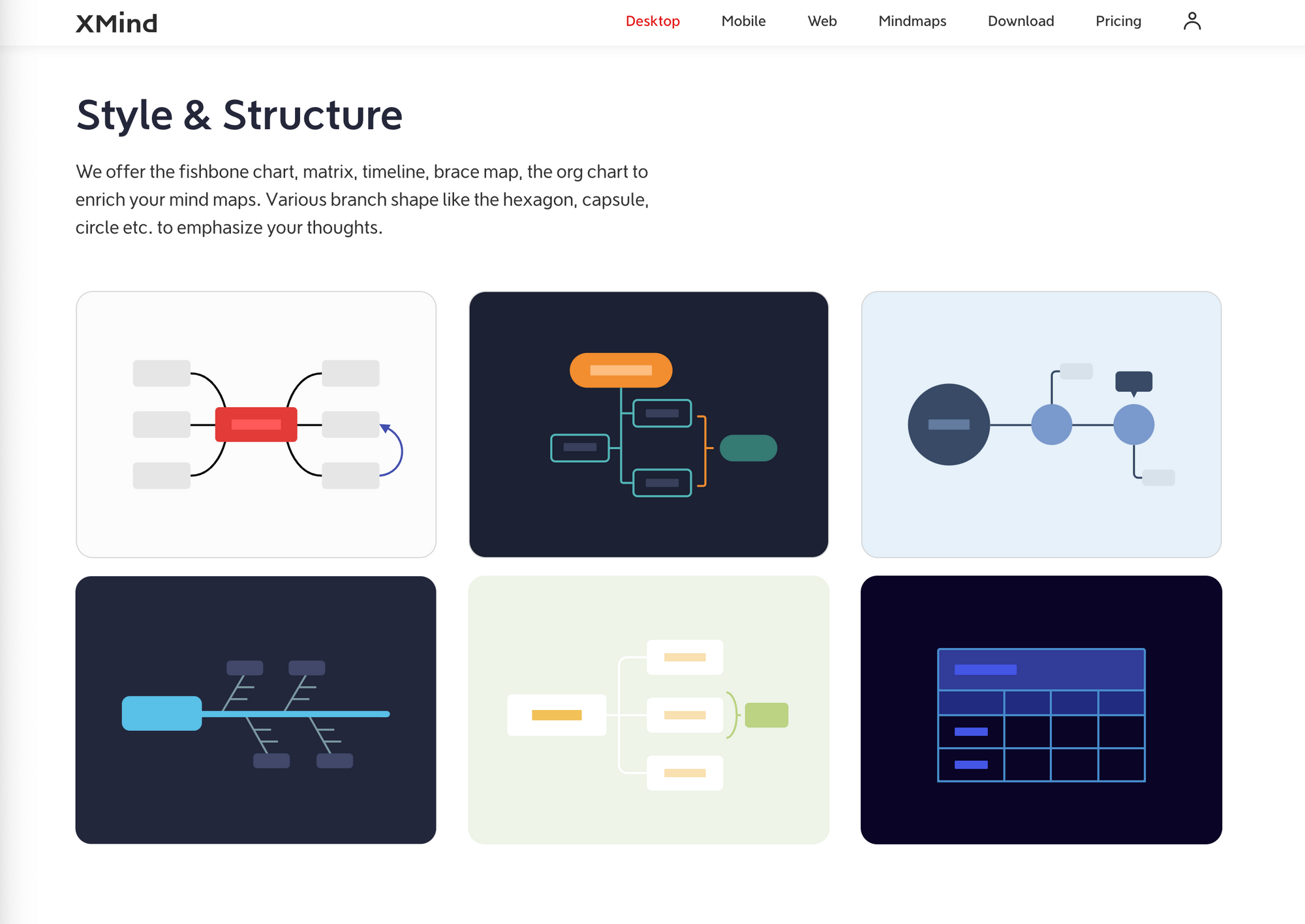
- If structures are XMind's differential, it is also important that it has all the basic tools of the competition: links, sets, keys, notes, labels and balloons. This exists (or needs to exist) in every good mind map app.
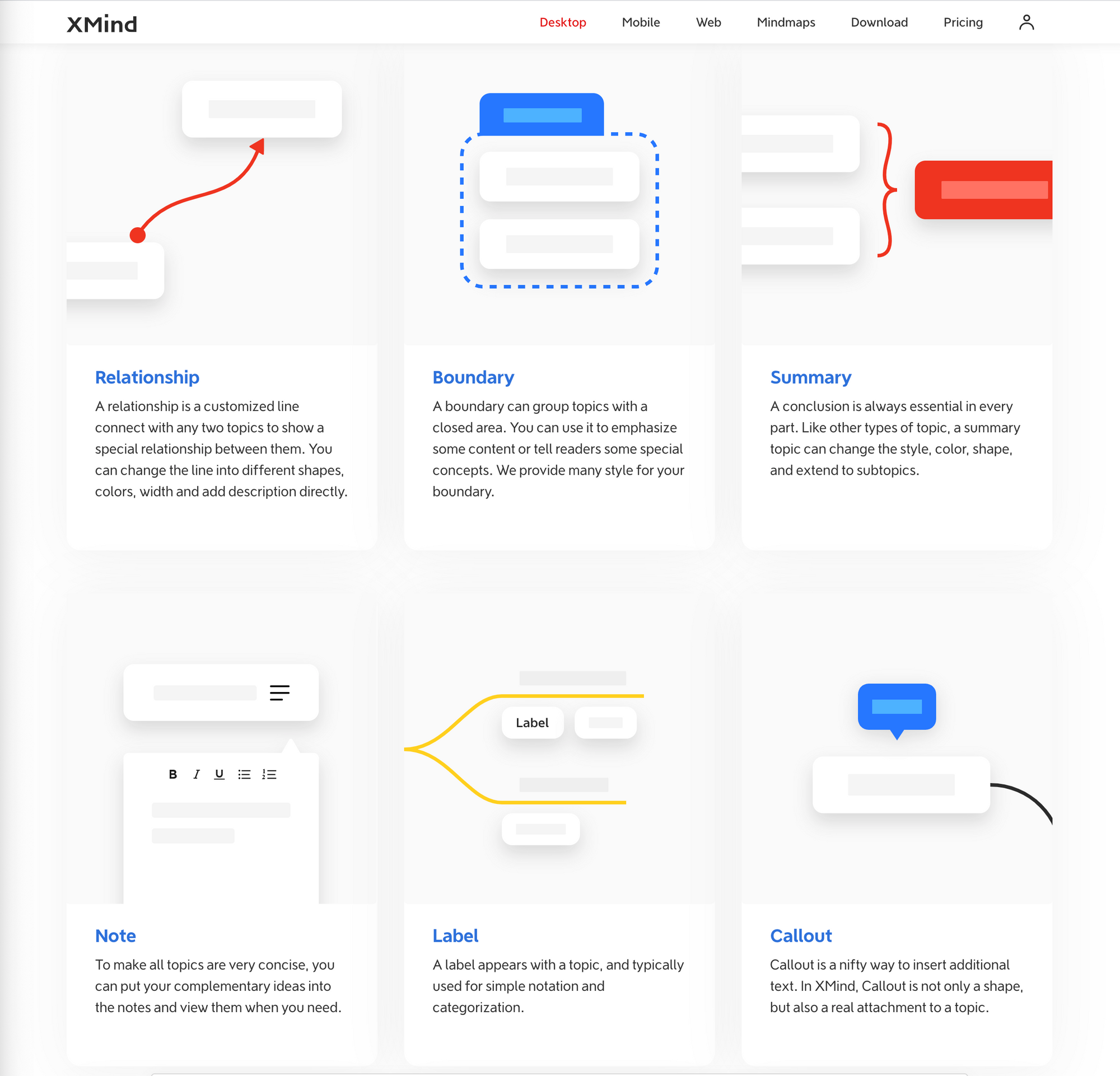
- XMind has annual updates and has been constantly evolving. However, the last edition brought news that don't interest me so much: a new visualization and new ways of presentation.
For all these reasons, XMind is an irreplaceable app for me.
In case you don't confirm my opinion, there are several options recommended by Biggerplate: MindMeister (emphasis on online collaboration, but only three free maps); MindNote (very beautiful, but only for Mac); and, finally, MindManager or MindGenius (corporate options focused on project management at the price of more than USD 160 per year).
In addition to these, there are: Miro (good whiteboard tool that also has mind maps, but limited to three editable boards); Coggle (very beautiful and perhaps the best to share, as long as the mind maps are public); and Scapple (a kind of whiteboard aimed at Scrivener users).
From this comparison, it is clear that Exist Mind Map Apps That Want to Enter the Project Management Market . Usually they are very expensive and do not interest me. There are also diagram editing apps that occasionally serve to edit mind maps . I prefer the other way around: a mind map app that occasionally serves to elaborate a diagram.
In addition, there are Web apps with a focus on collaboration , which is not my interest. What I'm looking for is a simple way to organize my ideas before sharing what I think. If your need is similar to mine, XMind may be the best option. But the list of all the alternatives is very long and any omission here does not mean that the app is bad.
In fact, the complete list would be practically inexhaustible, especially if we consider that today mind map applications have started to compete in the segment of productivity and real-time collaboration.
I hope these guidelines help you position the apps you decide to try and their closest alternatives , because the search can really become long and confusing. Just look at the infinity of posts on the internet that intend to list all the available programs, without much contributing to your decision.
Good choice!
Apps to complement courses offered by Teams
How to solve the weaknesses of the Microsoft solution for remote courses?
We know Teams is the solution to Digital Office from Microsoft. But we also know that its video tool is widely used for conferences, which includes recording online classes. So it's no surprise that many of us use Teams to deliver courses remotely.
Despite its popularity, I've always found Teams to have some weaknesses for this use. One of the central points for me is the absence of a good evaluation tool. Fortunately, this point is now completely solved with the use of Akindi. This is my post on how I apply my objective tests with the help of this tool.

The other tricky issue for is that Teams doesn't have a good notification center . With that in mind, I started to organize my courses with the help of Ghost, so it was possible to create a kind of newsletter for students. My courses then started to look like this:
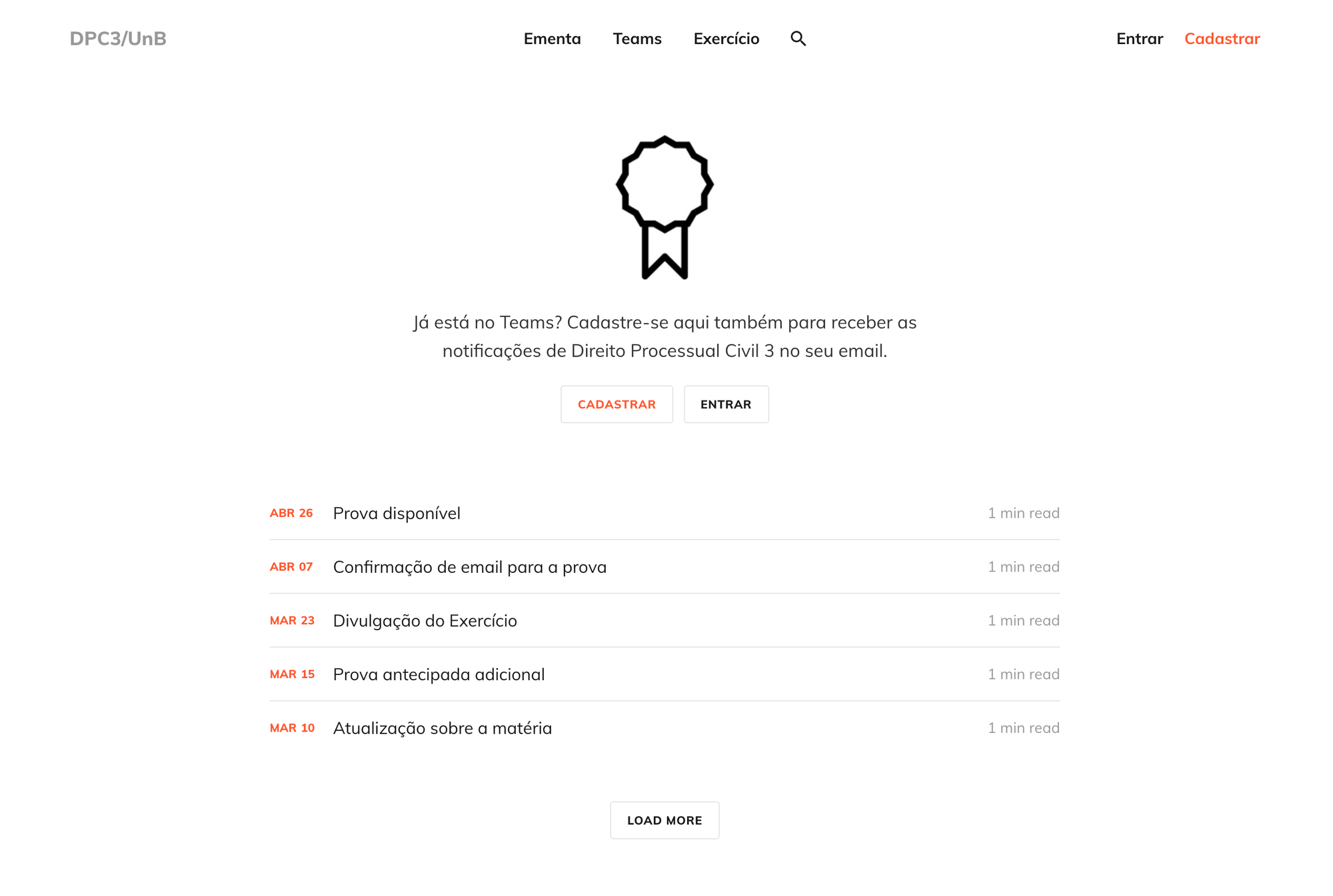
Although it was an advance to adopt this layout, I ended up concluding that I wouldn't need to keep a Ghost just to have a newsletter. This could be done more easily with something in the style of Revue or the Substack . These solutions for messaging a community are really worth a look at as they can be a good addition to Teams.
It's just that these solutions, in addition to being used to send emails, are great for organizing subscribers, which is something that Teams never intended to do. In my specific case, even if the students were registered in Teams, often the registered email was not the most used by them. Because of this, it was very important to create a management tool that would serve the creation of the email list with the current preference addresses of the students.
Taking this into account, I ended up opting for the Sendfox . It is the newsletter solution of the AppSumo Originals , which is a line of products with great free plans or with cost-effective options. In addition, AppSumo itself solves Sendfox's main limitation, which is that the Landing page For email list promotion is not very customizable. The solution to this is called Sleekbio and is also a free offer from the same company.
In fact, Sleekbio was created so that you have a personal page, not one Landing page business, which is why you are expected to have only one address and to connect it with your social networks. Despite this, nothing prevents the creation of new accounts on Sleekbio , taking advantage of their excellent platform to create pages that are not just an address for your bio. Its integration with AppSumo's tools is completely transparent and makes a great impression.
In short, I need a solution to apply objective tests ( Akindi ). I also need a solution for managing emails and notifications ( Sendfox ). Finally, I need all of this to be integrated into a single address, a kind of landing page ( Sleekbio ).
The downside is that these tools, because they are commercial, do not allow me to have a customized web address. However, this is not so important for my use and I prefer to know that I can count on these services for free or at a very friendly price, in which case I decide to get the most out of each of them. Today the free plans suit me and I think they can suit you too.
Reorganizing my courses in Teams
Teams isn't great at anything. But everyone knows how to use it and that's enough for me.
Right when the first semester of remote classes began, I published a post here describing which tools I chose to manage the courses I teach at the Faculty of Law of UnB. I need to recognize that they were not the best choices.
I started using Teams, which is the tool offered by the organization I work for. I don't fall in love with Teams, but I don't think anyone dies. Good or bad, everyone has used the app and knows how things are organized.
Particularly, I hate Teams notifications, because to this day I have not been able to prevent it from sending me an email replicating the notifications already displayed within the application. On the other hand, the video tool is very good and it turned out that this was the only feature I really used.

And what were my biggest mistakes in choosing a multi-app solution?
The first mistake was underestimating the work required to keep a course up to date at the level I intended. Throughout the semester, I realized that the work was much bigger than I imagined and I was unable to fulfill what I promised.
The second mistake was thinking that I could use an information organization model (which is now the rule in customer support) for the organization of an academic course. I ended up realizing that to reach all students you have to change the way your course is displayed as little as possible. Well, if they're the users and they want something that's familiar to them, innovating here is a risk.
The third mistake was assuming that students would use an additional commenting tool to talk to me and each other. That really didn't happen. Not even the students used a resource to talk only to me. So, I was not even successful in the forum, nor in the chat. I ended up giving in to WhatsApp, which was my biggest fear.
My fourth mistake was using a free email sending tool. I confess that I didn't understand what happened right. But the fact is that Mailgun did not have a very good message delivery rate and that Ghost's operation for this type of interaction is not risk-free. Some emails simply did not arrive or were identified as spam.
But I didn't just have mistakes and some things worked very well.
Maintaining a real-time feedback tool was very interesting, as I confirmed the strengths of my course proposal. On the other hand, negative feedback did not come through this channel. I imagine that the student avoids giving negative feedback to his professor until the end of the semester.
Publishing mind maps with the content was a very positive point. Here I didn't have much of a surprise, as it's something I've always known, even before using a feedback tool. In general, any summarized and visual organization is very successful with students.
Finally, another point that worked well - perhaps because it is complementary to mind maps - was the podcast I created. I made a micro-podcast, recorded on Anchor and published on Spotify. It was an interesting experience, as it is very practical to produce content in this way.
That's it. These were my mistakes and successes. From now on, I will use Teams as the main application to teach classes. It's not that Teams is excellent at anything. It's just a platform that everyone knows and on which I can post my recorded classes.
In the next post I will explain which three apps I will continue to use in addition to Teams in the semester that is about to begin.
See you soon!
PS: Here is the post with the promised update:

How to Study Civil Procedural Law (Alone)
In the post I explain how to try to understand procedural law by separating the flows, lists and concepts present in it.
With the recent start of my remote courses, some things became clearer in my head about how to study procedural law. In fact, I think this approach holds true for any kind of dogmatic legal matter.
The student's first goal should be to become able to read the law (albeit with some gaps in understanding). And he must always remember that this is not an easy task . Naturally, to achieve this first goal, the student must know the topic he is going to study and identify the respective articles in the Code.
If you have any difficulty reading the law, you should look for support material. The main support material is a manual. If you want to deepen a subject, then it will be possible to look for a course with several volumes or even a monograph just to take care of it.
Next, my recommendation is that the student highlight in the law the flows, lists and concepts of his reading.

I think this division between flows, lists and concepts is fundamental, as it helps to fragment the student's problem. Let's look at an example of the Code of Civil Procedure, separated into four parts:
"Article 523. (1) [In the case of a judgment in a certain amount, or already fixed in liquidation, and in the case of a decision on an undisputed portion], (2) [definitive compliance with the judgment shall be made at the request of the party seeking enforcement], (3) [the party against whom enforcement is sought shall be summoned to pay the debt, within fifteen (15) days], (4) [plus costs, if any.]"
The flow is to summon the debtor to pay within 15 days (3) . That's the main part. In addition, there is a list of requirements (1), a mode indication (2) and a mode add-on (4). I think that these lists are attributes of the flow: requirements, modes, consequences, particularities, etc. Concepts, on the other hand, are not in this mechanics, referring to the semantics of certain words, whose meaning is normatively defined, for example: liquidation, definitive compliance, judgment, etc.
By this I mean that, when it comes to procedural law, the reader must always seek to understand the flow. Lists are important, but they cannot take the protagonism out of the flow. And the concepts, in fact, are totally static and do not interfere with the dynamics of the flow. Usually a concept will have a title reserved for itself in the law, so that its presence in a flow is a kind of reference (i.e., a shortcut) to another point in the law.
How can the teacher help the student on this journey?
The teacher can make a mind map, which will be useful to make a "list of lists". But the mind map doesn't have a good representation of flow, which would be better noticed through a flowchart. Preparing flowcharts is more difficult and is generally not part of our legal culture. This ends up generating confusion, as people do not separate well what is a list and what is a flow.
In turn, the explanation of the concepts should be made as a footnote in the description of the flow. In my view, one problem is that our legal culture places emphasis on conceptual descriptions, especially at the beginning of law school - which is insufficient to understand the flows of procedural matters.
So my advice is that the student try to read the law and, with the help of these classifications, identify what is the gap that exists in his understanding. If a concept is missing, look for the concept. If you missed understanding the flow thread, try to understand the previous flows or the parallel flows. At least the student will have a good intuition of what to look for.
By going back and forth in the law, seeking support in doctrine (when necessary), the student advances in the understanding of the subject. What seems to me to be a trap is to let the student read the law as if reading any kind of prose. The risk of misunderstanding is high, and without the tools I have described, understanding procedural law can become even more difficult.
Structuring my remote Civil Procedural Law course
In the post I explain how I am organizing the courses I teach at UnB and list my favorite tools for this.
With the need to take courses remotely, I decided to invest more in the methodology that, in some way, I had already been developing. The example I give here refers to the subjects I teach at the Faculty of Law of the University of Brasília, an institution that started working remotely in the second semester of 2020.
In terms of tools, My course is structured in the likeness of a knowledge base - the kind we find in every modern application. I just applied to the law the approach of questions and answers (FAQ) coupled with a search tool, so the student does not need to receive any training. The appearance is quite familiar:
The video shows that it is possible to navigate through the search and that each topic has, as support material, a mind map and a short audio. Initially, I thought this recipe would work for everyone, but now I'm rethinking how to better structure the content, as the feedback I had from the students wasn't as good as I imagined.
The problem seems to be that the mind map is very good for the author of the map itself, and not for the reader. As I already had this limitation in mind, I chose to also publish a short audio (micro podcast) explaining the mind map. Today I consider making longer podcasts and indicating some texts that are already included in the bibliography (around 20 pages each text). I will update this post in the future sharing with you the results obtained.
But currently what I have is this knowledge base structure and I think the proposal was well received. On top of this "chassis", I added some optional tools: forum, chat, email, feedback, email notifications, etc. All are the simplest tools I have come across, as I really wanted to get straight to the point.
I still haven't been able to get the interaction via forum and chat on the scoreboard, but the other features were well accepted. I often receive emails with requests for clarification and questions about the matter and I send, also by email, notifications whenever I publish new content. This part I think has worked very well.
So far my top picks have worked, as what I really wanted was to avoid another WhatsApp group , in addition to not being limited to the closed environment of Moodle. WhatsApp is very informal and does not respect the boundaries between work and social life. And Moodle is a robust platform, but one that already feels the weight of age.
I don't know if I can recommend my recipe to other teachers, because I ended up building a mosaic of tools that maybe only works well for me. Another way to say this is to recognize that the learning curve is big. Well, I was looking for a definitive solution for myself, because I intend to teach for many years to come. For me it was worth the investment. 😅
For the knowledge base, I use a blog Ghost , which is an open source platform. That is, the software is free and you are responsible for hosting. The customization I did from a paid template called Digidocs (USD 59), but you can choose another one that will suit you.
The rest of the tools are applications used in their free version, in the following sequence: Disqus (forum displayed at the end of each post), Gitter (chat displayed only on the home page), Emojicom (feedback displayed after a certain reading time), Mailgun (member management and email notifications) and Hypothesis (side panel of italics and annotations). Mind maps are made in XMind and the podcast was recorded on the Anchor and distributed by the Spotify .
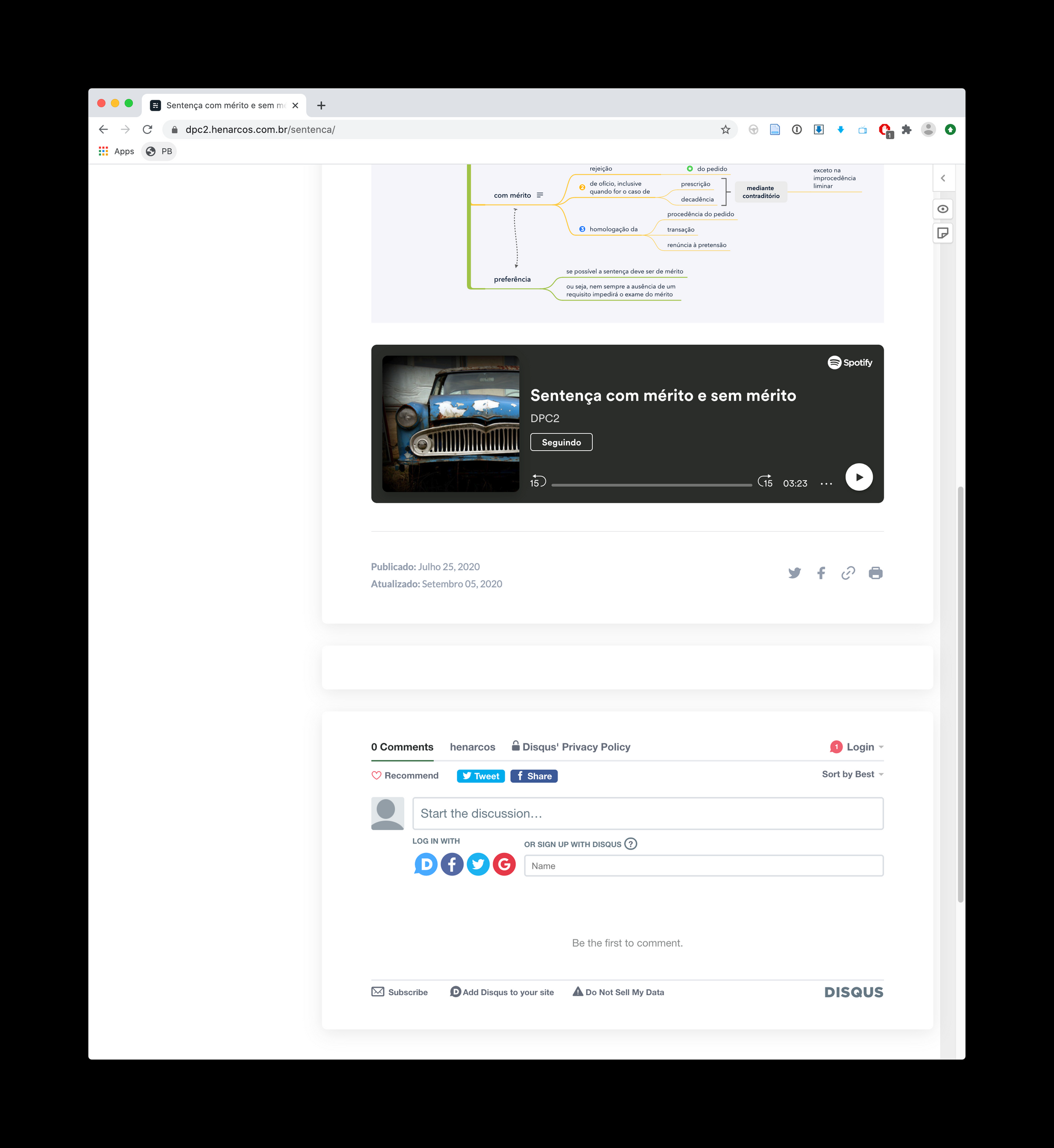
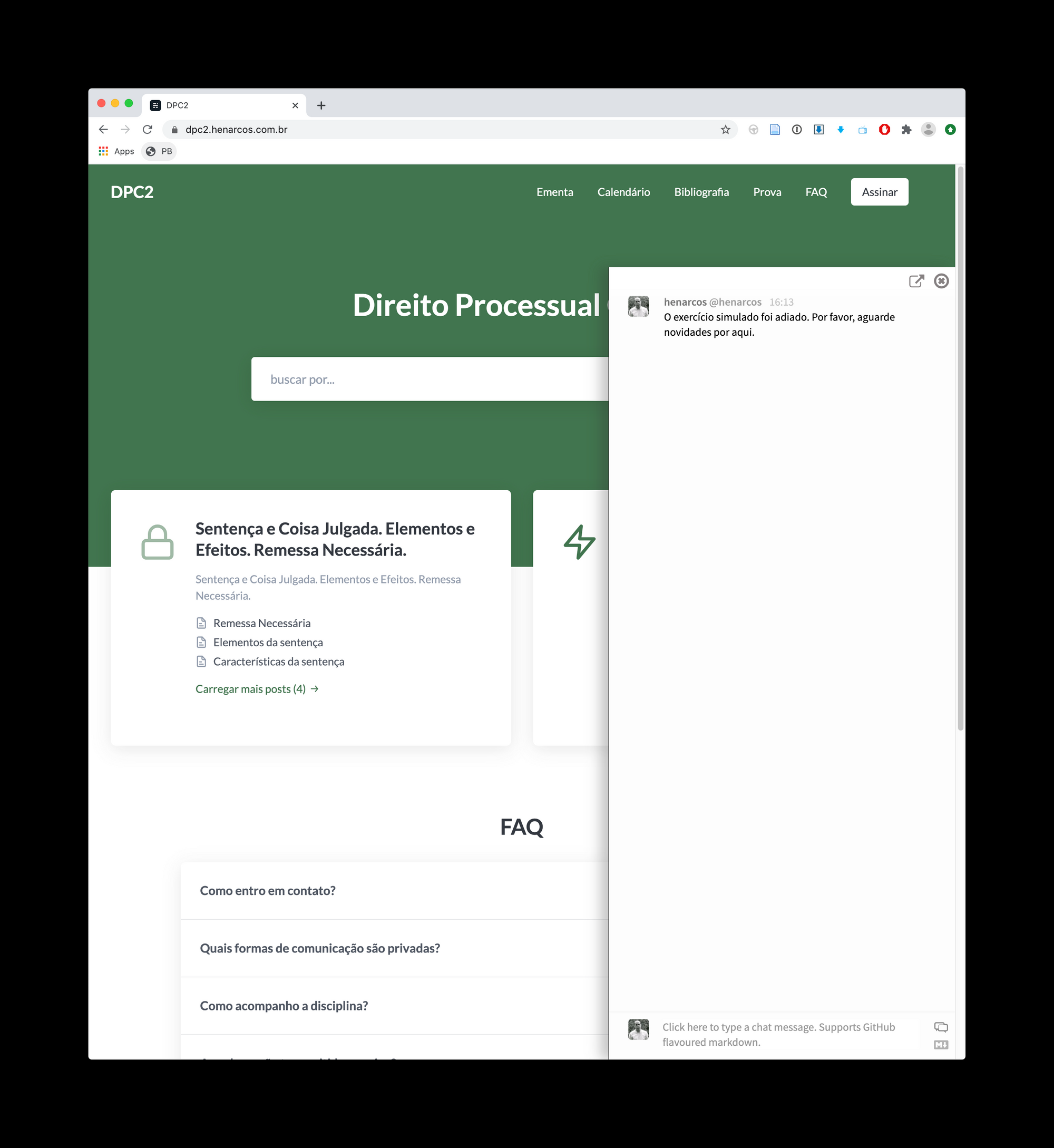

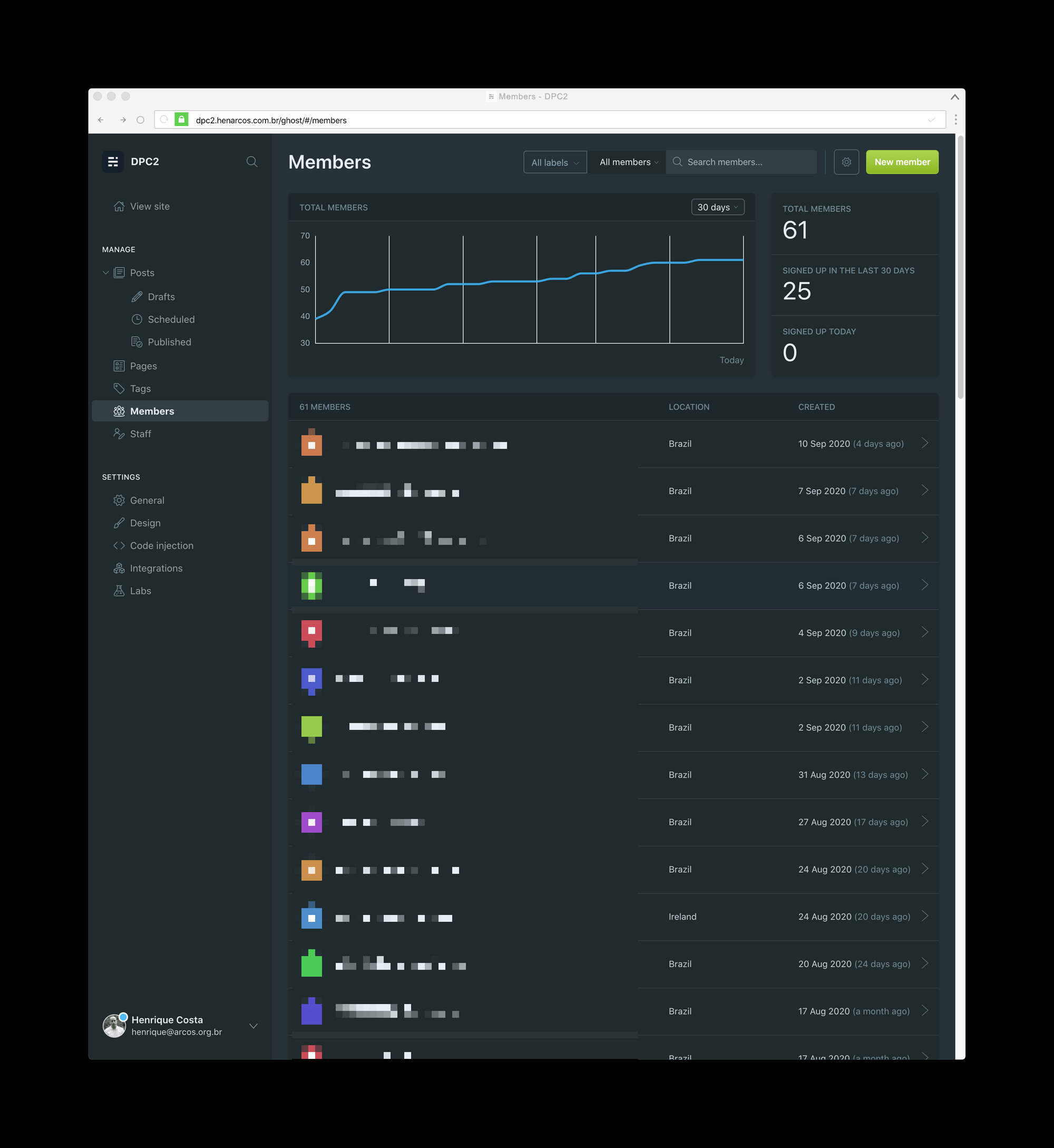
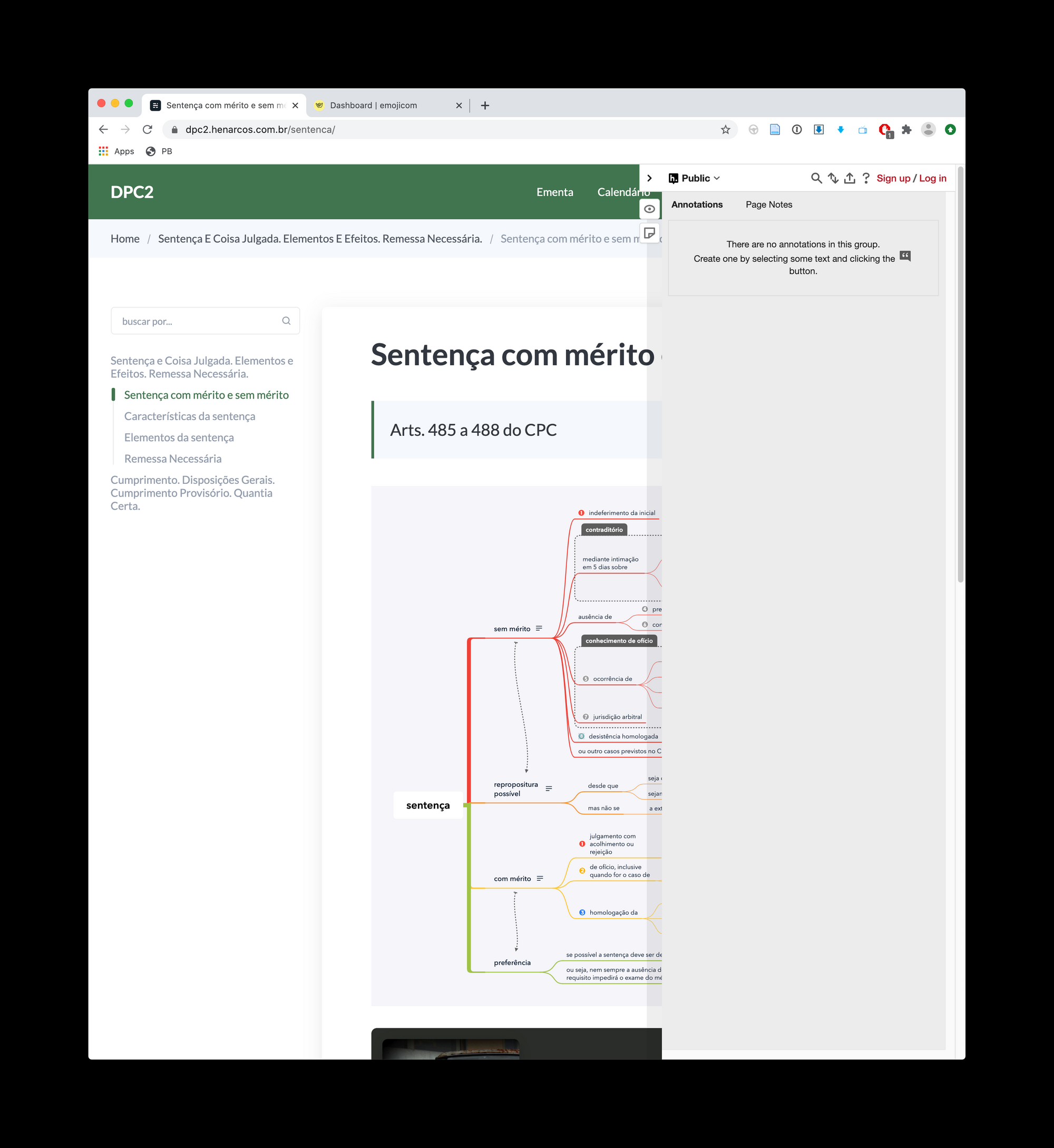
I hope these references serve as inspiration to help you organize your courses if you need the same flexibility as I do. But I really think that it is not the best choice for everyone and that you can host your course for free on the Canvas , because he wouldn't have to worry about anything, just his classes.
In short, I'm structuring my courses with this set of tools, as I want to have maximum flexibility in your organization. But I understand that the best solution for most would be something simpler and that comes ready . So, what is your profile? Do you prefer to look for a more customized solution or something that is already ready?
My list of text editors
List of the text editors I like the most, separated by complexity and price.
Well, before you get to know communities like Research Hacking (organized by Nicholas Cifuentes-Goodbody ), I might even be ashamed of my list of text editors.
But now, meeting a number of people who are several levels above me in terms of organization, I come to open my heart and tell you which text editors I have used. As you can see, there are several. 😇
If you are not familiar with the proposal of editors in markdown, I recommend a short video, in which the aforementioned Cifuentes-Goodbody demonstrates the advantages of this type of writing. I agree with this approach and so whenever I can, I choose to write in markdown.
From the simplest to the most complex, I use as an editor the Sublime , especially when I'm going to edit files in .txt. I know, however, that Sublime has several very advanced features, especially for those who write in computer code.
As my use is limited on this front, I prefer to stick with Sublime just to have one less editor, since my list is large and it is a great option for simple tasks as well. It's a very versatile editor, in which you don't feel the weight of many features , as they are hidden in the interface, which is quite clean.
From a business model perspective, you are not required to pay for Sublime, as there is a free version with an indefinite trial. The program just politely warns you from time to time that, if you want, you can buy a license.
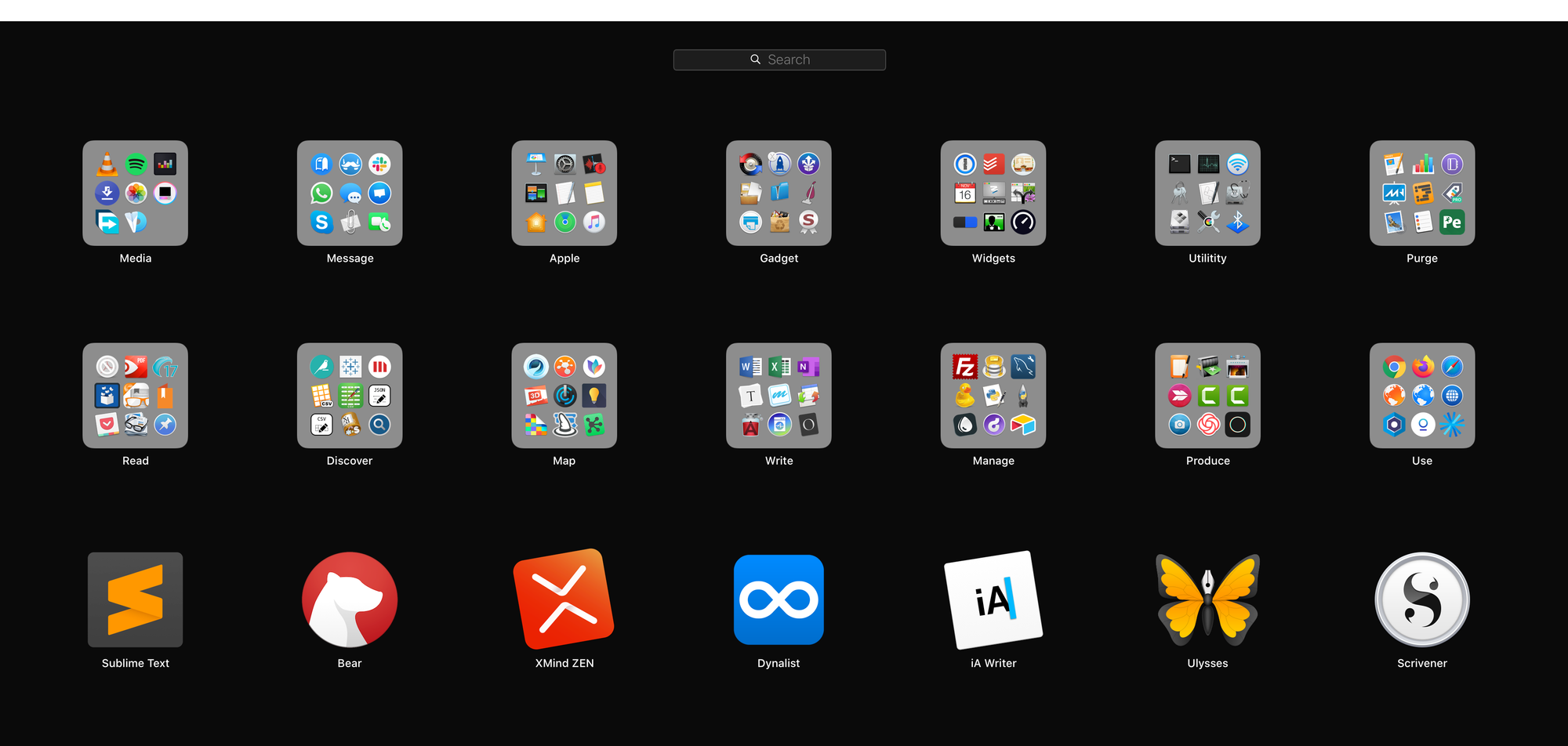
To a slightly more complex degree, I use the Bear . I see Bear as a notes app that has a great information retrieval system , especially through your nested hashtags. That's right: you can create a structured hashtag tree and browse your notes by subject.
I have already explained, in the past, how I organize in Bear the questions I apply in my tests. It really is a very useful application that already has a lot of features in its free version. The main paid feature is the synchronization of notes between different devices, which is something that I personally find dispensable.
Moving on to editors of more structured information, I use the XMind . In fact, it is not a text editor, but mind maps. So it is not exactly possible to compare it with the other editors. Its free version is quite robust and, for my use, it is quite sufficient.
Finally, as for XMind, I don't miss the paid version as its only unique functionality is the mind map exporter in .pdf and image formats. The free version generates the same export files but with a watermark.
In the field of structured text editors, the Dynalist It's my option. It is an outline editor, that is, structured lists . The search tool is amazing and you can see that the app is constantly evolving.
Like the other apps mentioned, Dynalist has a very generous free plan and the only features that seem to be missing are bookmarking and the hashtag panel. This does not hinder the use of the free version, no doubt.
Moving on to longer text editors, I use the iA Writer . It's a very basic markdown editor, but extremely well finished . It is a paid software that is worth every penny, USD 29.90 for the Mac version and USD 19.90 for Windows. If you are interested, the developer has published a Very complete comparison - and partial - considering Word to Microsoft:
As iA Writer is mandatorily paid, I leave you with a free alternative that basically meets the same demand: Typora . By the way, Typora is a very original editor and has great support for tables in markdown. But this subject is so complex that it would require a new post.
The last two editors are also paid and serve for very complex projects, for example, for writing a book.
Still in the field of markdown writing, I use the Ulysses . If you decide to subscribe to Ulysses (that is, the developer no longer works selling licenses), you will have to pay R$ 14.90 per month. Personally, I find the value expensive and I continue to use an old version, which I bought before the subscription model was imposed. Nevertheless no one can fail to recognize the quality of Ulysses .
And, in the field of editors with inline formatting in the text (i.e., rich text format), the editor of my choice is the Scrivener . Its Mac version costs R$ 184, while the Window version costs R$ 169. In my view, because I don't work with markdown, Scriver is the natural evolution for users unhappy with Microsoft's Word .
In conclusion, there are several good solutions on the market, with different purposes and prices. The big question seems to be how much you're willing to invest, in terms of time and money, to avoid using Microsoft's Word. In my case, because I know that the other options are much more mission-oriented tools, I only use Word as a last alternative.