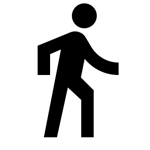The original Mac application for organizing applications (called Launch) replicates the same system as the cell phone for exposing all installed programs. Basically, Launch displays a list of icons that can be grouped into sets. And the very way of moving the icons is similar to what you do on a cell phone. Although this simplicity has a good side, it can become quite limiting as well.
Since, until recently, I had a lot of apps installed on my Mac (many of which I just tested and should have uninstalled by now), I got to the point where I had trouble finding the programs by name. That's when I decided to install a program to manage Launch itself and things started to get out of control. So, more than once, I lost the organization made and this discouraged me from maintaining the solution.
But now I've just found one that seems to me to be a pretty neat solution, called Overflow 3 (USD 14.95). In my view, Overflow is a kind of bookmark bar for your apps . After all, you only put the apps you want in Overflow. And when you take them out of there, they don't get unstuck, so Overflow is an additional layer of organization.
Although my comparison is always with Launch, Overflow also stands as an alternative to the Dock itself, which are the noblest shortcuts you can have for applications. In addition, Overflow has a good search for files, folders, images, and links. That is, all these types of content can be placed on Overflow.
This sum of features allowed me to organize native apps and links to web apps (increasingly frequent) in the same environment. In practice, I no longer stop to think about whether I really have that application installed on my computer or if the shortcut will lead to an address in the browser. And, as all this is done with the help of tabs that can identify application groups, the activation of programs has become much faster.
I imagine getting lost in your apps is an uncommon problem as people tend to have a reduced number of programs installed. But if you, like me, are always testing new possibilities, you may end up falling into the same trap. At least now you know that you have Overflow so you don't get lost forever on your Mac's screen.
Before convincing you to use the XMind , you need to be convinced to use a mind mapping tool. But what is a mind map?
It is a visual representation of your ideas, usually structured in a tree format.
If you need visual support to learn and memorize or if you need to present any content visually to others, mind maps are for you. If you prefer lists or cards to study and take notes on, you may be more productive to take another approach. A traditional mind map looks something like this:
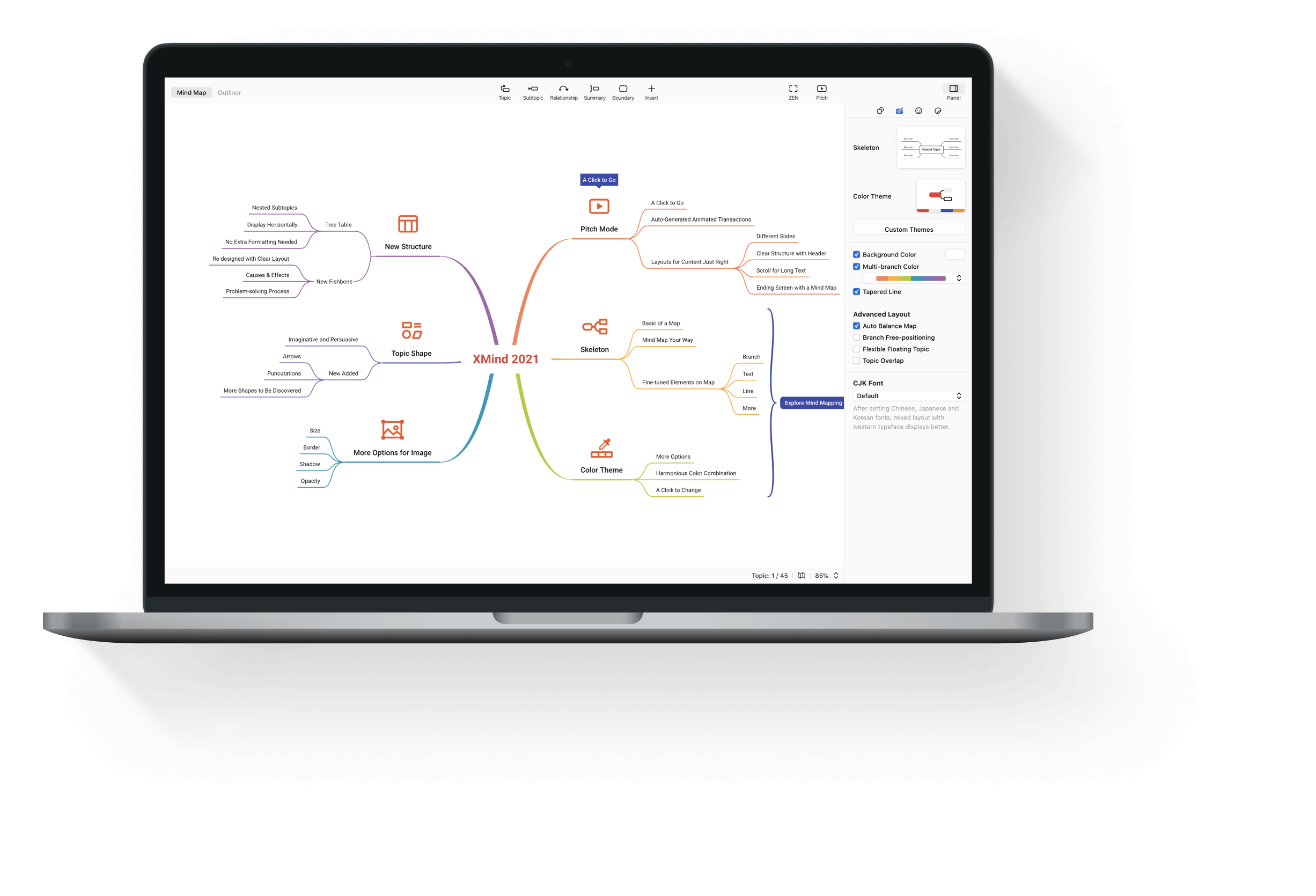

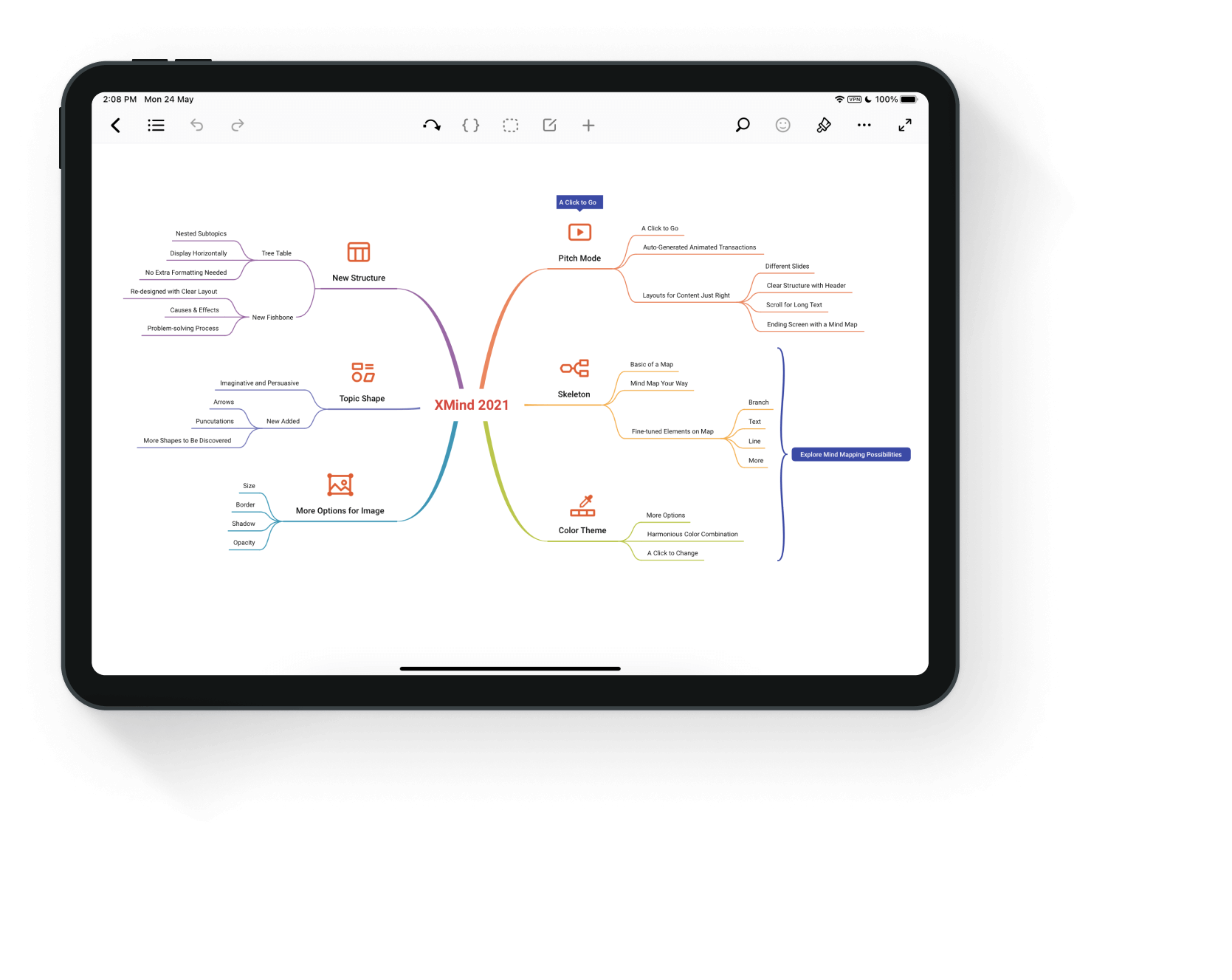
I'm a fan of mind maps, because I think they really work . Throughout all the years that I have used mind maps to teach or to present concepts to clients, it has almost always worked. As for the few times when mind maps didn't work, I imagine it was the wrong tool for the audience. If the audience is made up of people who are very focused on orality, I avoid visual presentations with animated transitions.
Today, however, this is the exception. Most people accept and feel cared for by explanations accompanied by diagrams. On the other hand, just the diagram without any explanation will certainly not work. This is one of the reasons why mind maps only work well when made by you . The same problem occurs if you try to read someone else's notes, because mind maps are still spatially arranged notes.
While it is possible to draw a mind map with pen and paper, apps have made this process enormously easier. This is because you don't need to know how to draw, you just need to indicate if the next step is a puppy (using the tab for this) or a sibling (using enter for this) of the last edited item. It is also possible to use the mouse to do this, but with the keyboard it is much more practical.
Bigglerplate is a site that maintains a List of mind map apps and he points to XMind as one of the most popular solutions. You can compare all the alternatives there, but here I will give my reasons why XMind is a very competitive solution:
- Your trial does not expire. The only difference to the paid version is some features that you may not need, for example, exporting in high definition and converting the mind map into a presentation.
- The desktop version works fine on Windows or Mac. So you don't need to be online to make your mind maps.
- Even within the same conceptual tree structure, there are several ways of displaying content. This is a unique feature of XMind and the reason why I can't use any other competing app.
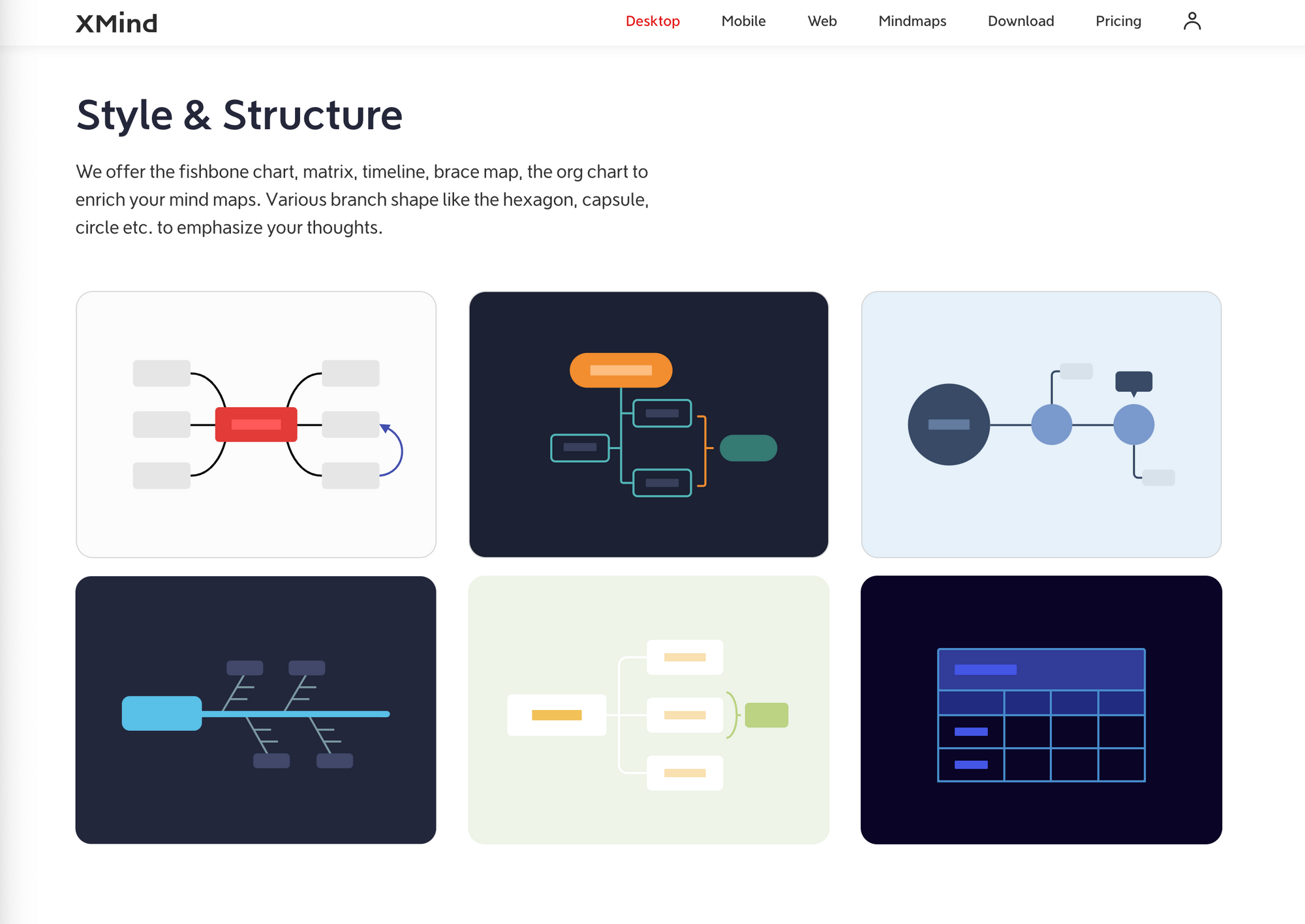
- If structures are XMind's differential, it is also important that it has all the basic tools of the competition: links, sets, keys, notes, labels and balloons. This exists (or needs to exist) in every good mind map app.
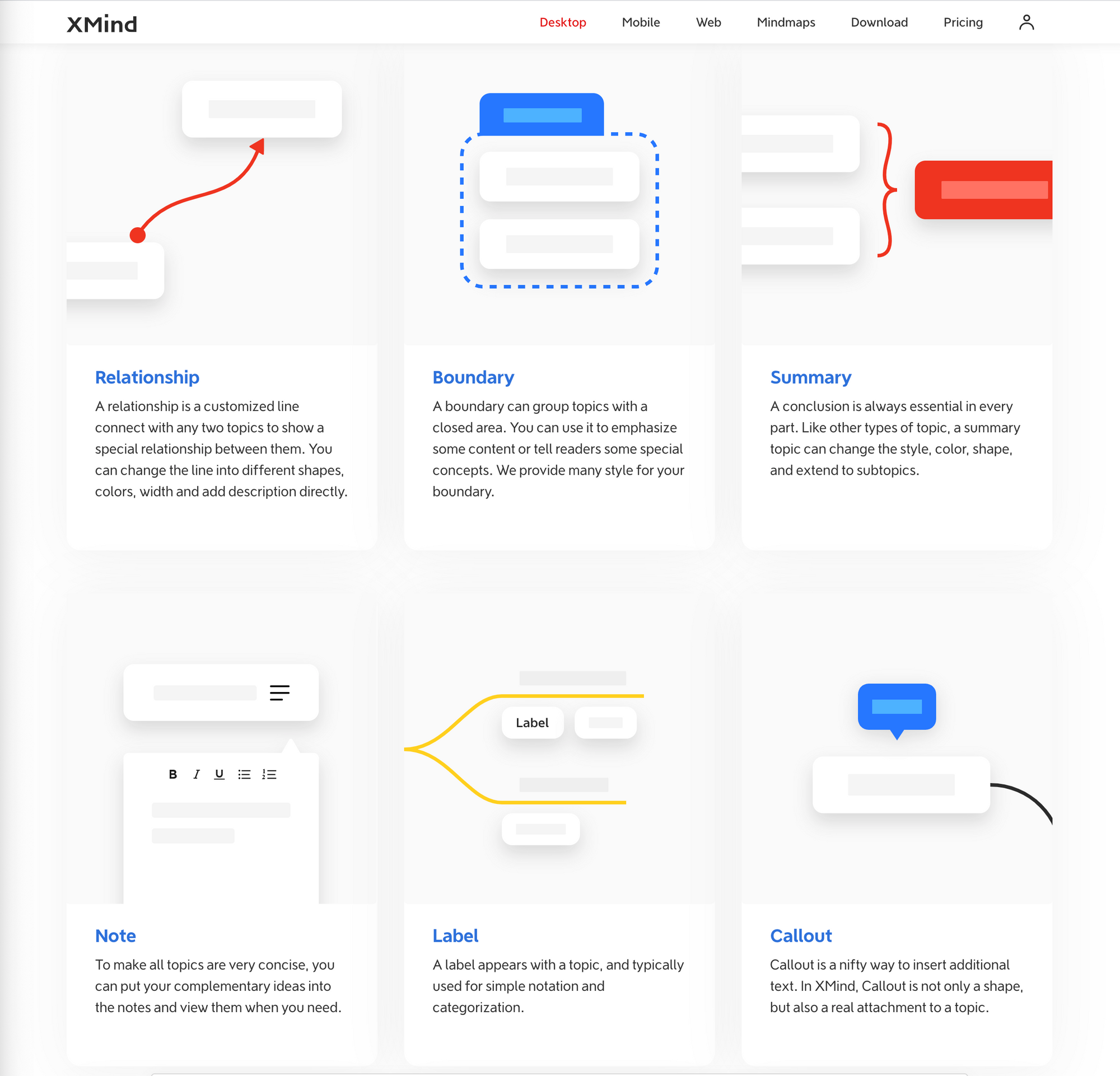
- XMind has annual updates and has been constantly evolving. However, the last edition brought news that don't interest me so much: a new visualization and new ways of presentation.
For all these reasons, XMind is an irreplaceable app for me.
In case you don't confirm my opinion, there are several options recommended by Biggerplate: MindMeister (emphasis on online collaboration, but only three free maps); MindNote (very beautiful, but only for Mac); and, finally, MindManager or MindGenius (corporate options focused on project management at the price of more than USD 160 per year).
In addition to these, there are: Miro (good whiteboard tool that also has mind maps, but limited to three editable boards); Coggle (very beautiful and perhaps the best to share, as long as the mind maps are public); and Scapple (a kind of whiteboard aimed at Scrivener users).
From this comparison, it is clear that Exist Mind Map Apps That Want to Enter the Project Management Market . Usually they are very expensive and do not interest me. There are also diagram editing apps that occasionally serve to edit mind maps . I prefer the other way around: a mind map app that occasionally serves to elaborate a diagram.
In addition, there are Web apps with a focus on collaboration , which is not my interest. What I'm looking for is a simple way to organize my ideas before sharing what I think. If your need is similar to mine, XMind may be the best option. But the list of all the alternatives is very long and any omission here does not mean that the app is bad.
In fact, the complete list would be practically inexhaustible, especially if we consider that today mind map applications have started to compete in the segment of productivity and real-time collaboration.
I hope these guidelines help you position the apps you decide to try and their closest alternatives , because the search can really become long and confusing. Just look at the infinity of posts on the internet that intend to list all the available programs, without much contributing to your decision.
Good choice!
Before convincing you to use the XMind , you need to be convinced to use a mind mapping tool. But what is a mind map?
It is a visual representation of your ideas, usually structured in a tree format.
If you need visual support to learn and memorize or if you need to present any content visually to others, mind maps are for you. If you prefer lists or cards to study and take notes on, you may be more productive to take another approach. A traditional mind map looks something like this:
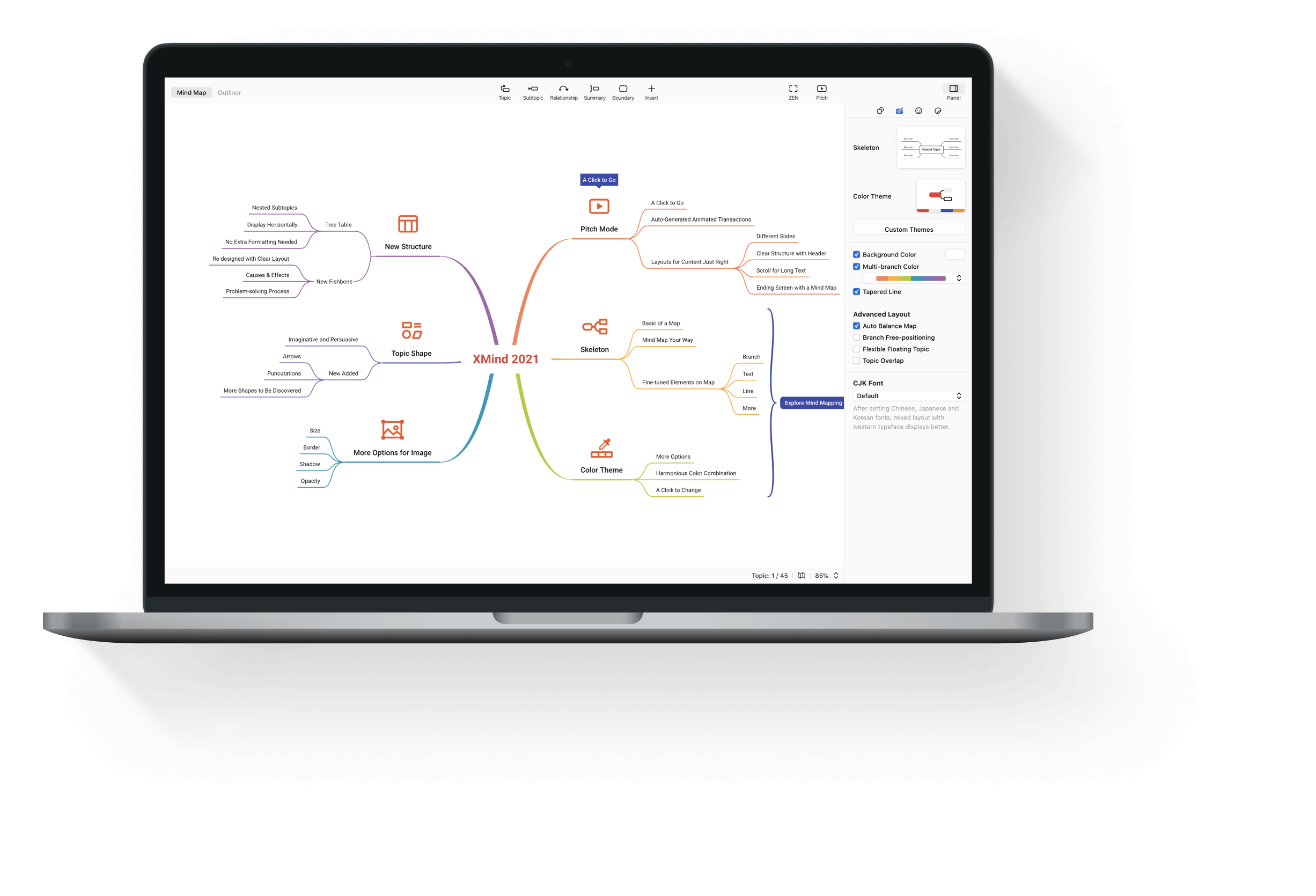

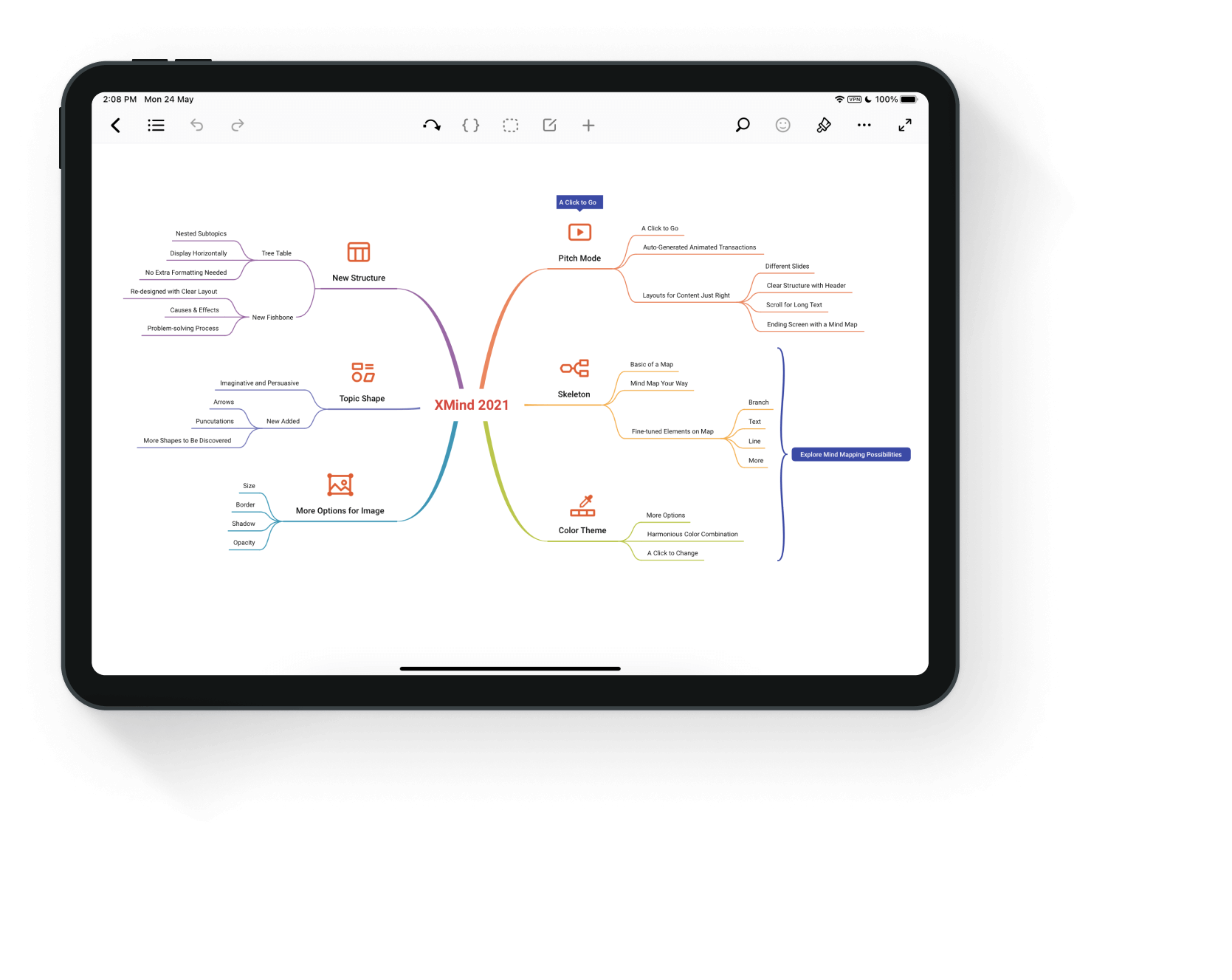
I'm a fan of mind maps, because I think they really work . Throughout all the years that I have used mind maps to teach or to present concepts to clients, it has almost always worked. As for the few times when mind maps didn't work, I imagine it was the wrong tool for the audience. If the audience is made up of people who are very focused on orality, I avoid visual presentations with animated transitions.
Today, however, this is the exception. Most people accept and feel cared for by explanations accompanied by diagrams. On the other hand, just the diagram without any explanation will certainly not work. This is one of the reasons why mind maps only work well when made by you . The same problem occurs if you try to read someone else's notes, because mind maps are still spatially arranged notes.
While it is possible to draw a mind map with pen and paper, apps have made this process enormously easier. This is because you don't need to know how to draw, you just need to indicate if the next step is a puppy (using the tab for this) or a sibling (using enter for this) of the last edited item. It is also possible to use the mouse to do this, but with the keyboard it is much more practical.
Bigglerplate is a site that maintains a List of mind map apps and he points to XMind as one of the most popular solutions. You can compare all the alternatives there, but here I will give my reasons why XMind is a very competitive solution:
- Your trial does not expire. The only difference to the paid version is some features that you may not need, for example, exporting in high definition and converting the mind map into a presentation.
- The desktop version works fine on Windows or Mac. So you don't need to be online to make your mind maps.
- Even within the same conceptual tree structure, there are several ways of displaying content. This is a unique feature of XMind and the reason why I can't use any other competing app.
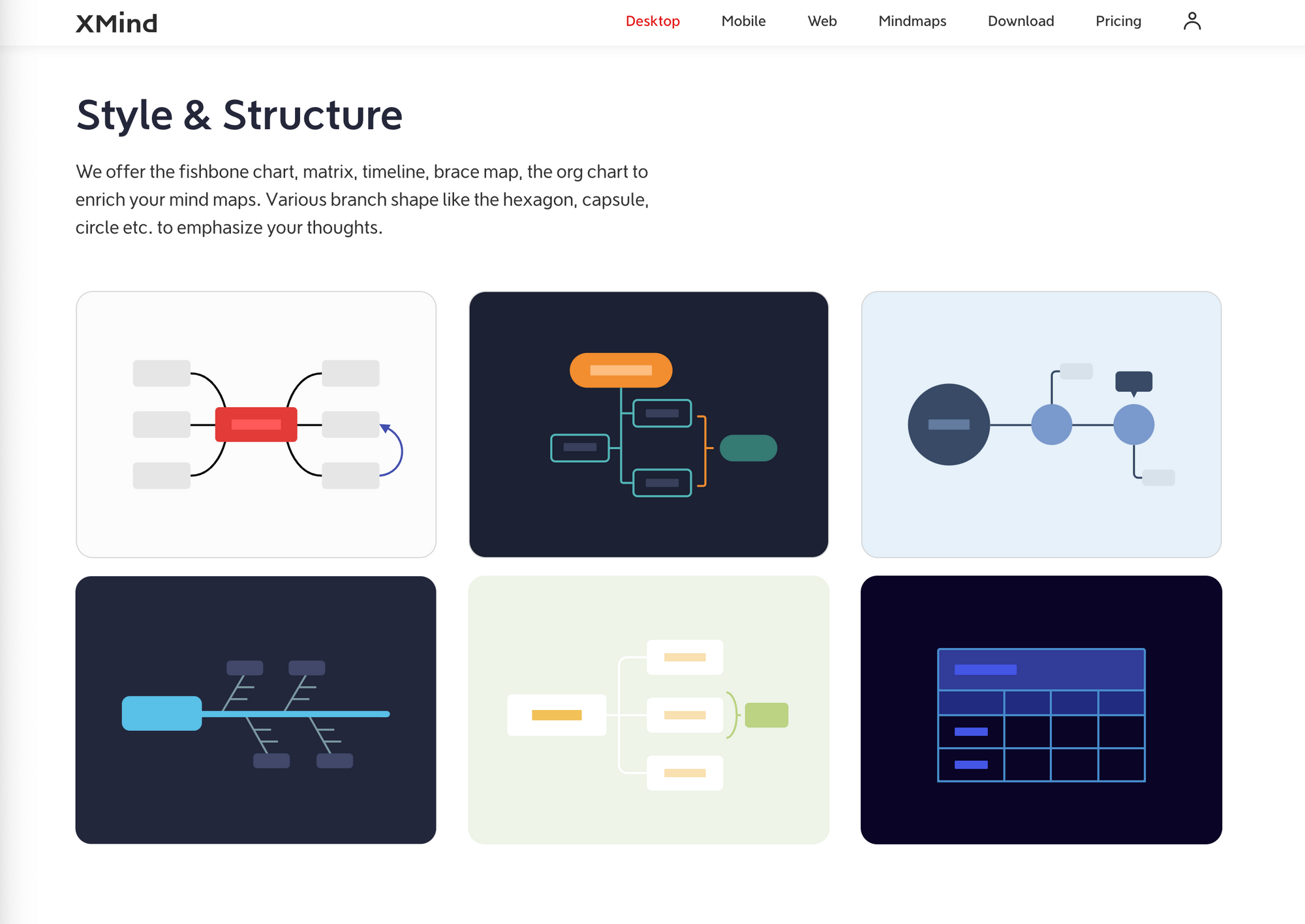
- If structures are XMind's differential, it is also important that it has all the basic tools of the competition: links, sets, keys, notes, labels and balloons. This exists (or needs to exist) in every good mind map app.
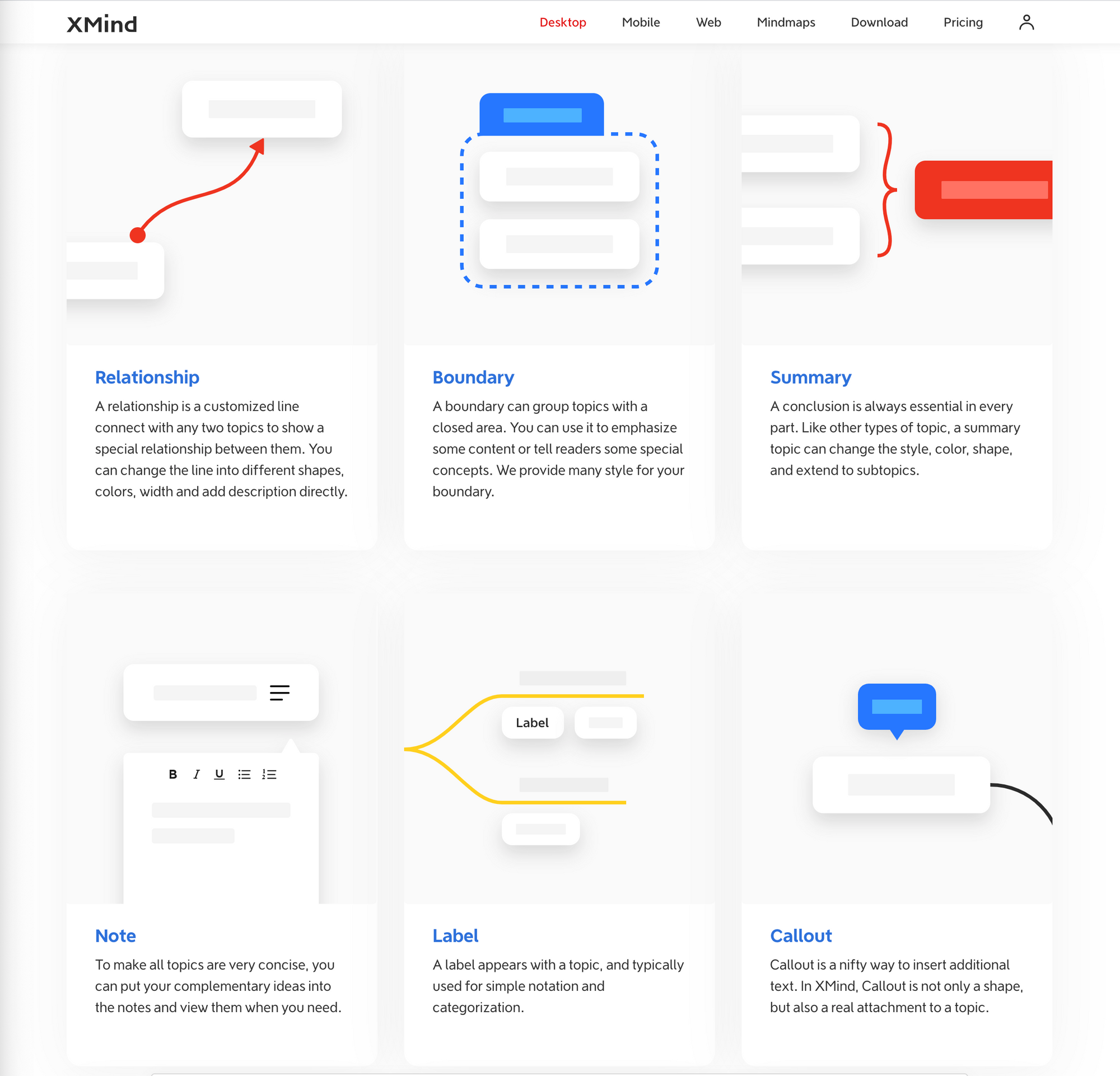
- XMind has annual updates and has been constantly evolving. However, the last edition brought news that don't interest me so much: a new visualization and new ways of presentation.
For all these reasons, XMind is an irreplaceable app for me.
In case you don't confirm my opinion, there are several options recommended by Biggerplate: MindMeister (emphasis on online collaboration, but only three free maps); MindNote (very beautiful, but only for Mac); and, finally, MindManager or MindGenius (corporate options focused on project management at the price of more than USD 160 per year).
In addition to these, there are: Miro (good whiteboard tool that also has mind maps, but limited to three editable boards); Coggle (very beautiful and perhaps the best to share, as long as the mind maps are public); and Scapple (a kind of whiteboard aimed at Scrivener users).
From this comparison, it is clear that Exist Mind Map Apps That Want to Enter the Project Management Market . Usually they are very expensive and do not interest me. There are also diagram editing apps that occasionally serve to edit mind maps . I prefer the other way around: a mind map app that occasionally serves to elaborate a diagram.
In addition, there are Web apps with a focus on collaboration , which is not my interest. What I'm looking for is a simple way to organize my ideas before sharing what I think. If your need is similar to mine, XMind may be the best option. But the list of all the alternatives is very long and any omission here does not mean that the app is bad.
In fact, the complete list would be practically inexhaustible, especially if we consider that today mind map applications have started to compete in the segment of productivity and real-time collaboration.
I hope these guidelines help you position the apps you decide to try and their closest alternatives , because the search can really become long and confusing. Just look at the infinity of posts on the internet that intend to list all the available programs, without much contributing to your decision.
Good choice!
How to make a cover for your ebook
List of apps for those who don't know (or don't want to) draw
Assuming that your book doesn't have to stand out for its beautiful cover (in fact, the goal is not to stand out for its ugly cover), what are the alternatives to make an ebook cover easily and cheaply?
The quick answer is by using Canva or any of its competitors.
I even tested some applications dedicated to creating ebook covers, but nothing compares to the usability that the Canva and its competitors have caught up. I think, however, that they all tend to offer templates aimed at fiction books, so my search for a more technical template was a bit frustrating.
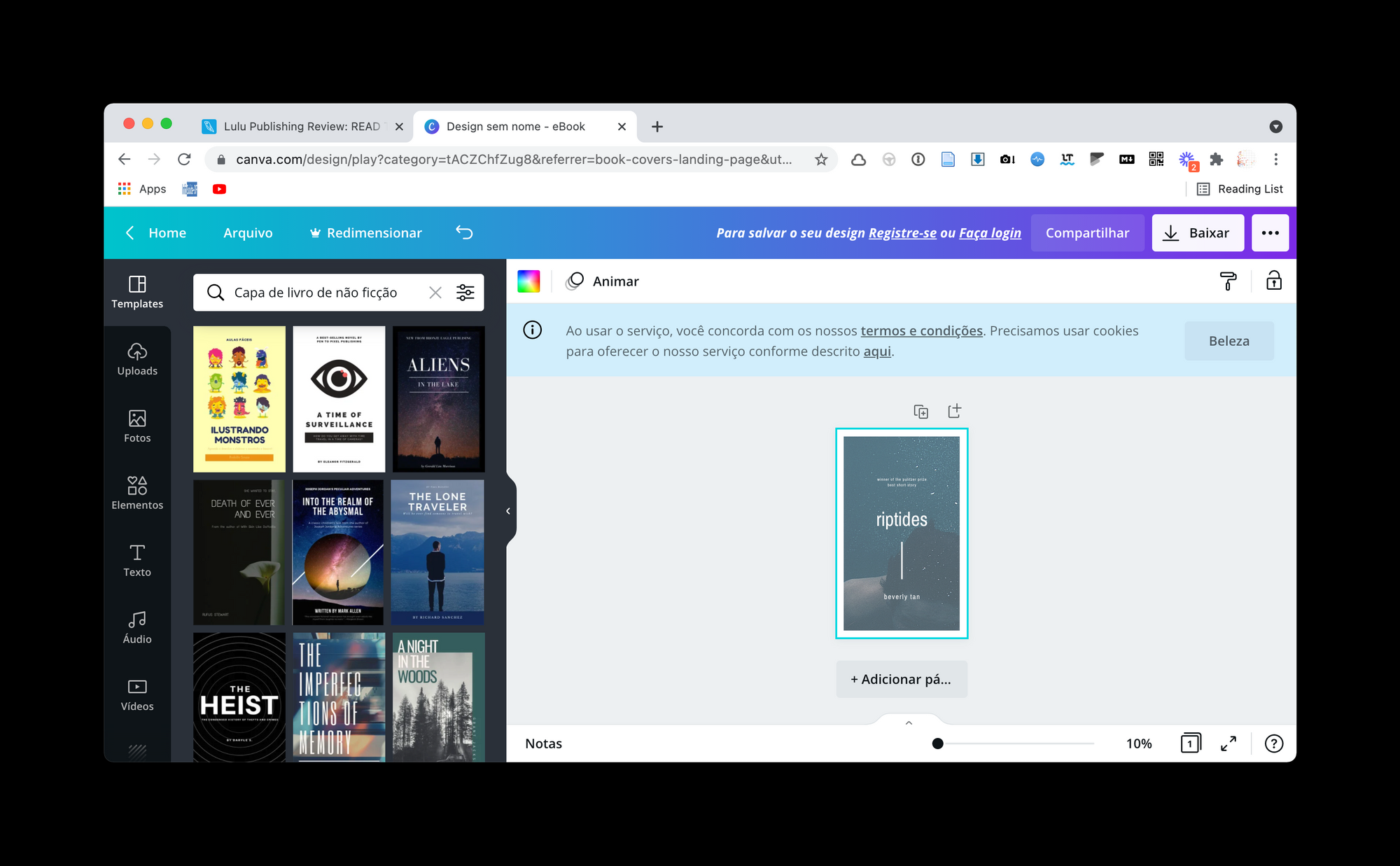
One of my favorite apps is Dysigner , as its collection is huge. Digging through, you can find some very beautiful free templates:
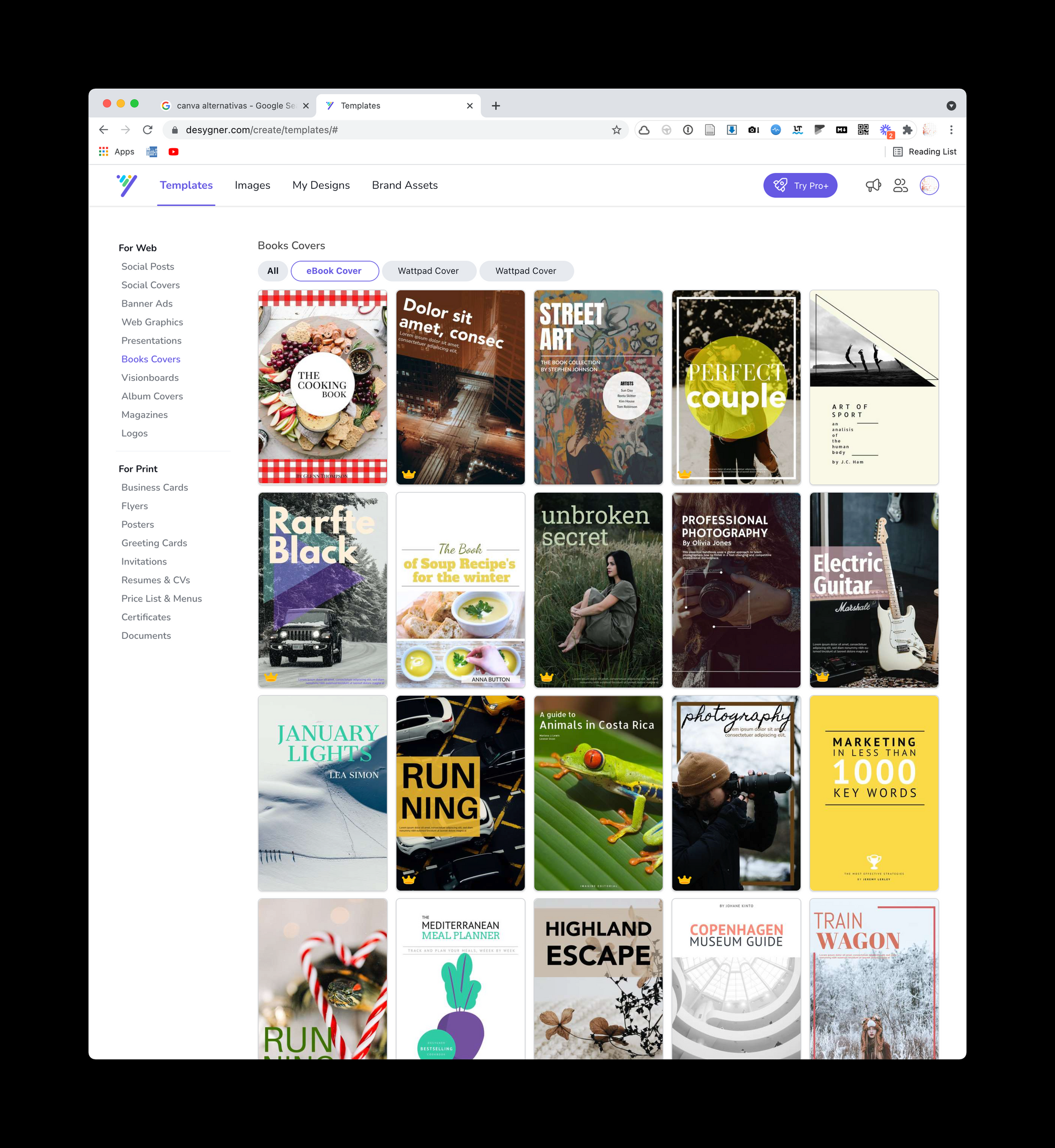
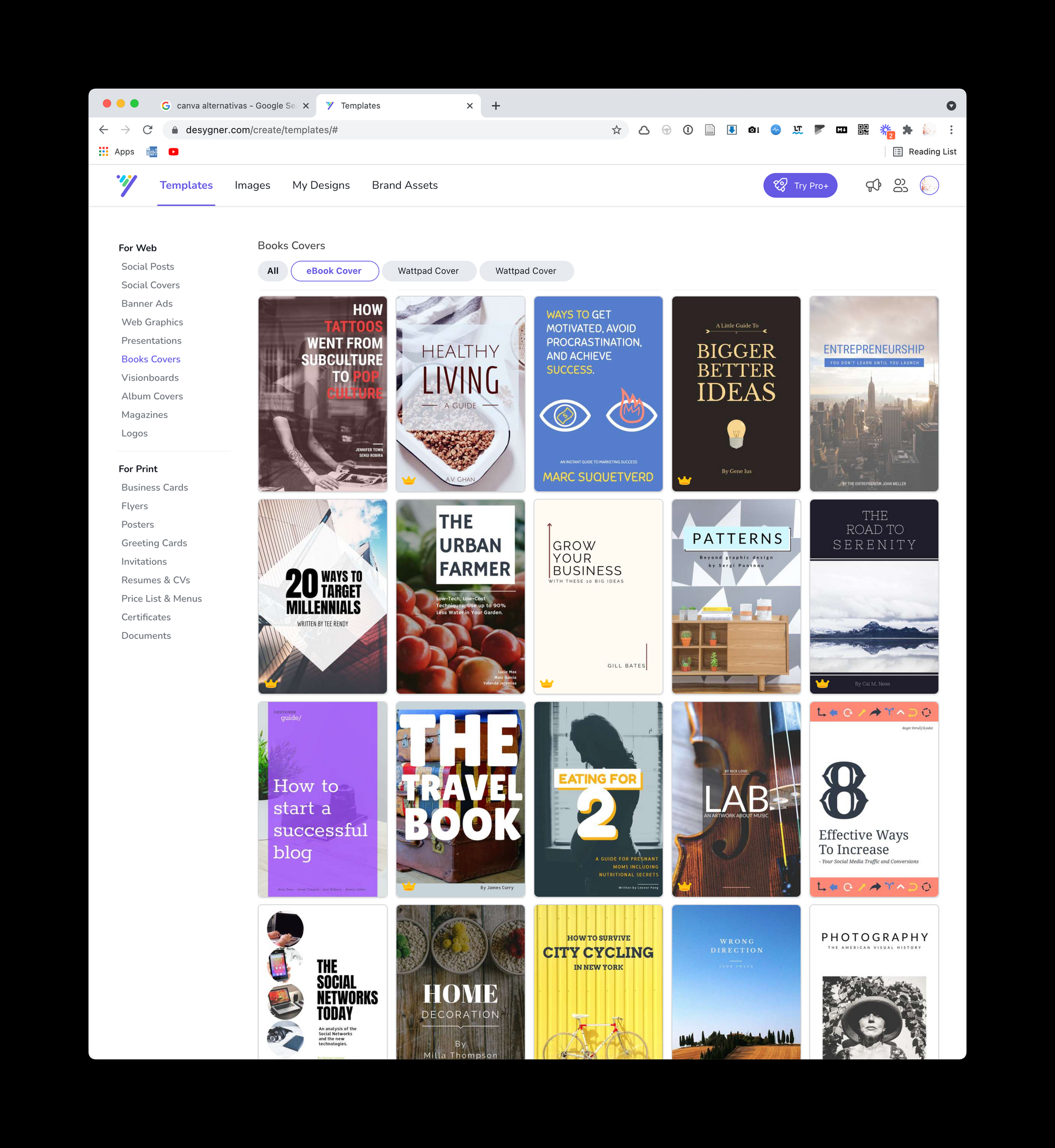
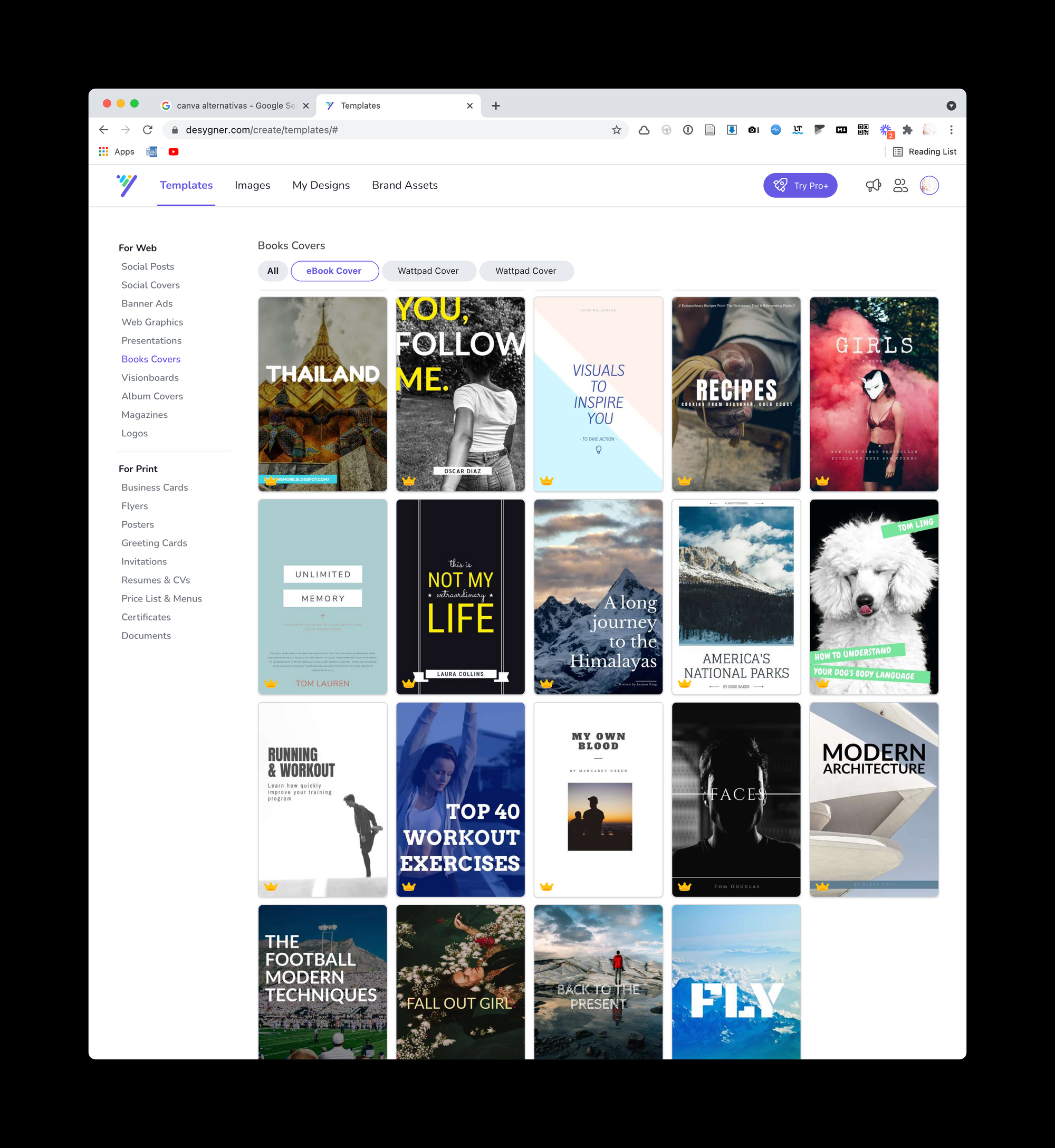
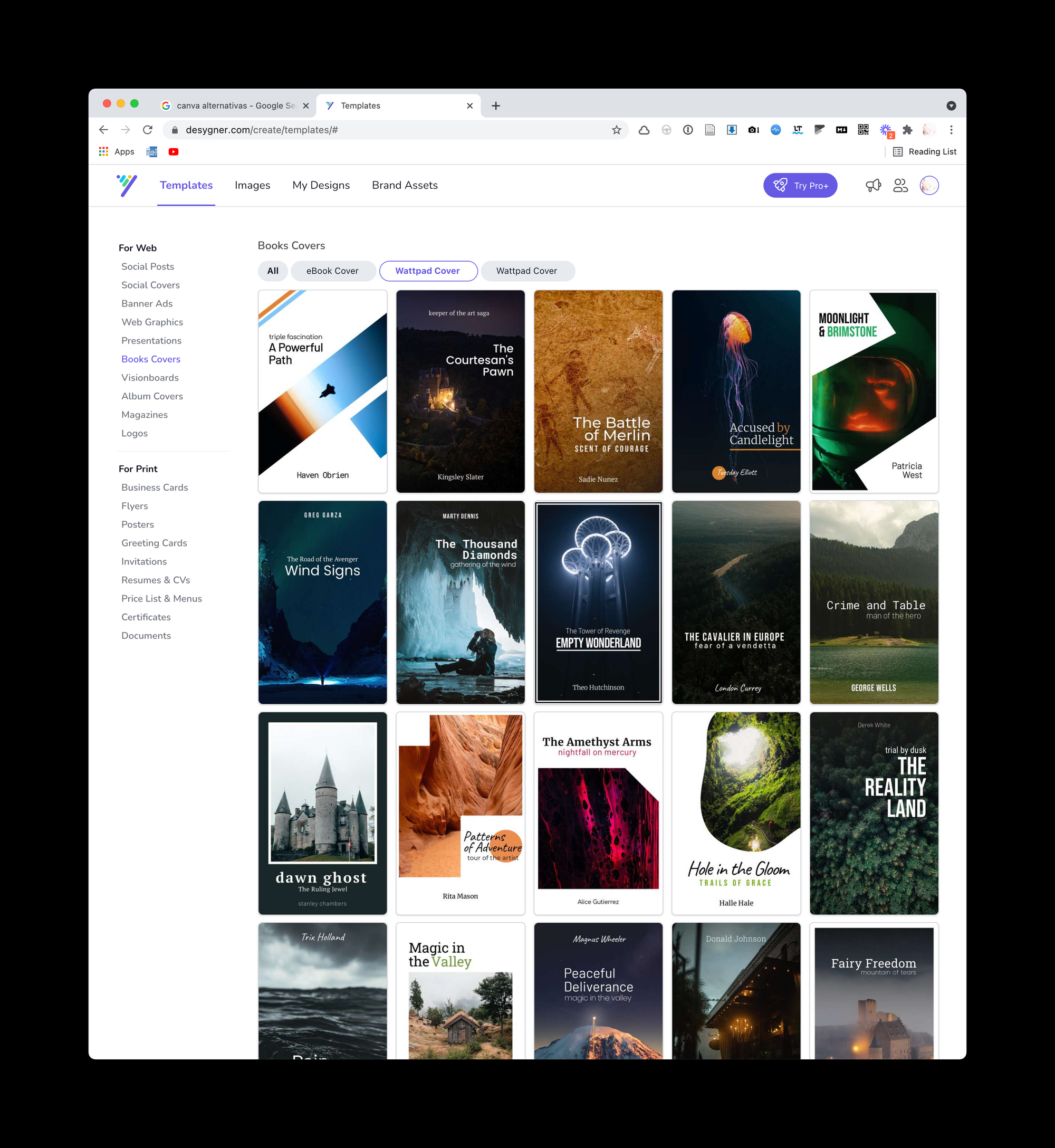
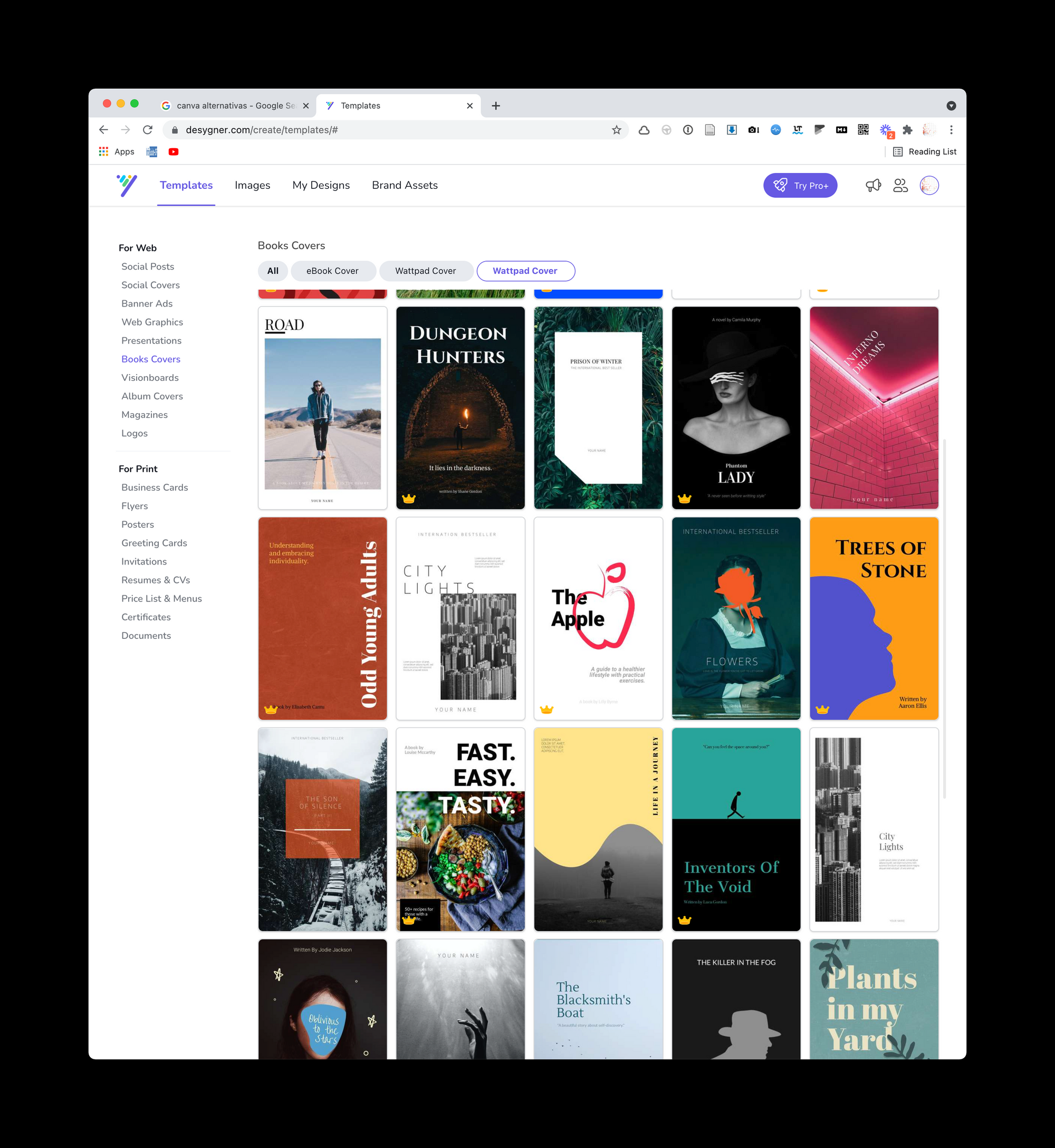
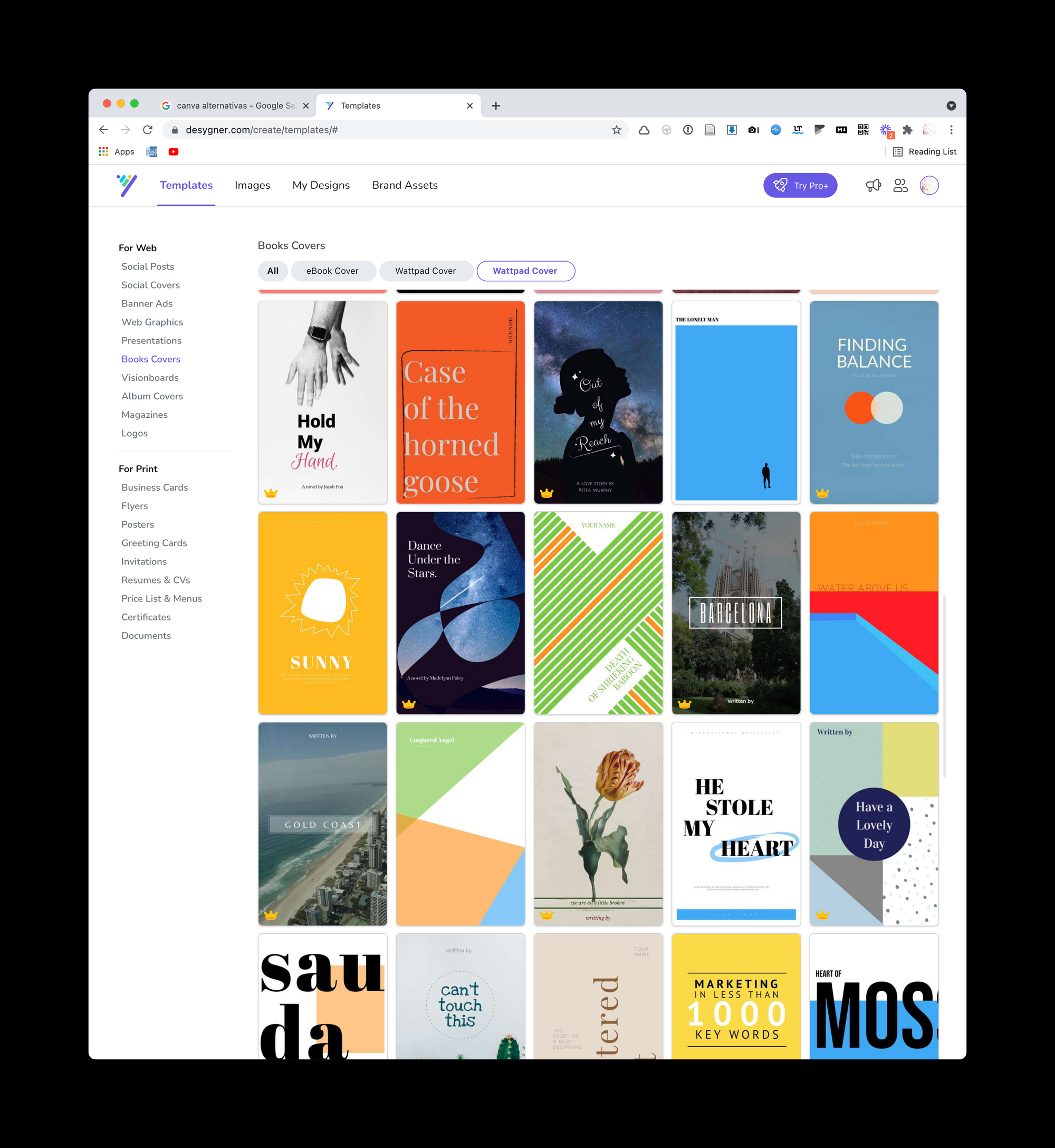
The collection of the Visme It is small, but has some covers with a more corporate look. It's as if Visme's focus is on business reports, not so much ebooks:
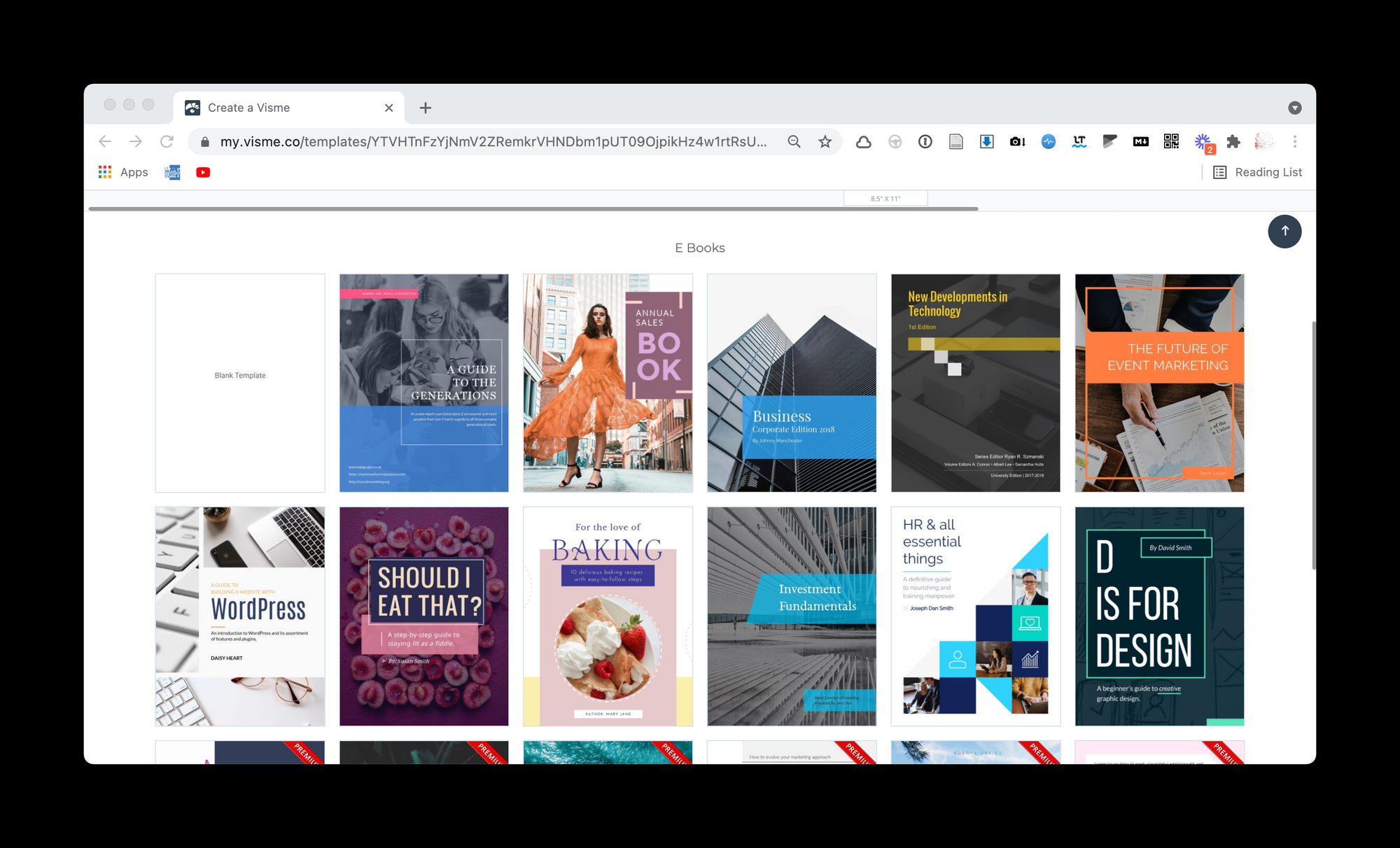
Or Crello It has a lot of diversity of models with good quality:
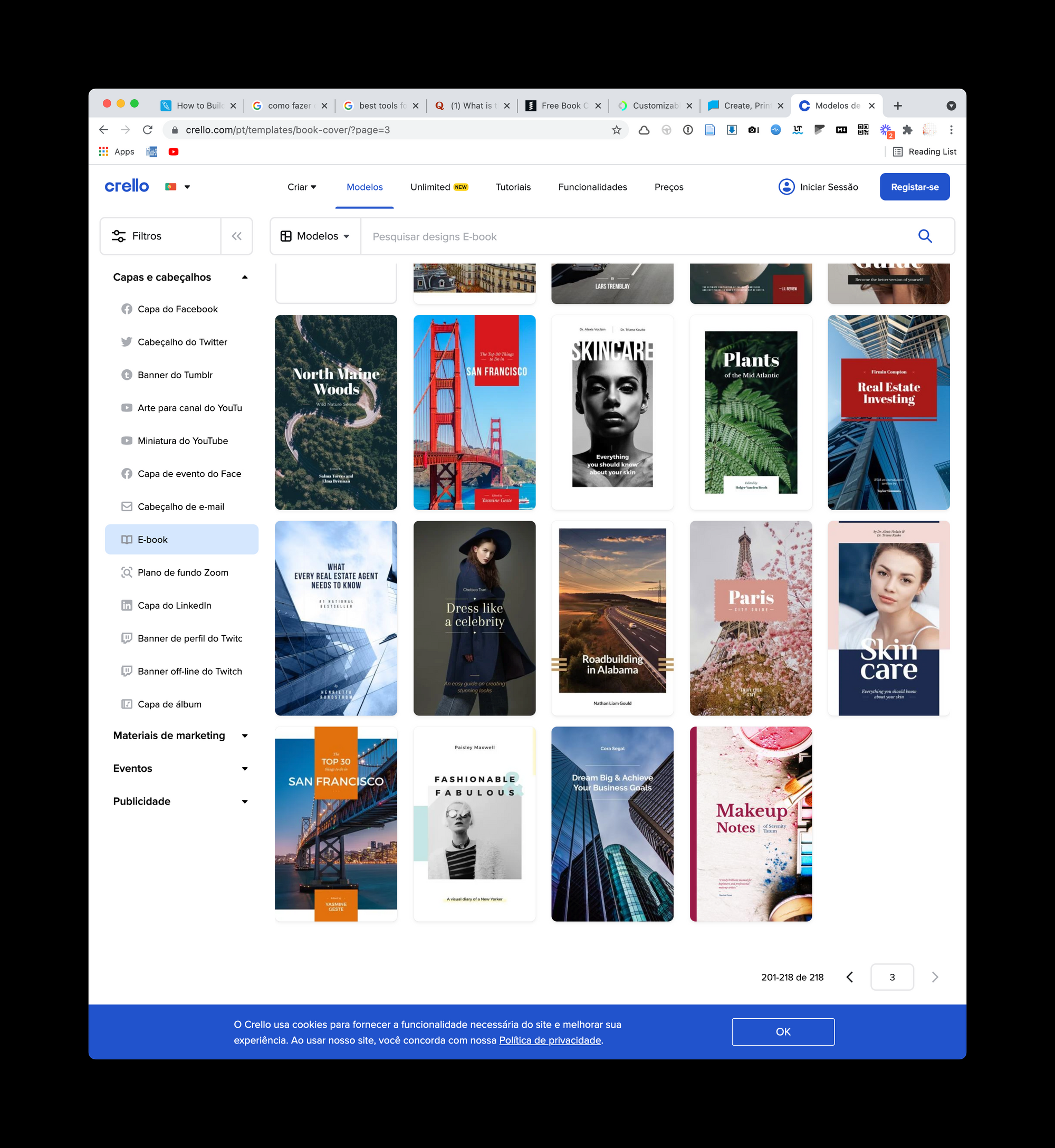
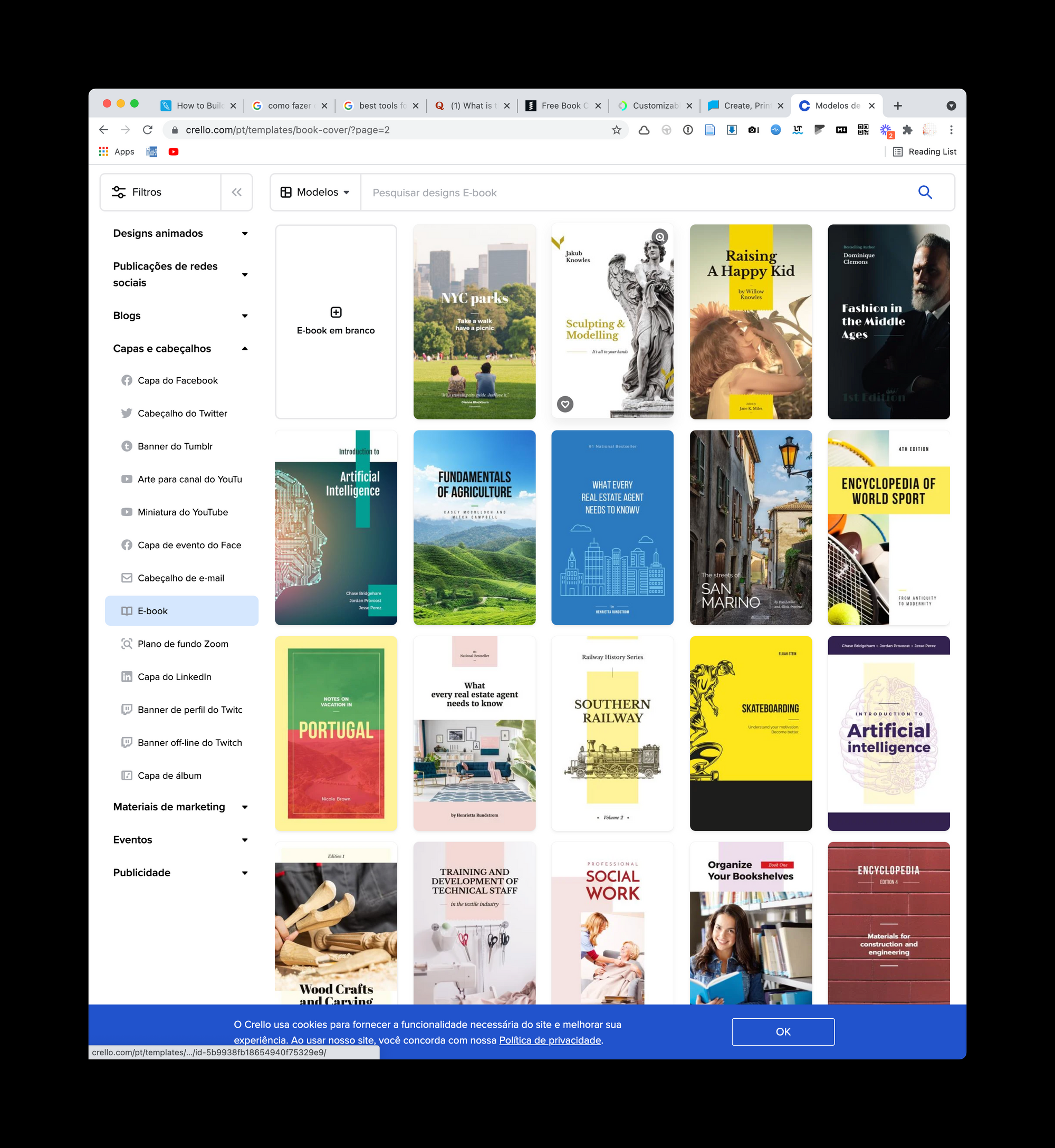
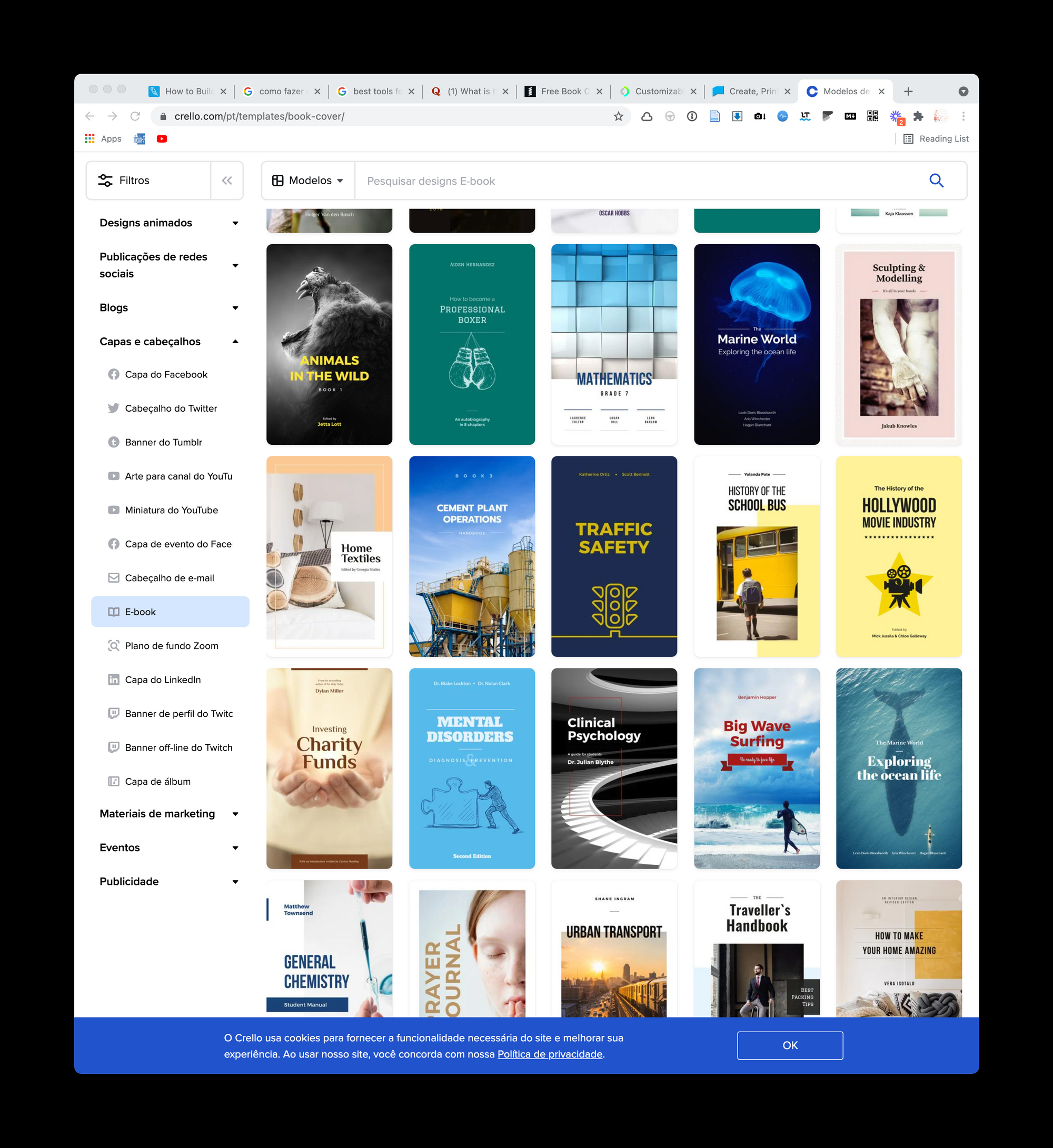
Or Creatopy It has a small but well-organized collection:
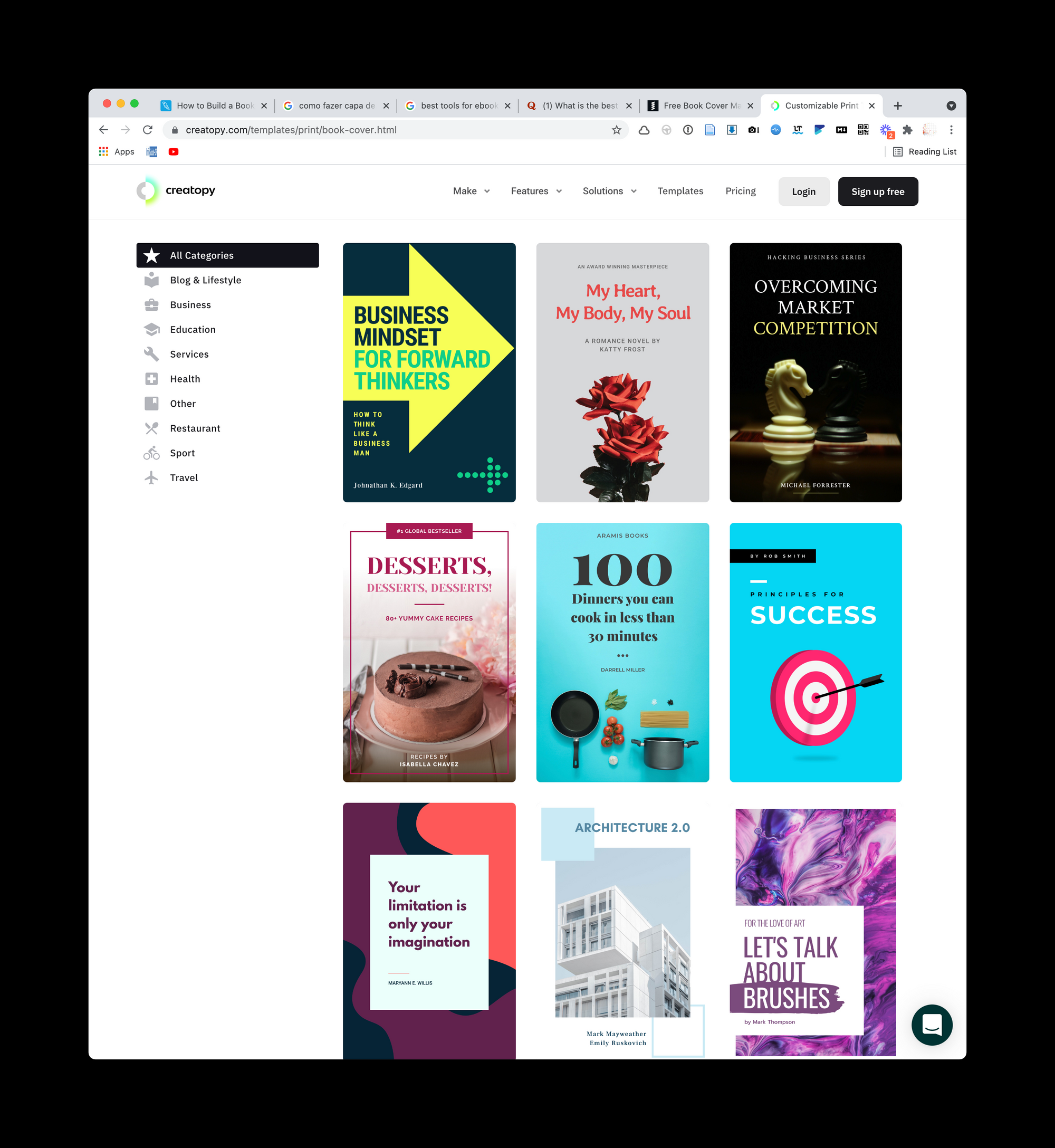
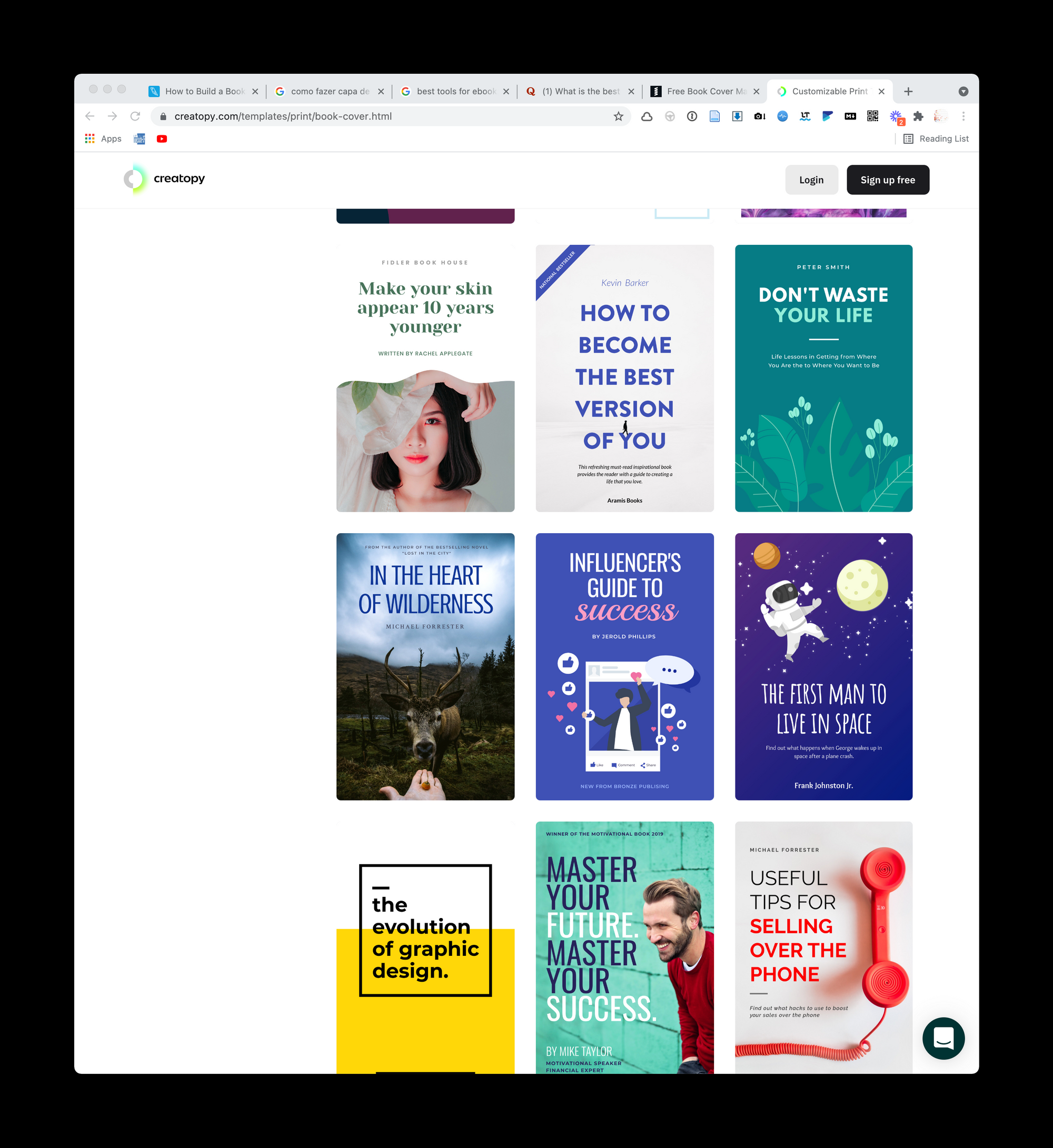
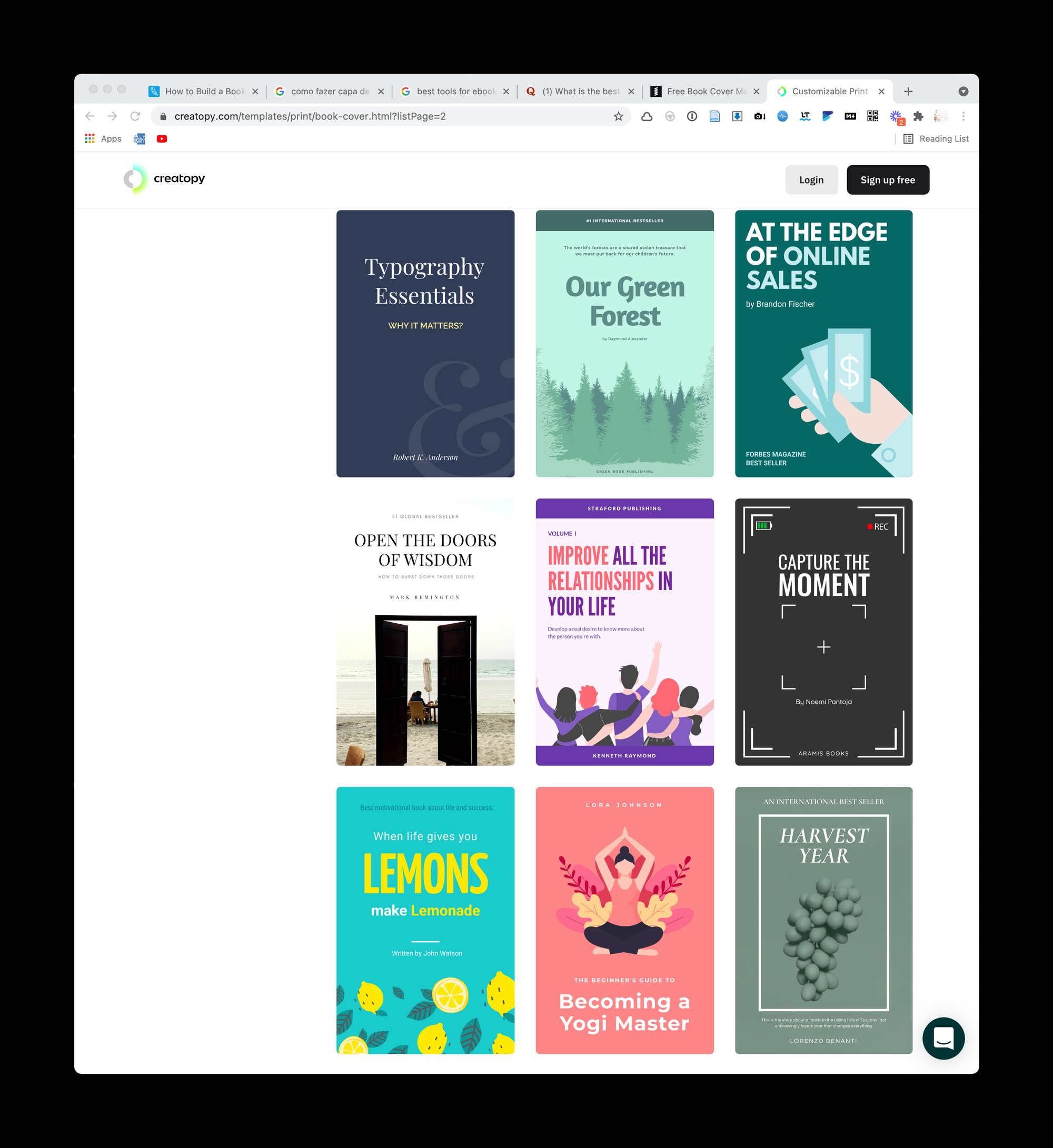
The Snappa It has, in my opinion, a lower quality look. It's as if their covers, for the most part, were adaptations of generic posts:
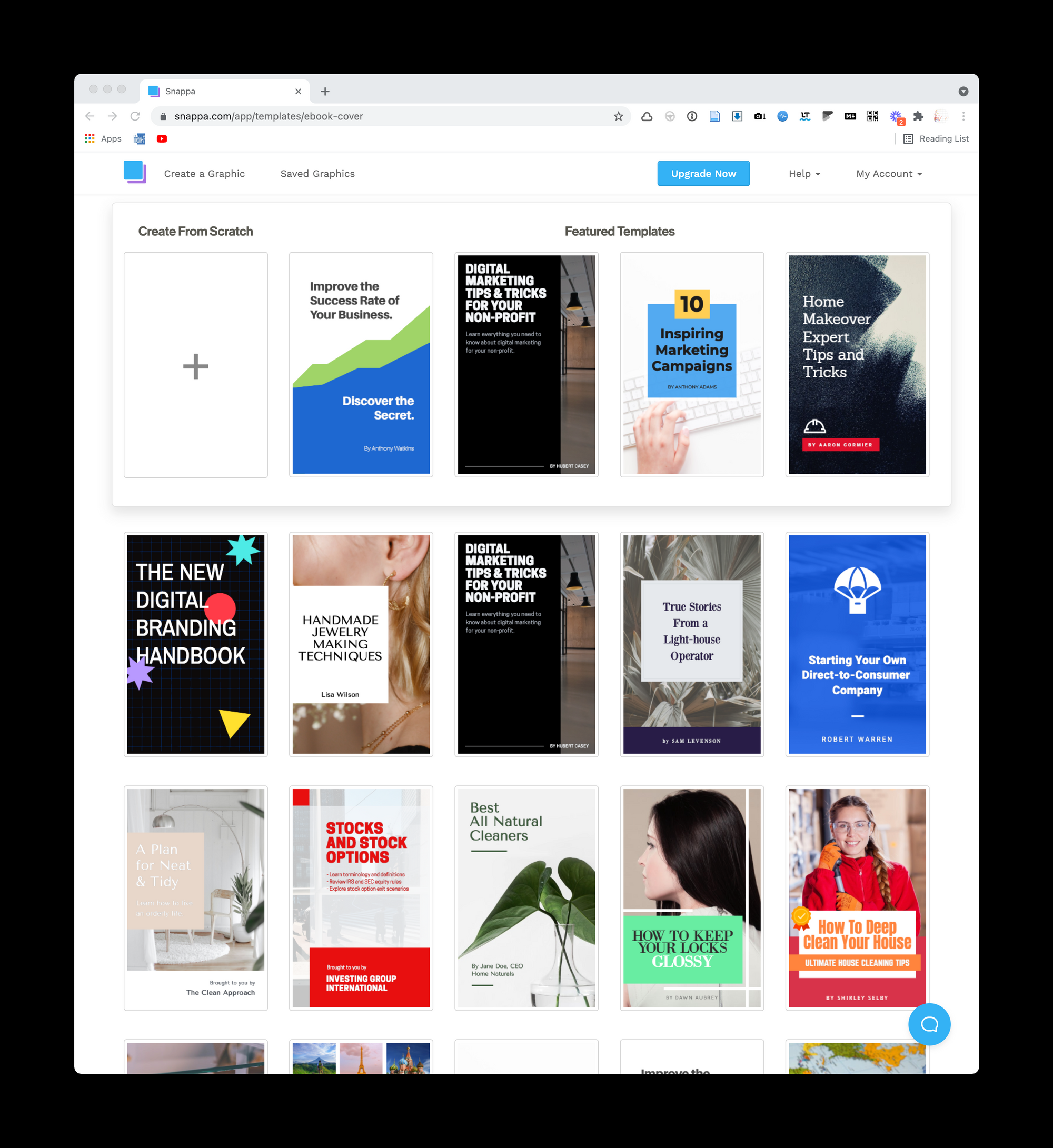
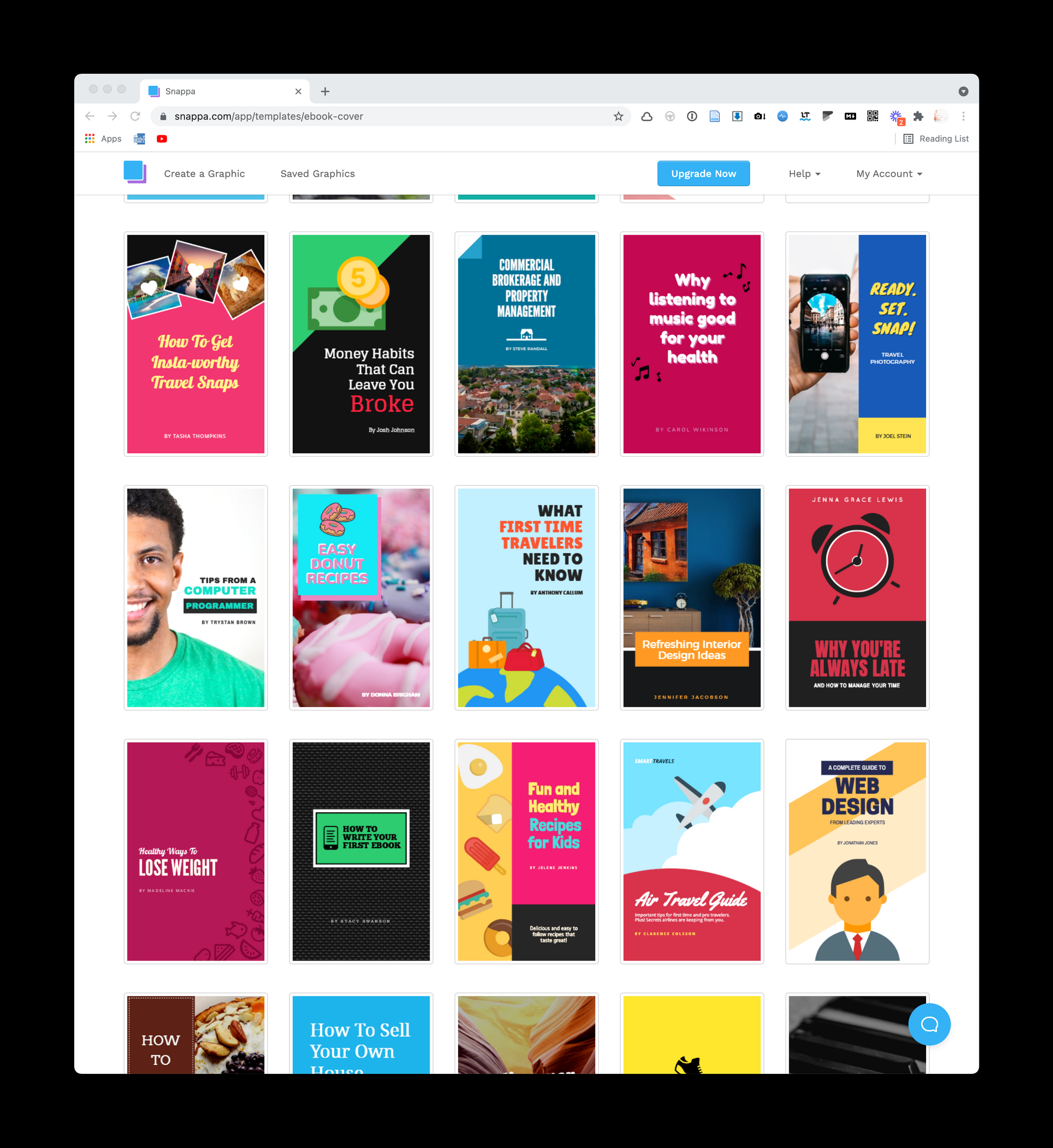
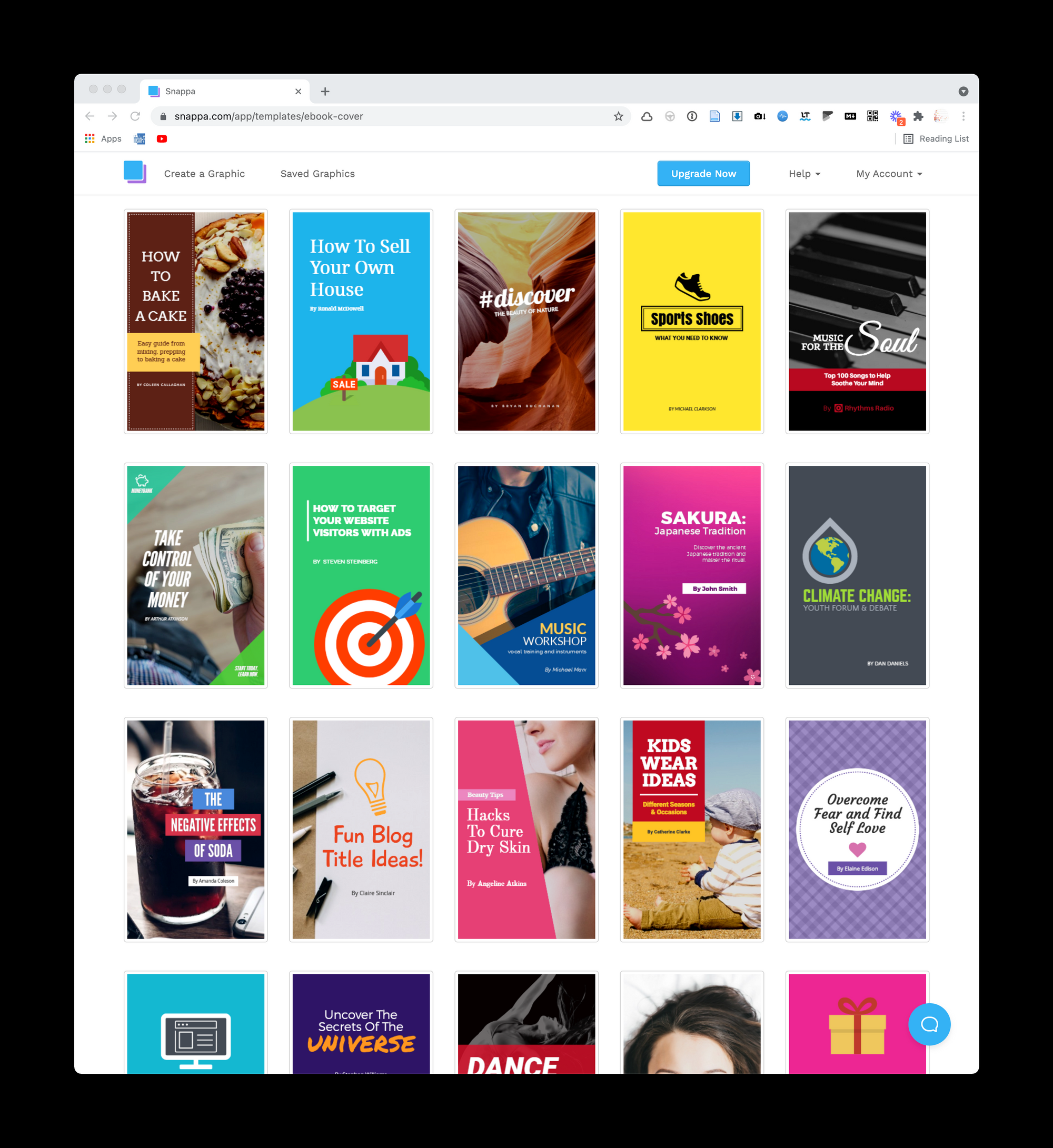
Or Pixelied It has a small collection, but it is worth mentioning. Perhaps because it is a newer alternative, the collection is growing, which is one more reason to follow this site:
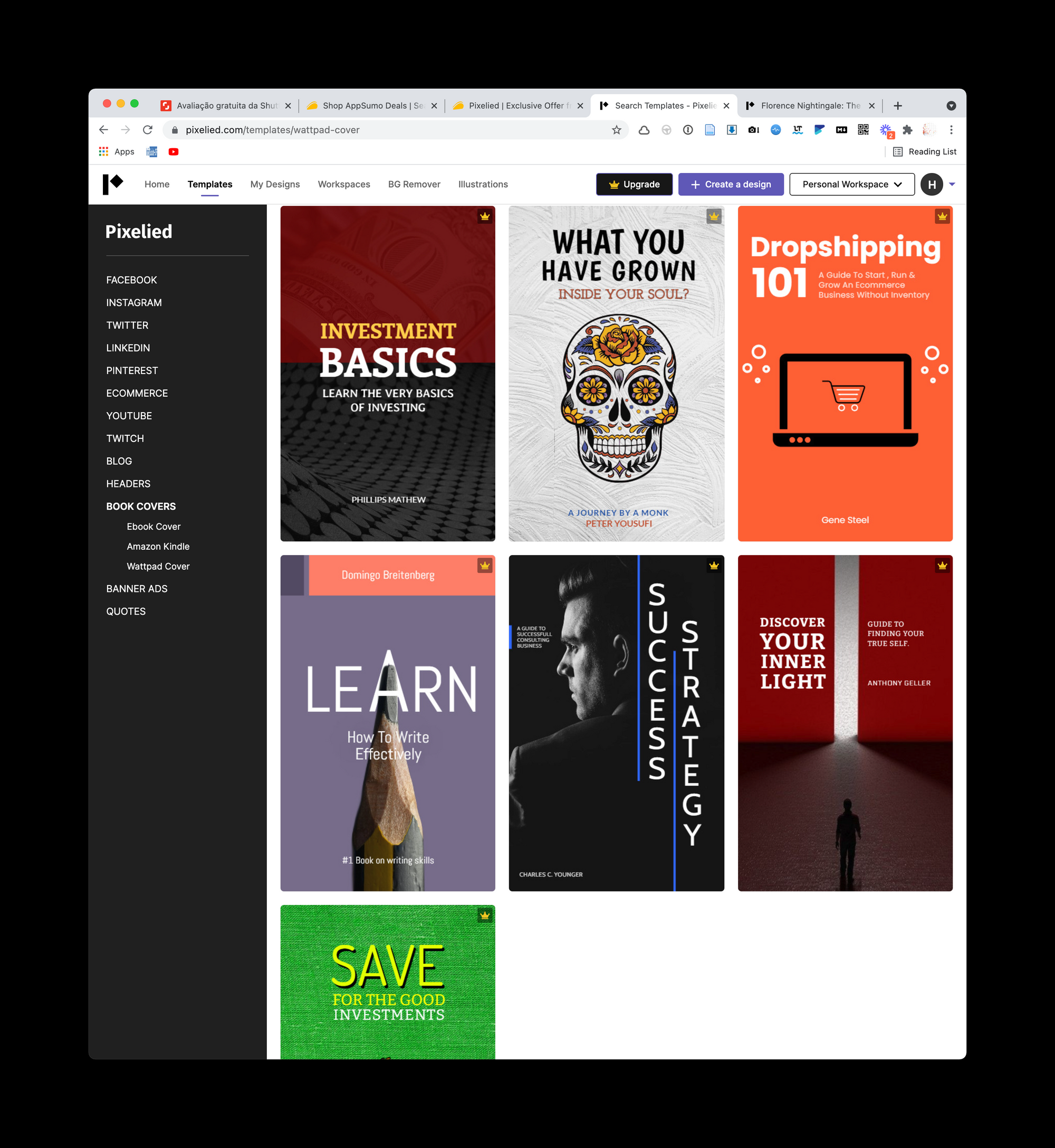
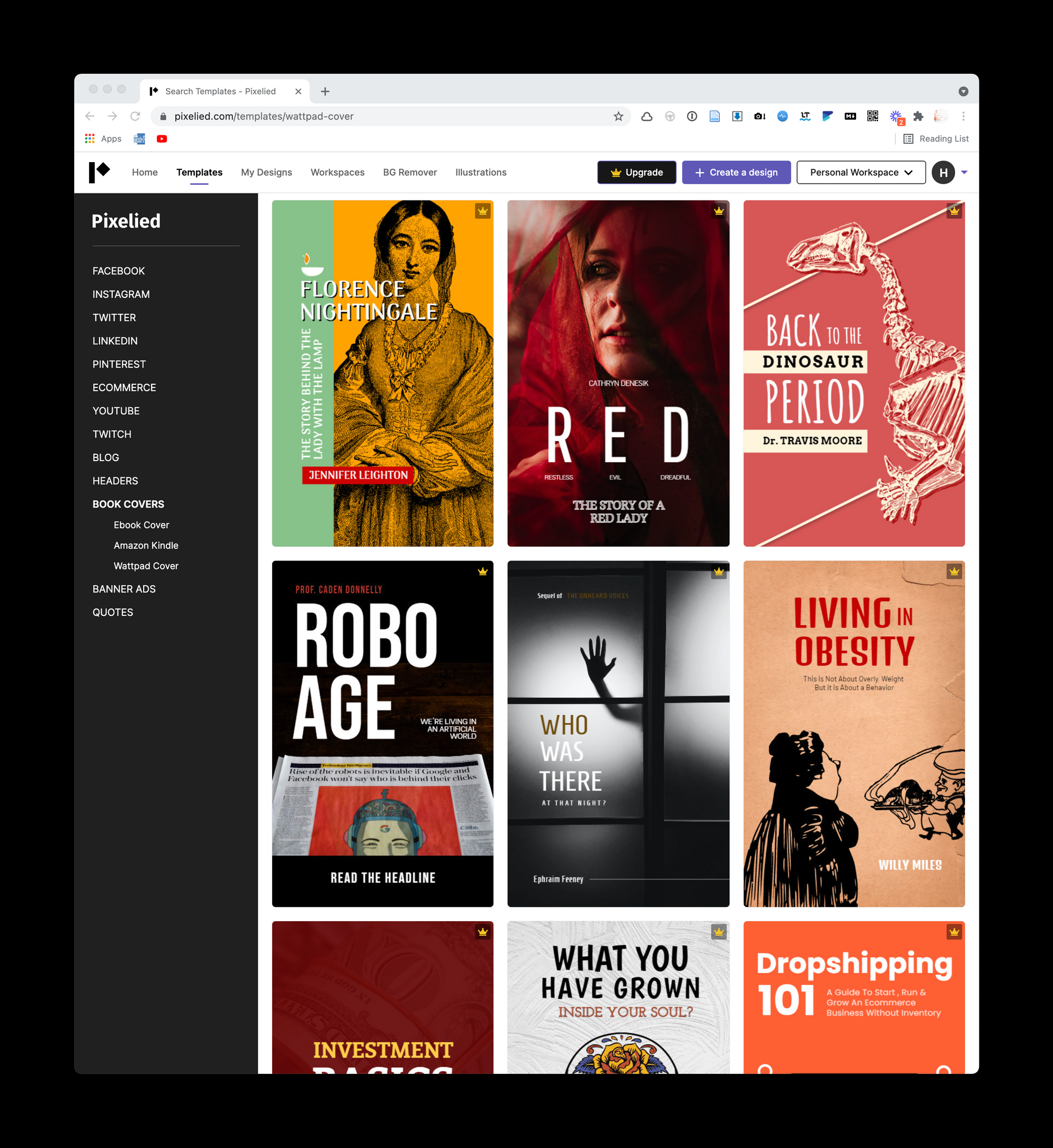
In addition, I thought that the Fotor , Stencil , Designbold and Lucidpress have few options. Maybe it's not the focus of these tools.
Who knows, maybe this type of app already has so many clones that we've reached a point of saying that there is Canva and there are others. But When it comes to ebook covers, you just need to find a design that suits your taste . Therefore, having a list of applications can be good to take a look at different collections, as your choice can be in any of them.
How to make a cover for your ebook
List of apps for those who don't know (or don't want to) draw
Assuming that your book doesn't have to stand out for its beautiful cover (in fact, the goal is not to stand out for its ugly cover), what are the alternatives to make an ebook cover easily and cheaply?
The quick answer is by using Canva or any of its competitors.
I even tested some applications dedicated to creating ebook covers, but nothing compares to the usability that the Canva and its competitors have caught up. I think, however, that they all tend to offer templates aimed at fiction books, so my search for a more technical template was a bit frustrating.
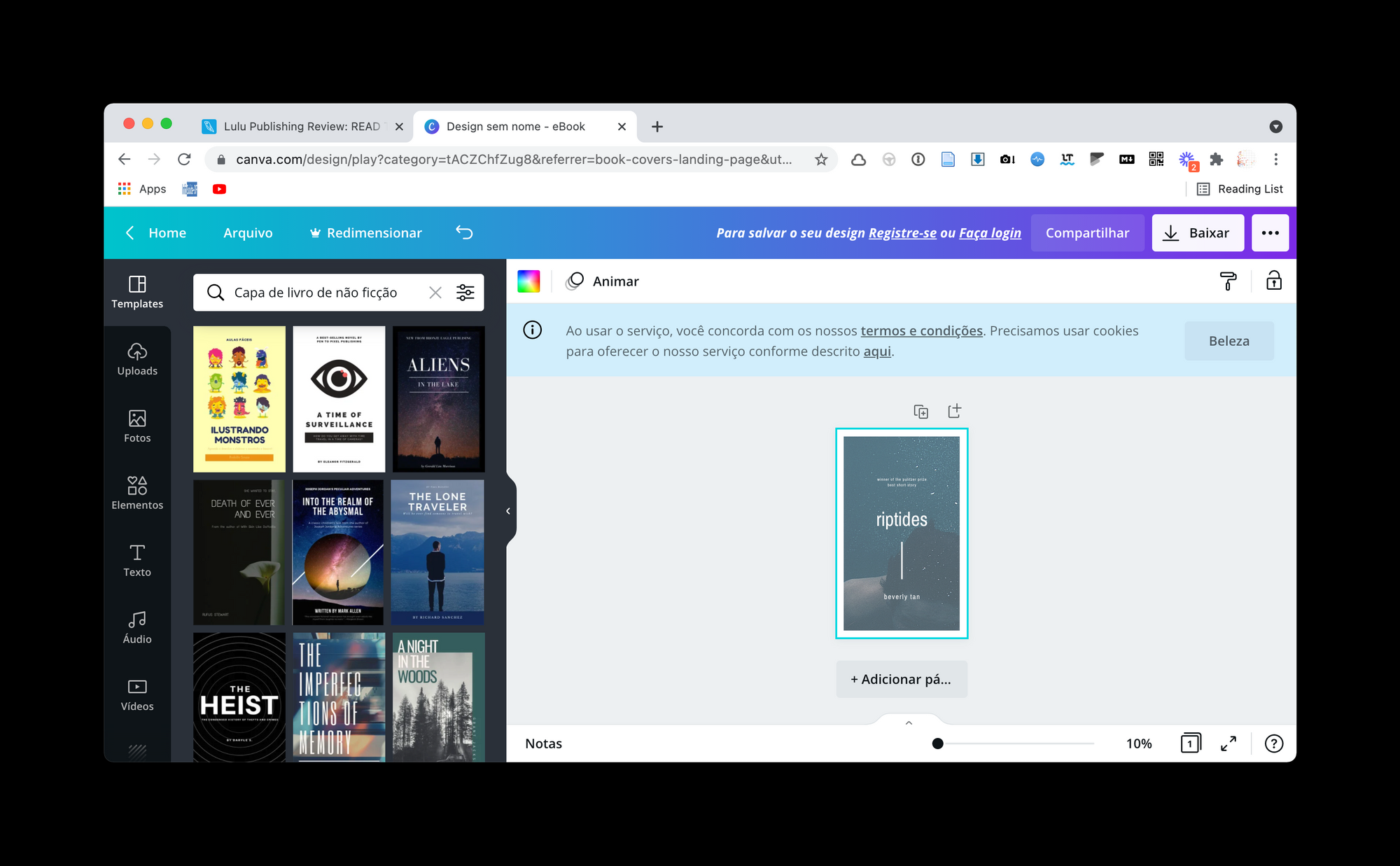
One of my favorite apps is Dysigner , as its collection is huge. Digging through, you can find some very beautiful free templates:
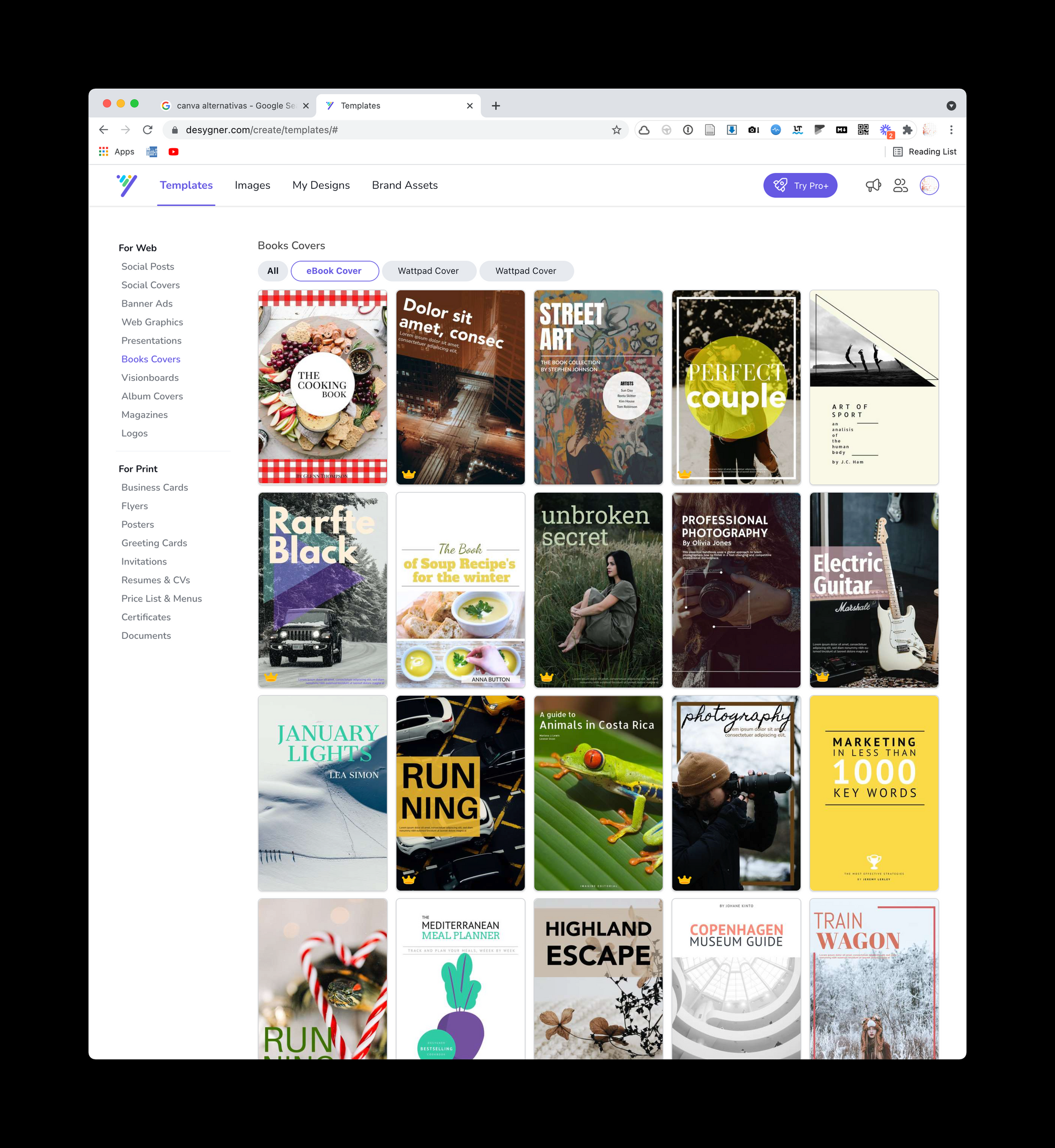
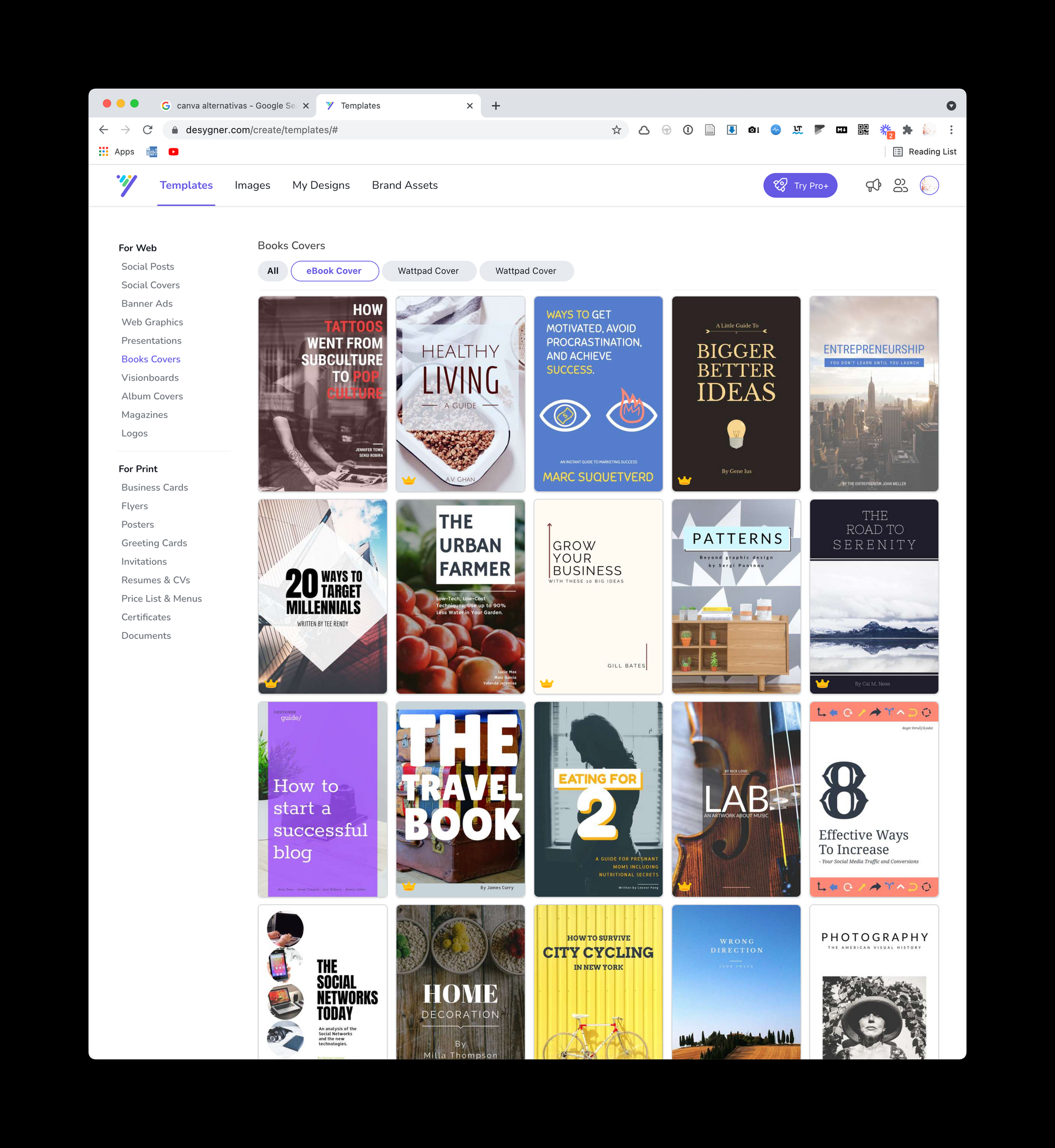
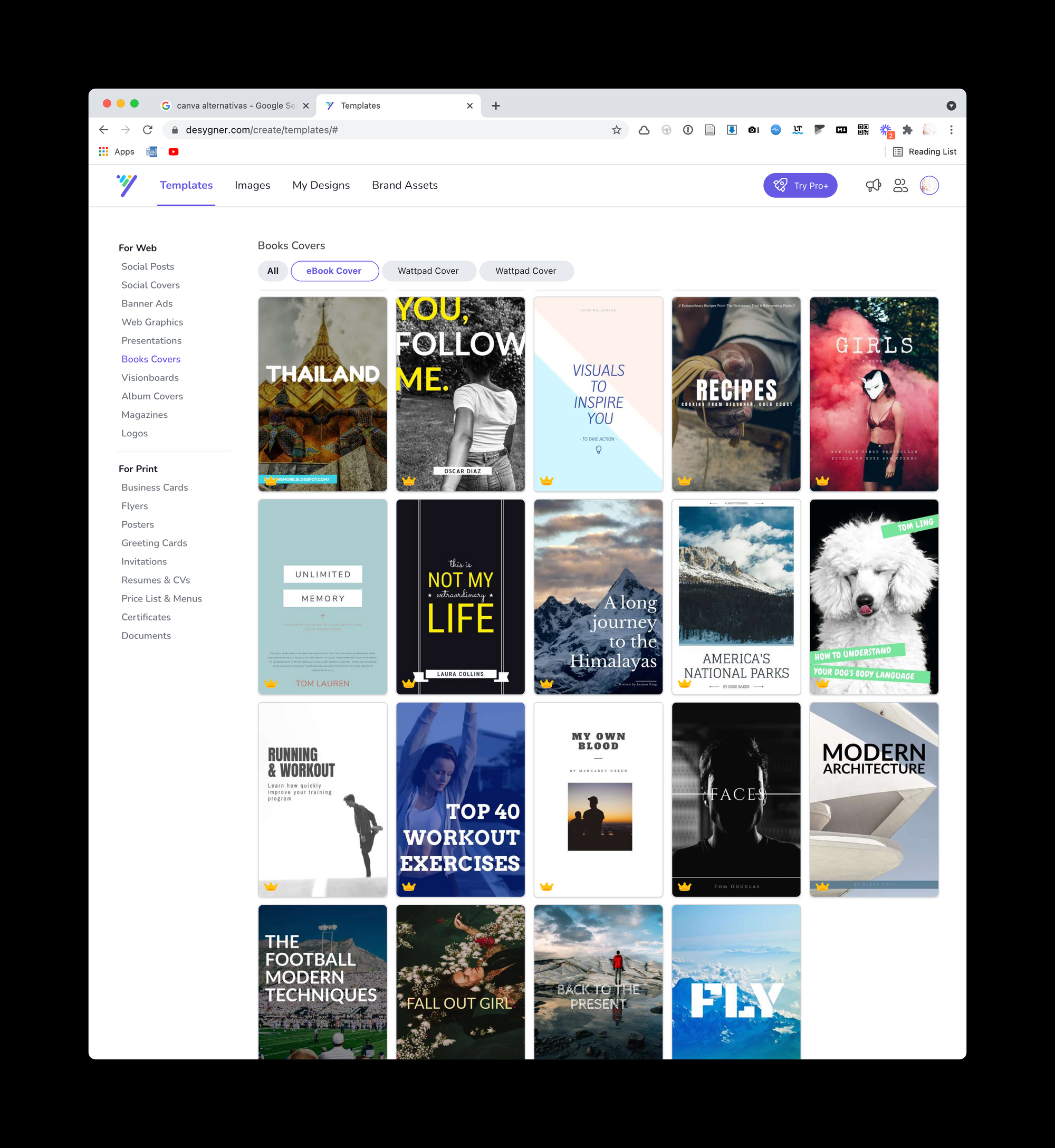
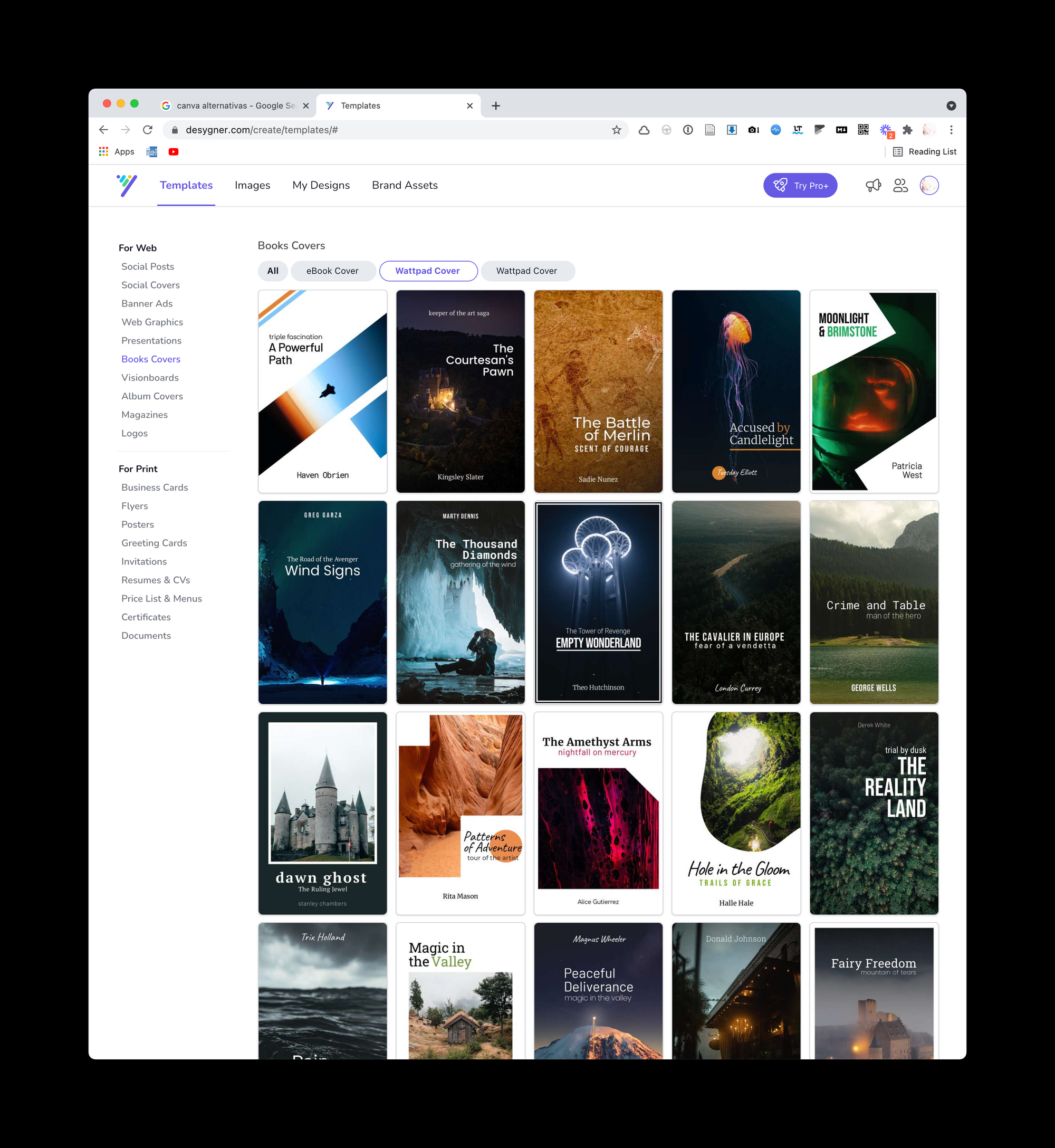
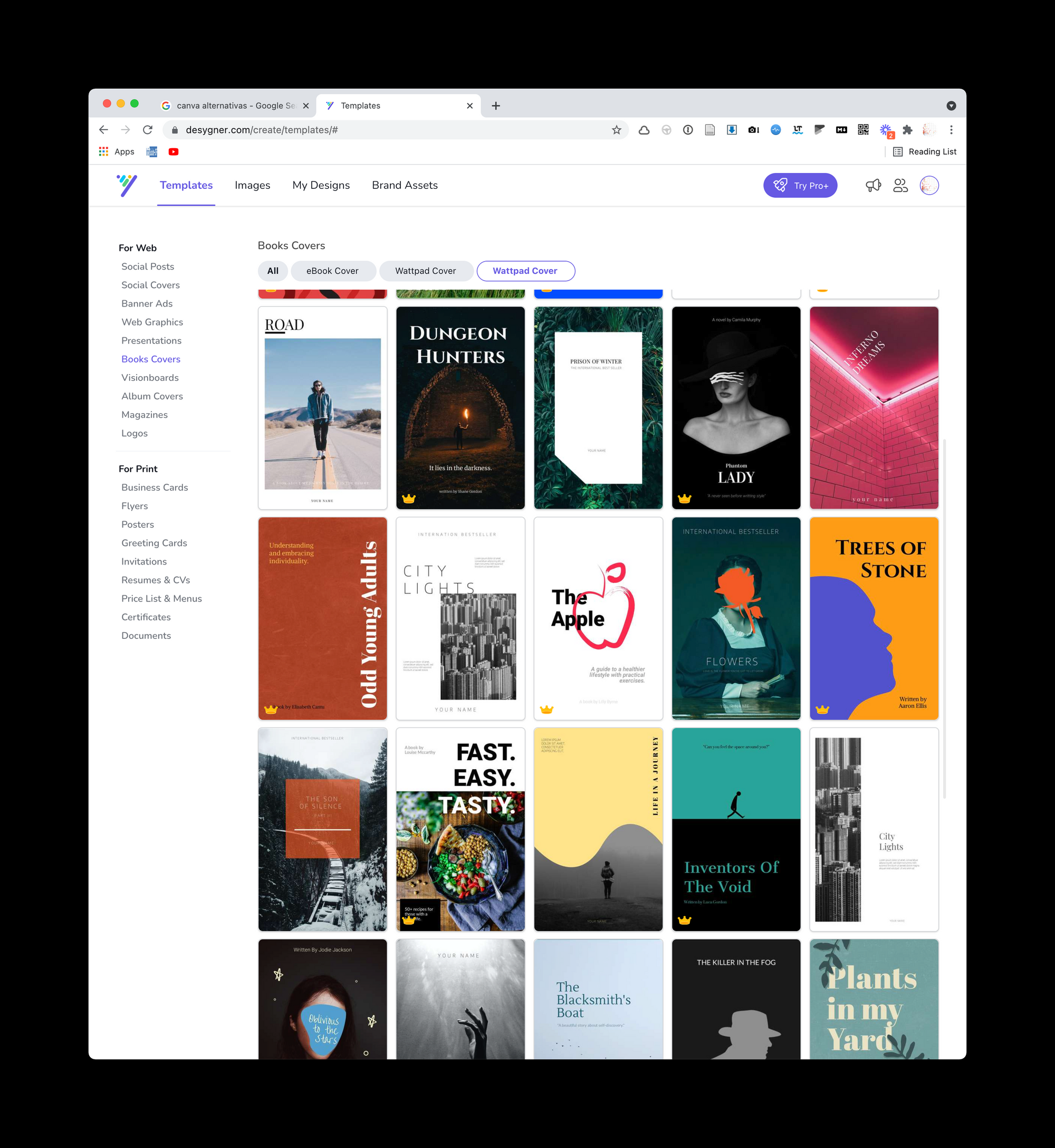
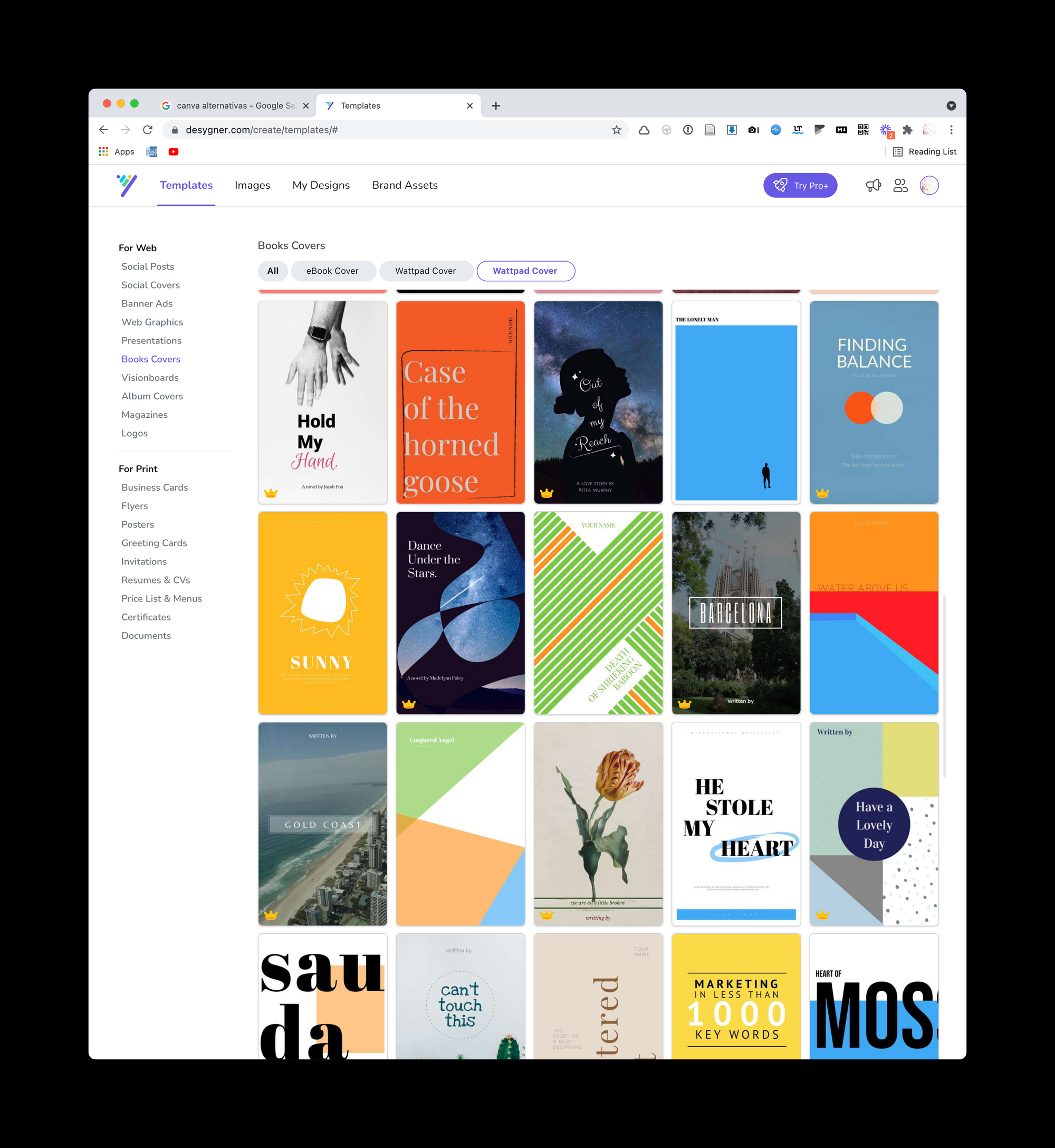
The collection of the Visme It is small, but has some covers with a more corporate look. It's as if Visme's focus is on business reports, not so much ebooks:
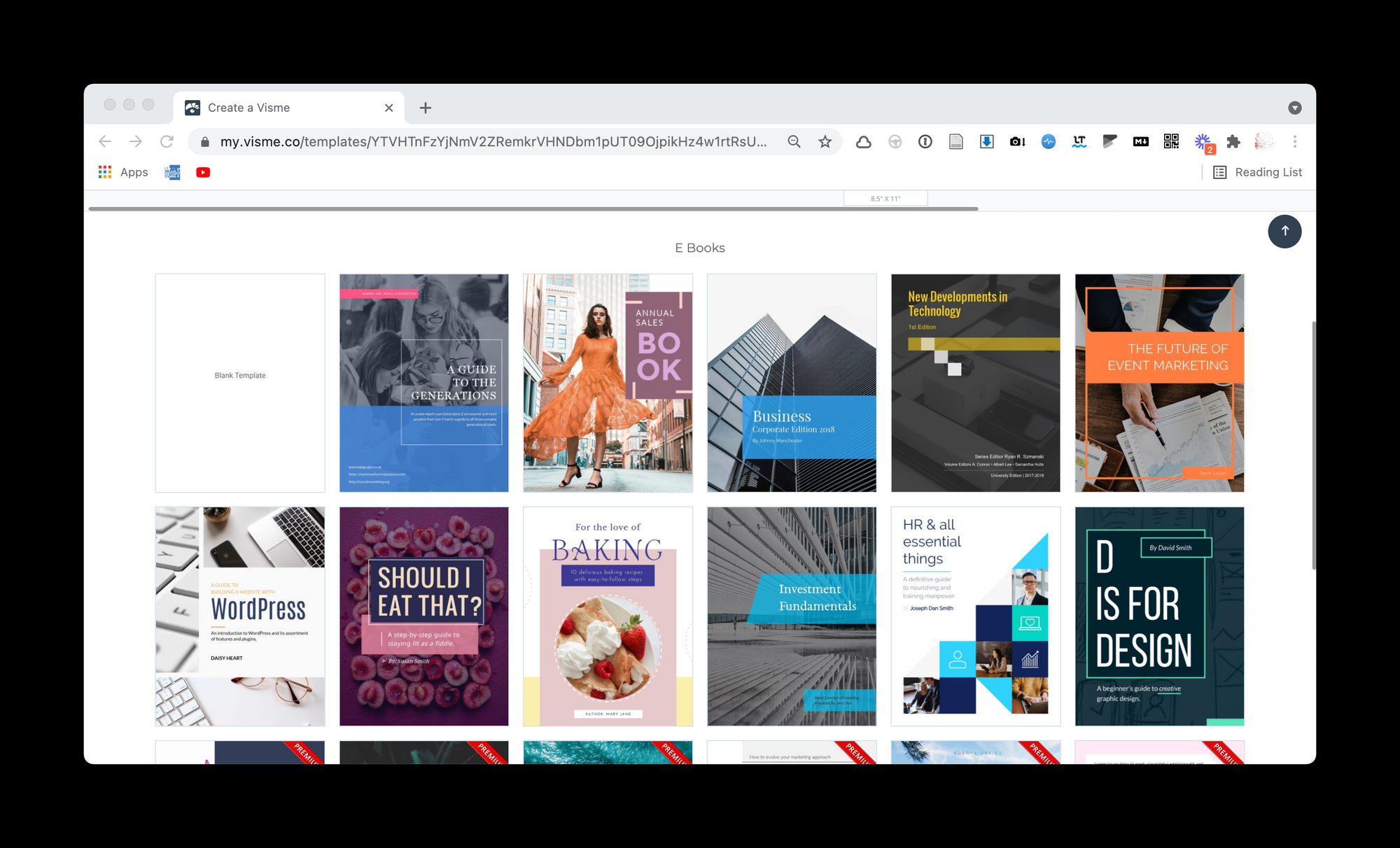
Or Crello It has a lot of diversity of models with good quality:
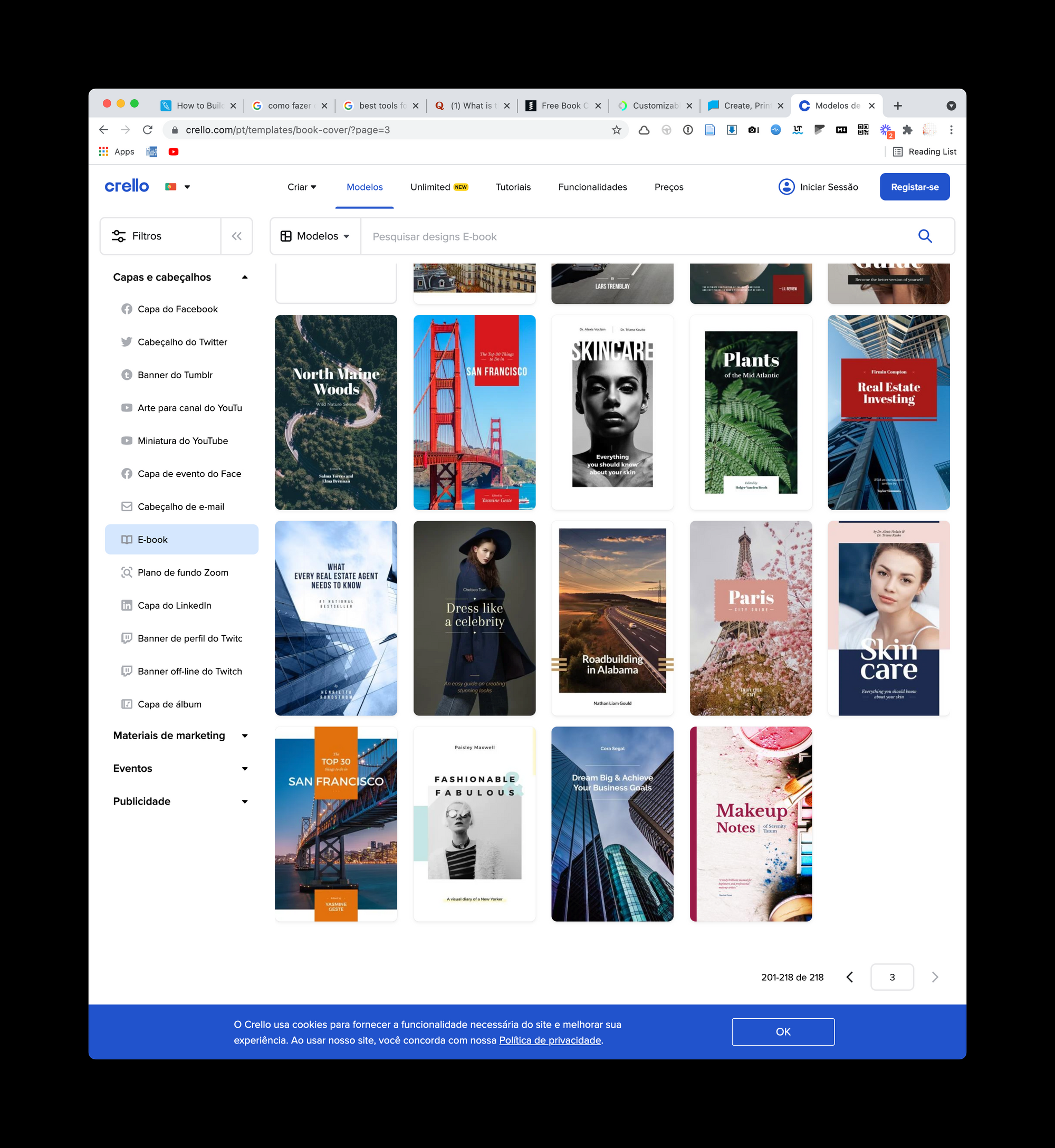
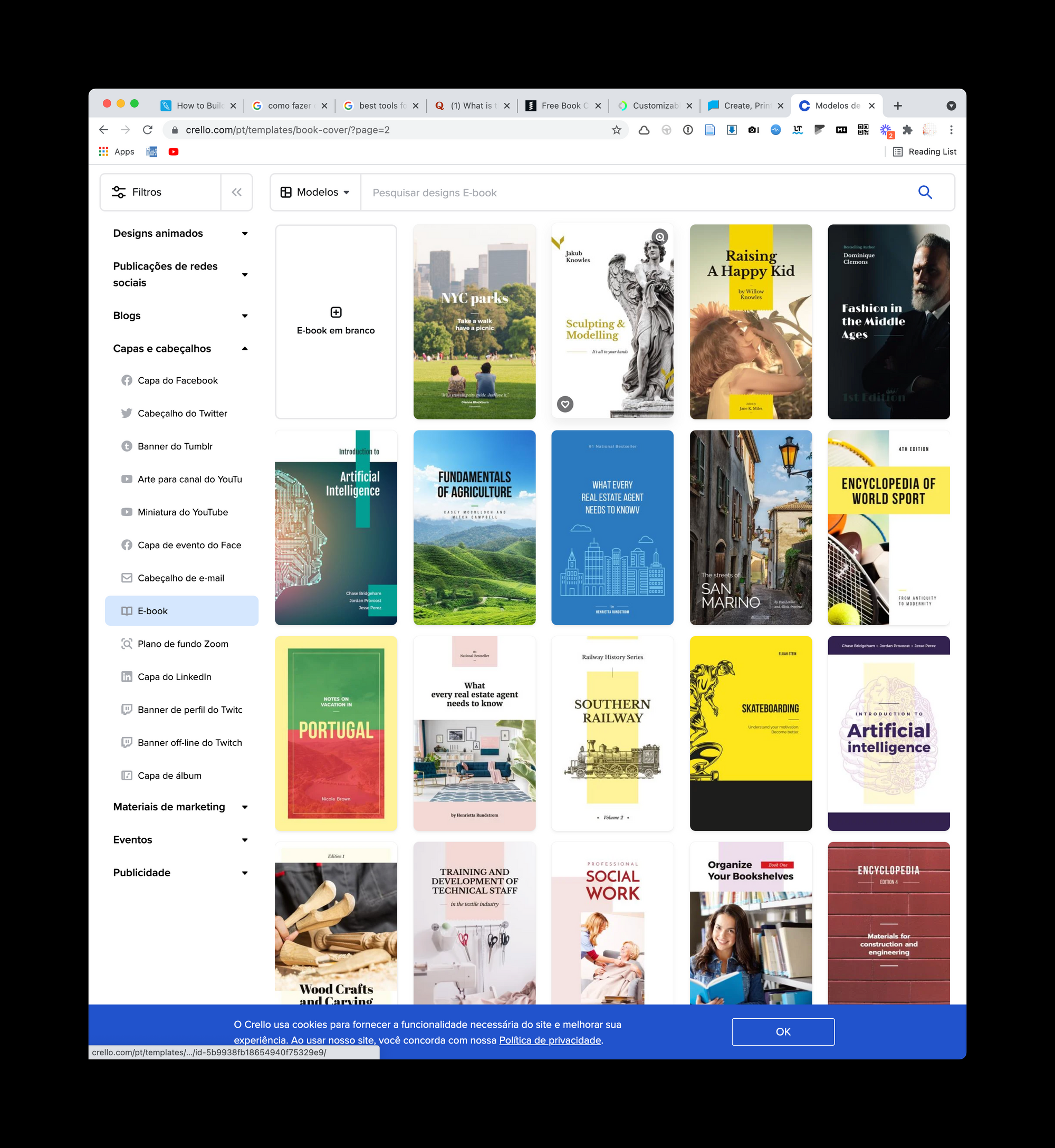
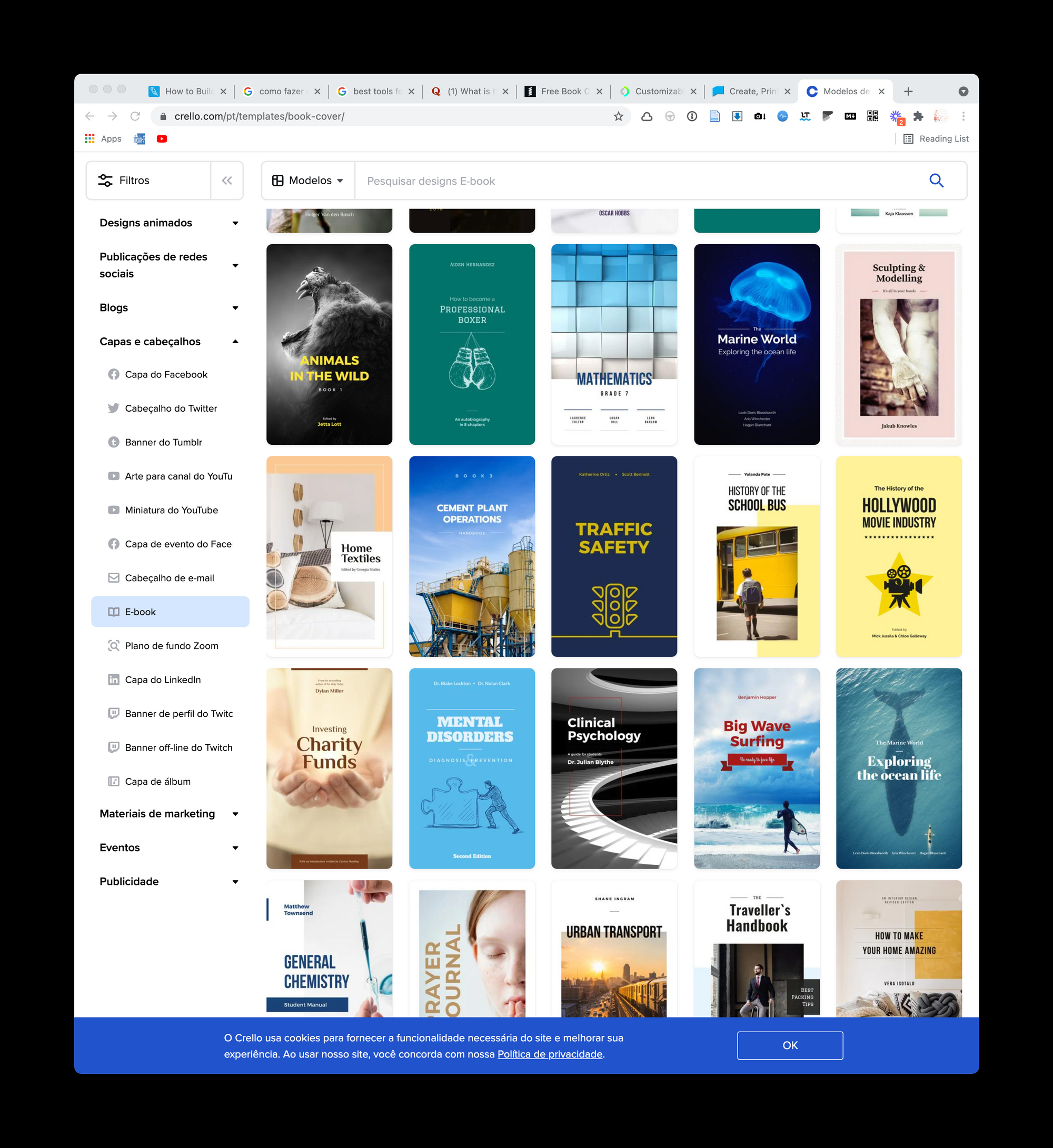
Or Creatopy It has a small but well-organized collection:
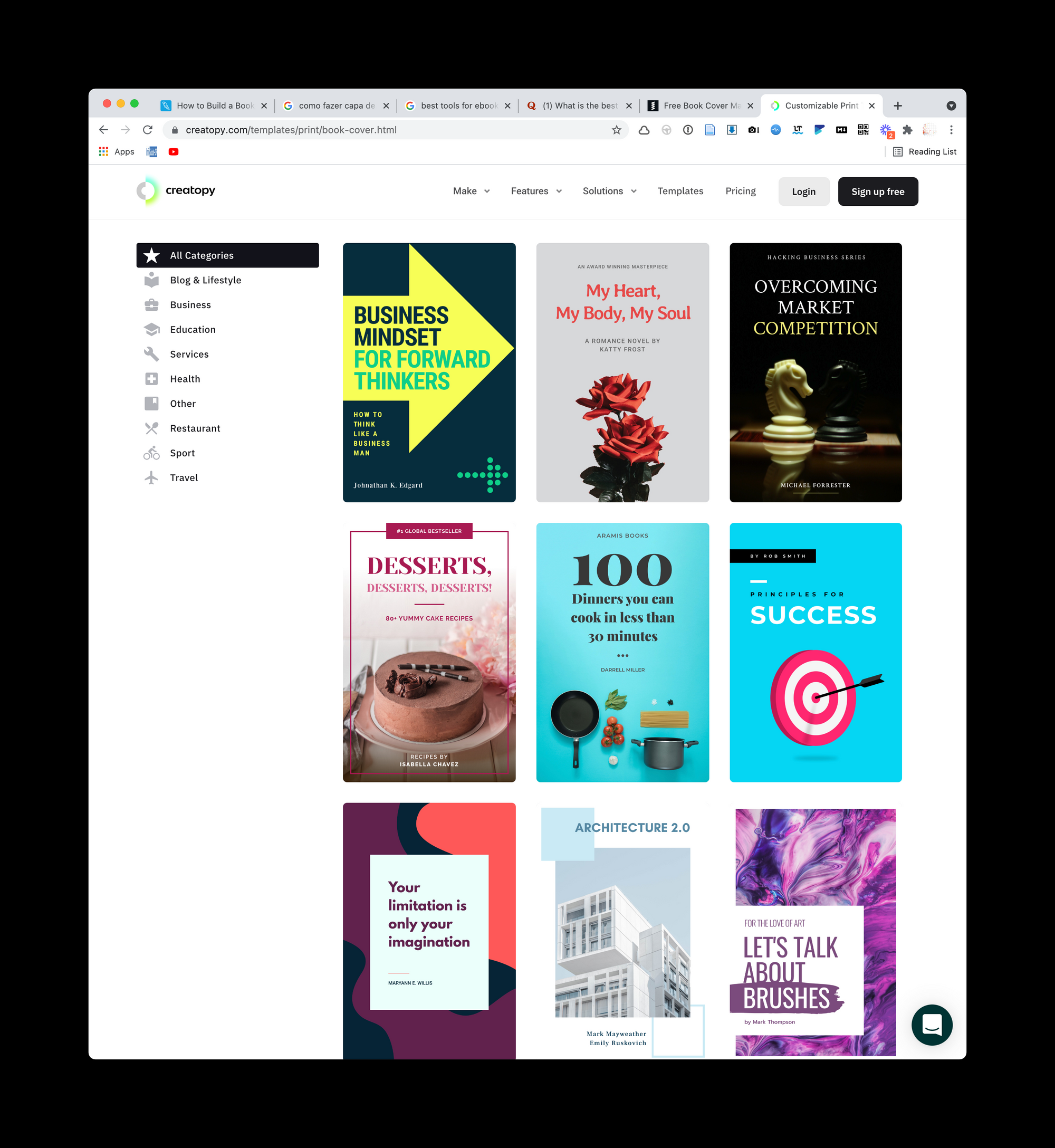
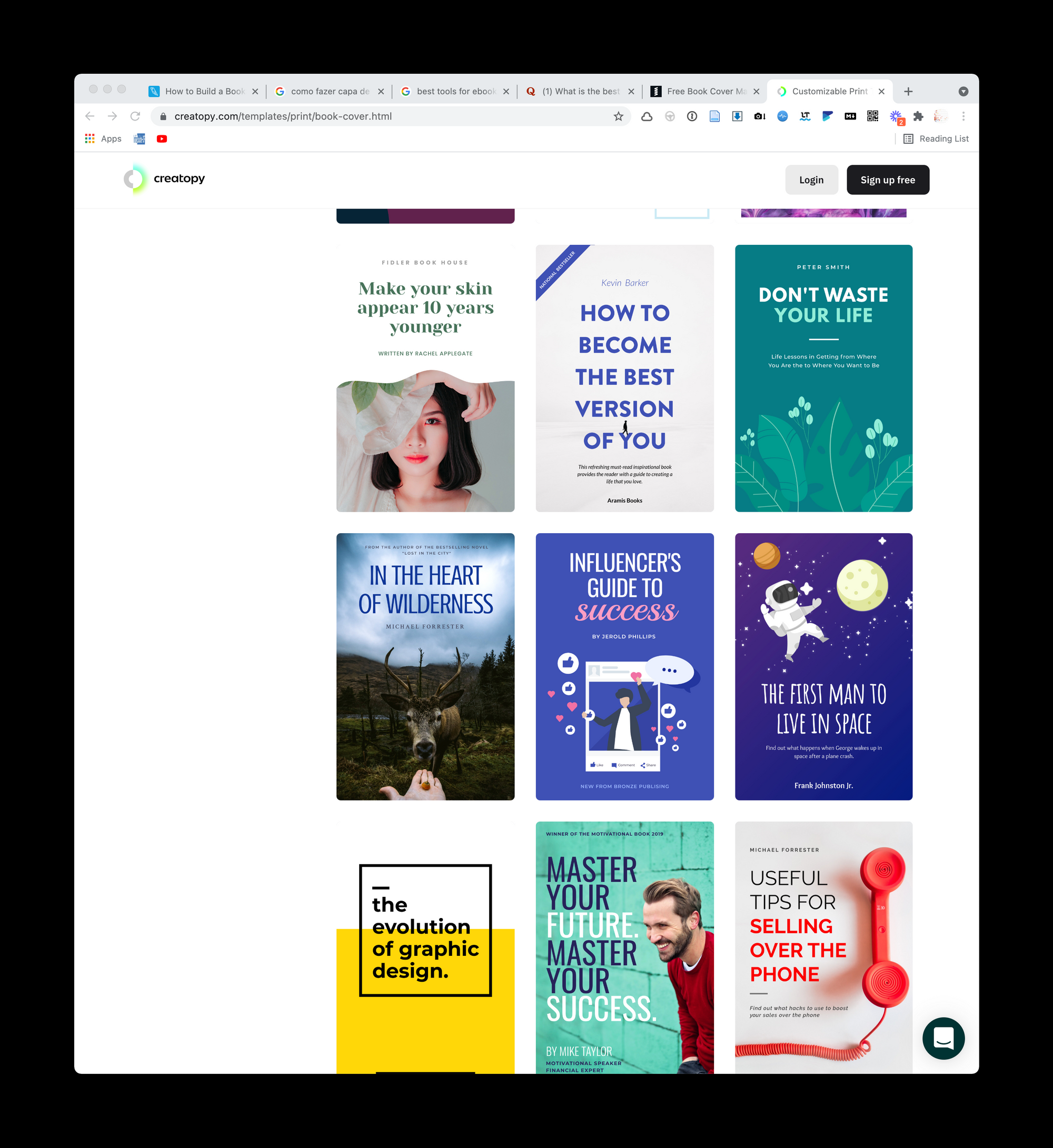
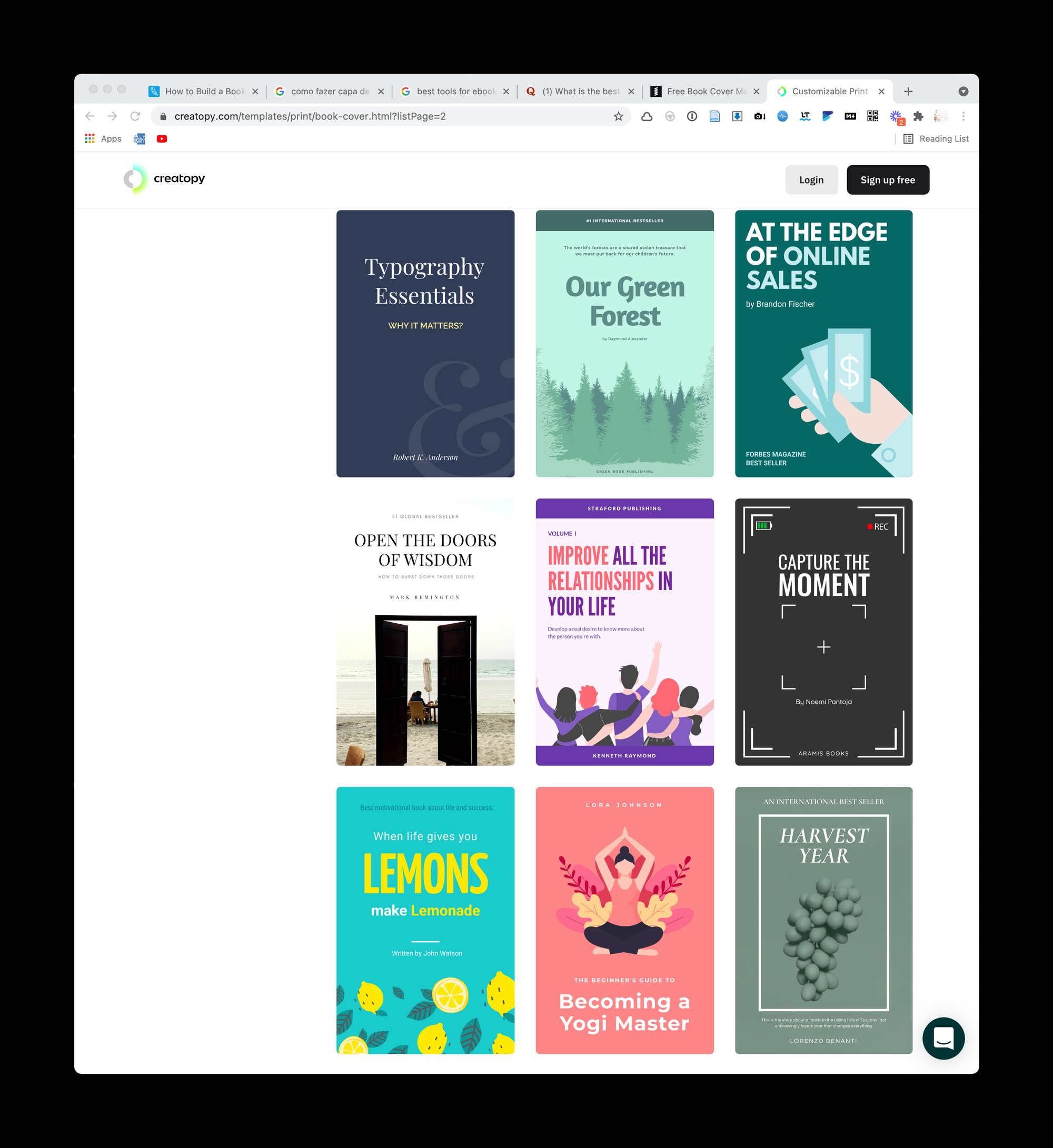
The Snappa It has, in my opinion, a lower quality look. It's as if their covers, for the most part, were adaptations of generic posts:
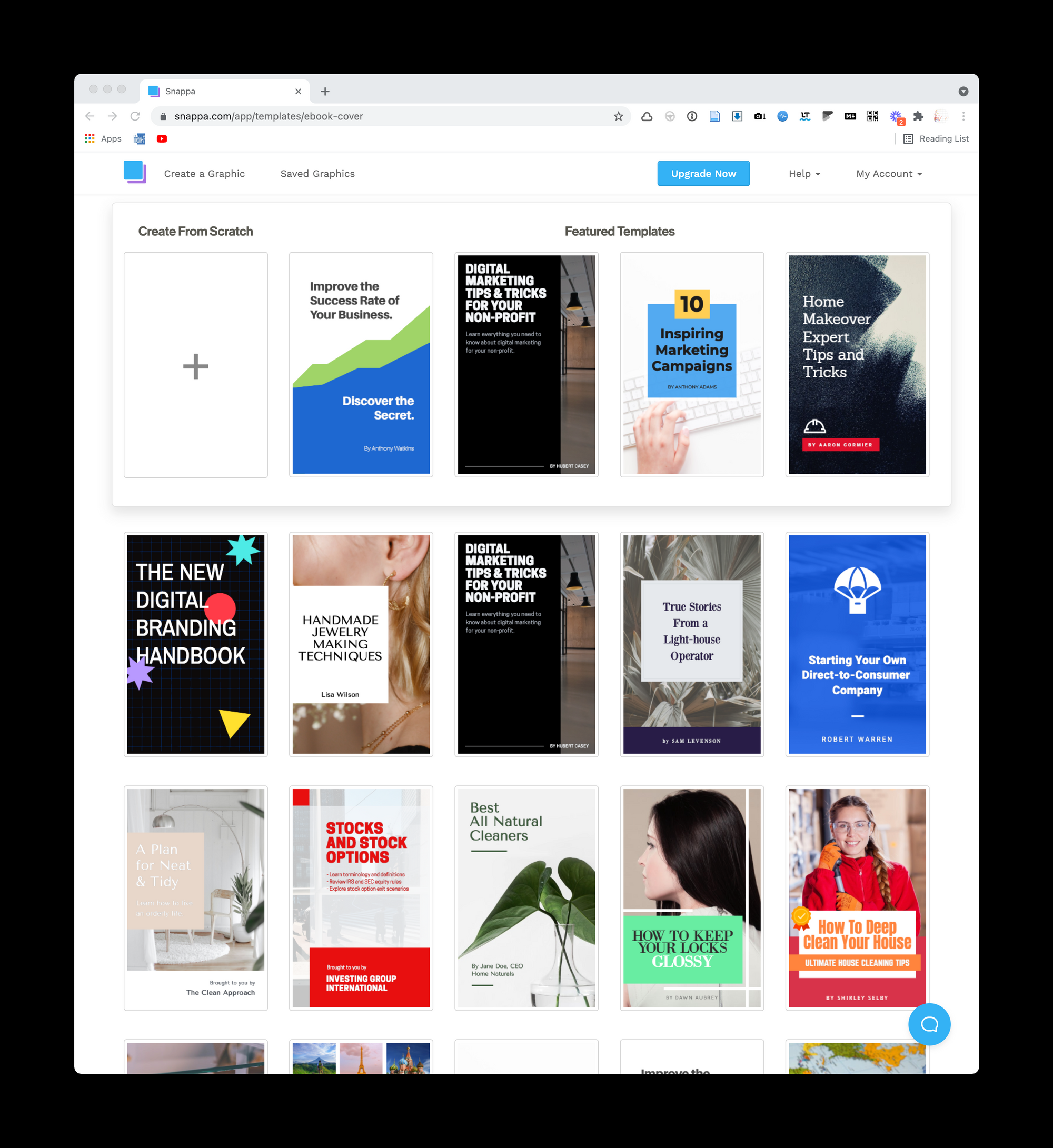
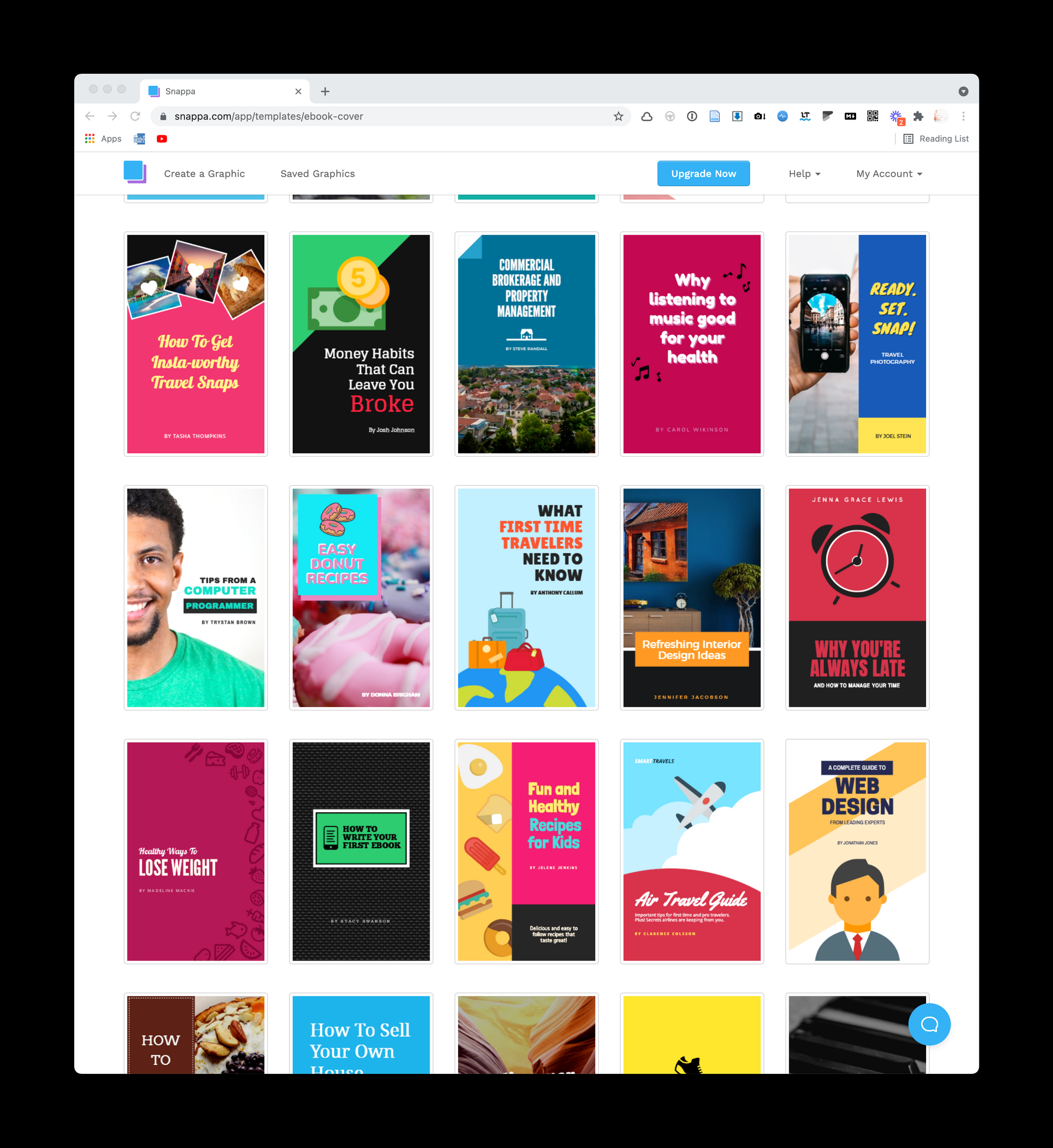
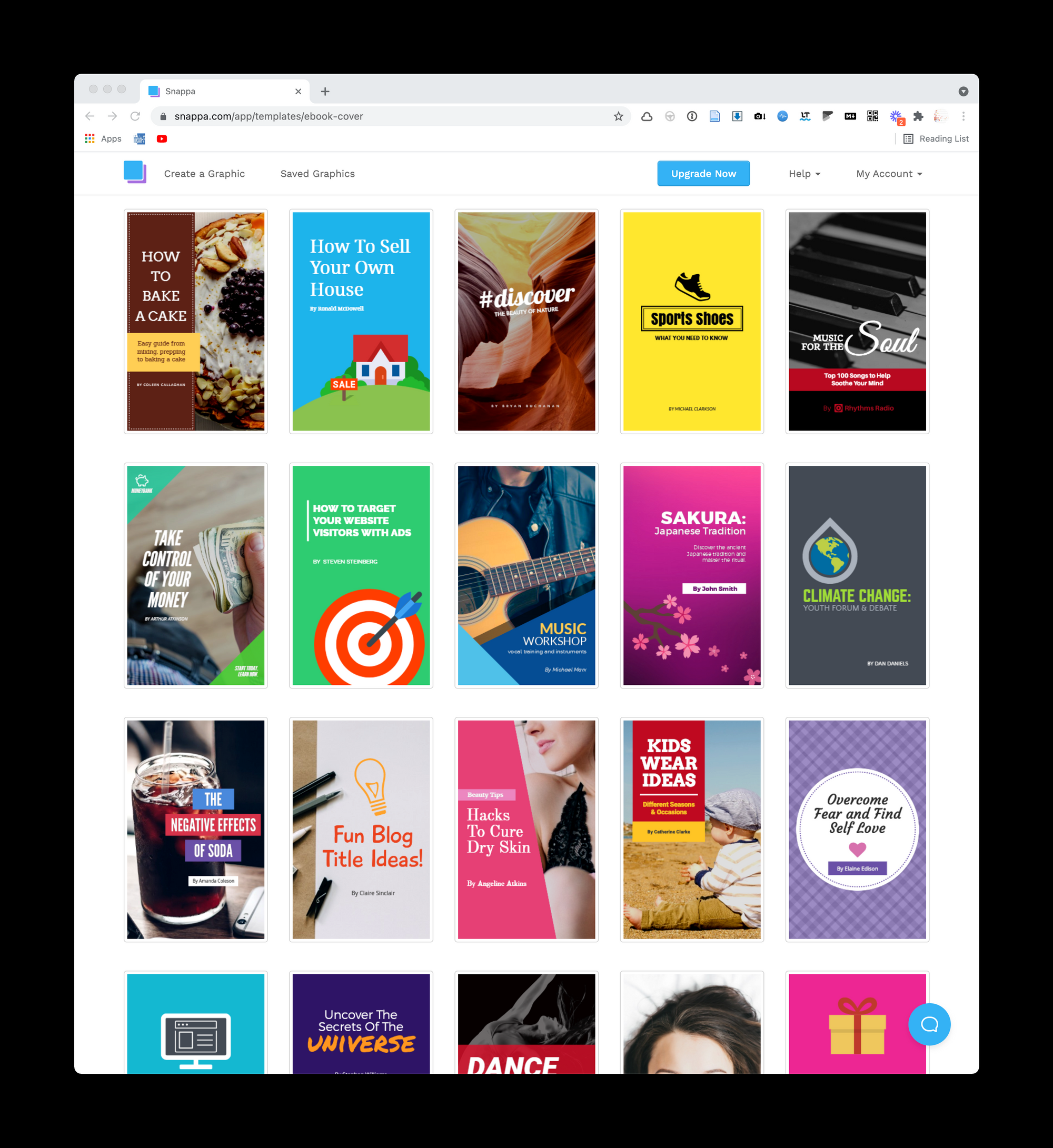
Or Pixelied It has a small collection, but it is worth mentioning. Perhaps because it is a newer alternative, the collection is growing, which is one more reason to follow this site:
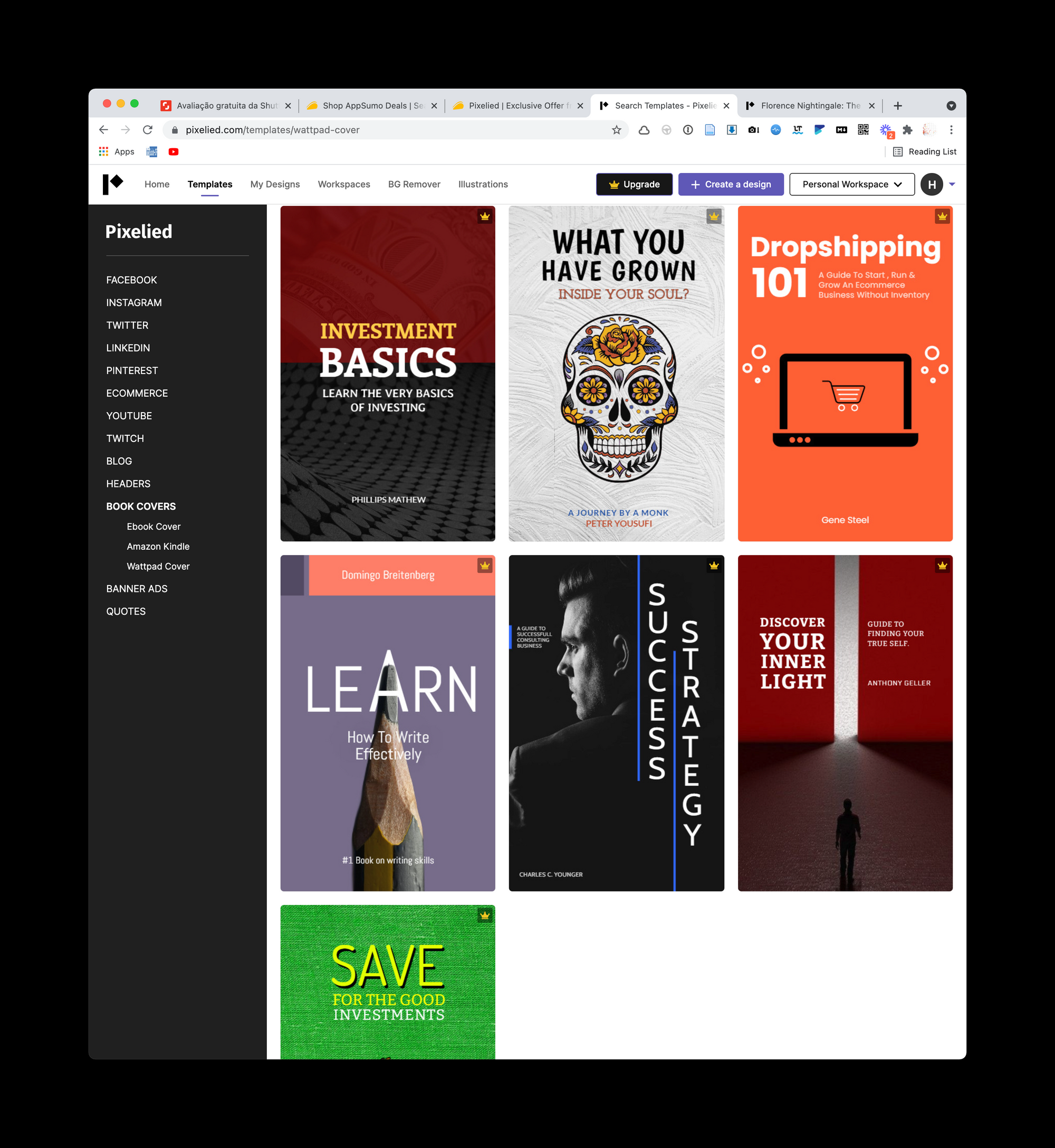
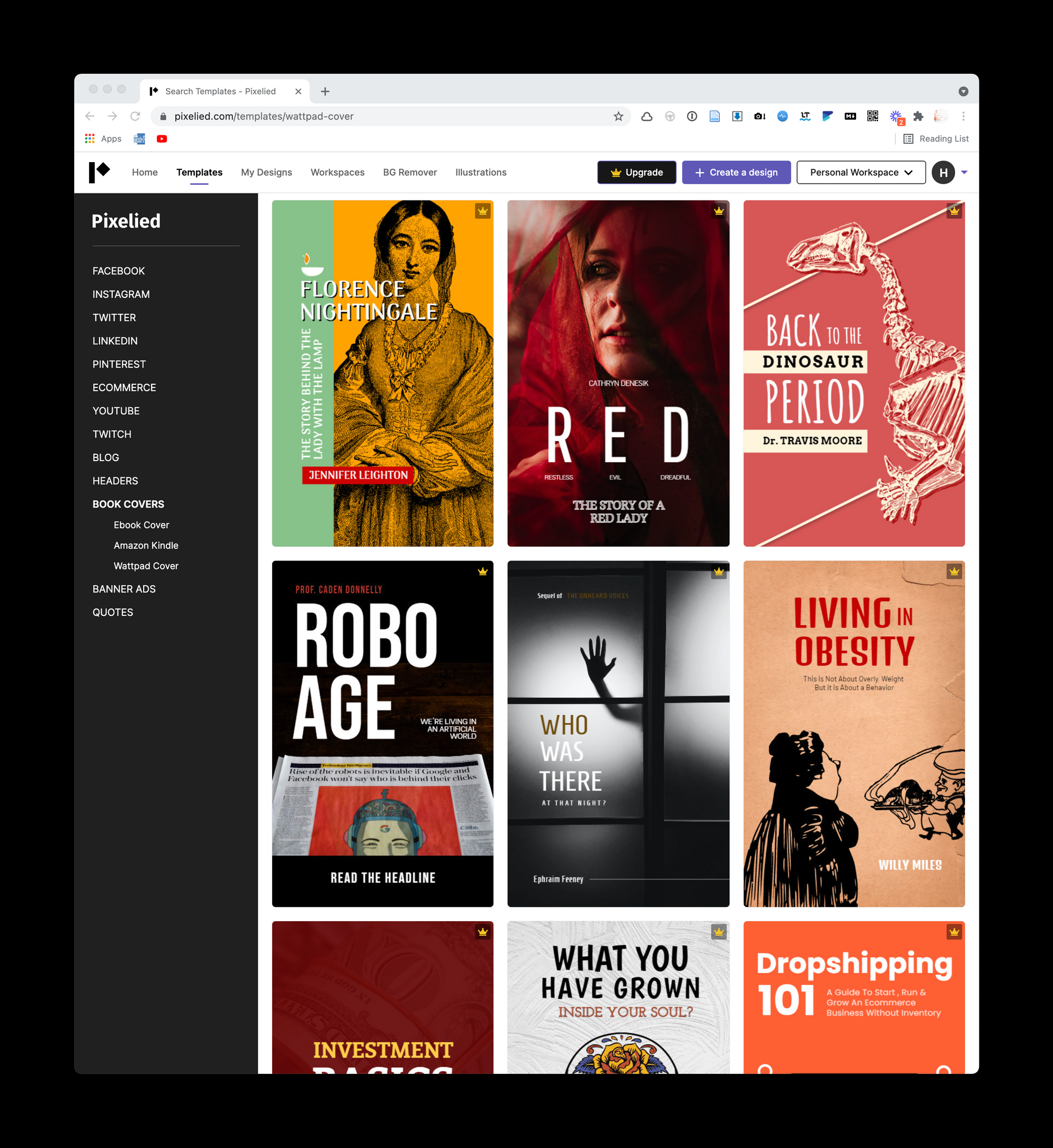
In addition, I thought that the Fotor , Stencil , Designbold and Lucidpress have few options. Maybe it's not the focus of these tools.
Who knows, maybe this type of app already has so many clones that we've reached a point of saying that there is Canva and there are others. But When it comes to ebook covers, you just need to find a design that suits your taste . Therefore, having a list of applications can be good to take a look at different collections, as your choice can be in any of them.
Exporting your Scrivener ebook in Markdown
How to turn long texts into small files for online publishing
Scrivener is among the most acclaimed text editors and this is justifiable. But, being a writing editor with formatting, what do you do when you want to publish on a platform with exclusive Markdown support?
The good news is that Scrivener has the functionality to export files (Files>>Export>>Files>>Export text files as .md). The result is that it turns each topic in your table of contents into a different file . The dialog screen is as follows:
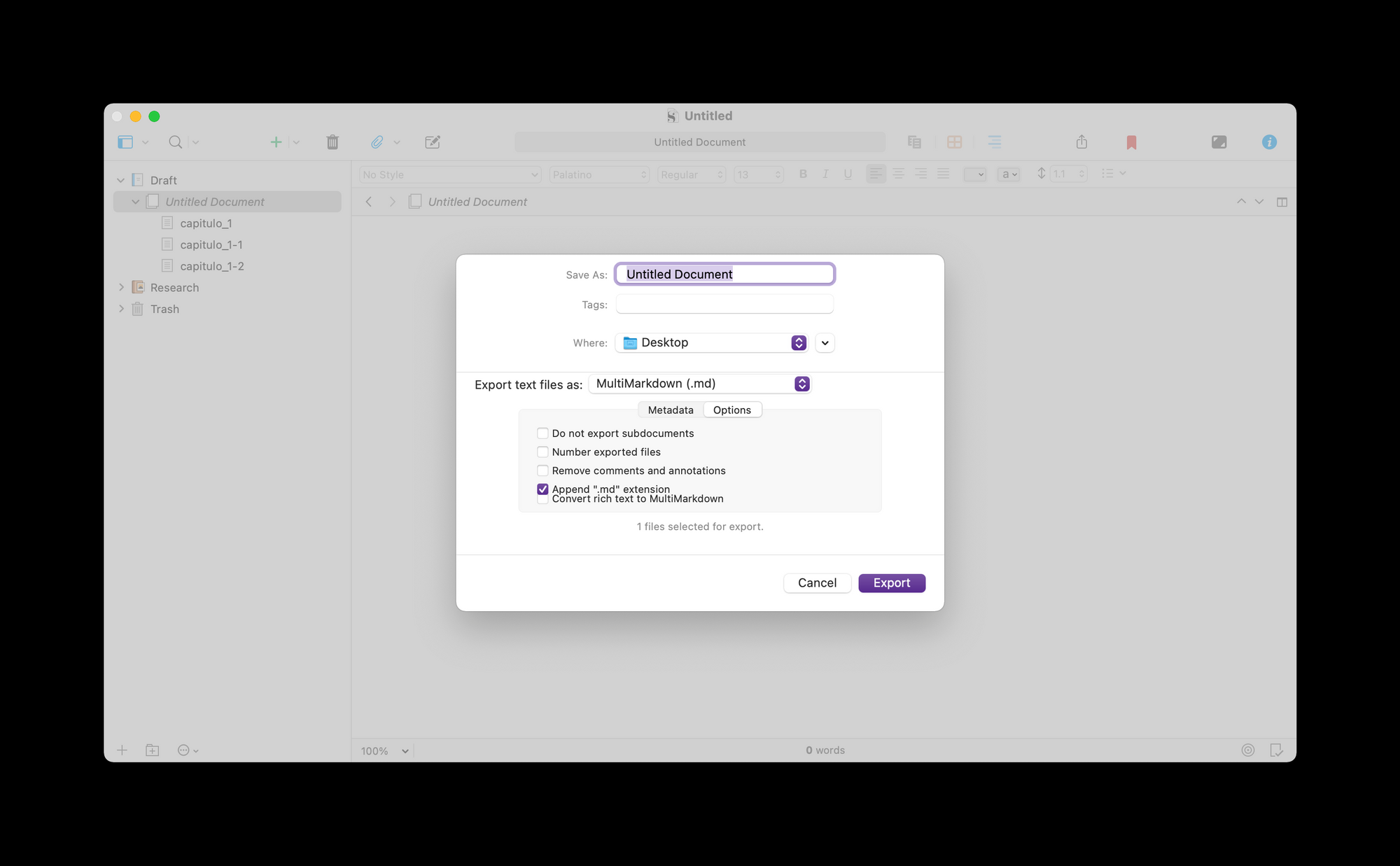
Specifically in my case I don't write much more on Scrivener, as I chose to use Markdown whenever possible. But I still use the tool to convert and process texts in some cases. One of these cases occurs just when I want to transform a large file into smaller ones manually , using Scrivener's "Documents>>Split" function.
As far as I know, the only other editor that has this function with manual activation is Ulysses. I also know that, for those who work with the command line in the terminal, it is possible to use the " GCSplit ". However, for sporadic editing, I don't think it's necessary to subscribe to Ulysses or venture into Linux commands.
The following video illustrates how you can do this by importing a large file into Scrivener, manually separating the new chapters with the "split" tool, and then exporting everything in Markdown with separate files.
With this approach, it is very practical to prepare chapters for publication in other tools, such as Leanpub. After all, in the free plan, Leanpub editing needs to be done through the browser, where there is no shortcut available for this. With this, if your book is small, perhaps the best way is to use copy and paste, creating each chapter also manually .
But if you have a large book or intend to do this task on a routine basis, preparing your publication with this approach may be more productive. This applies both to the full publication of the ebook on Leanpub, for example, or to the autonomous publication of chapters on your blog. For both scenarios you will have to fragment your text, so the routine is the same.
So, in addition to being a good editor, Scrivener also serves to prepare texts for publication, as it is designed to perform a part of your writing process only. This is the kind of functionality that, unfortunately, we won't see implemented in Word, as it's not a software designed to work in an integrated way with its other applications.
I've always considered Scrivener to be the best editor when it comes to importing. It is part of its value proposition to organize any large project from the import of several sources. This is enough for it to be as acclaimed as it is. But what we are seeing now is that the developers of Scrivener have not forgotten to also offer robust ways to export .
This makes the application a very versatile tool, whether for those who write within Scrivener or for those who use its features in the transformation of written texts in other environments.
Exporting your Scrivener ebook in Markdown
How to turn long texts into small files for online publishing
Scrivener is among the most acclaimed text editors and this is justifiable. But, being a writing editor with formatting, what do you do when you want to publish on a platform with exclusive Markdown support?
The good news is that Scrivener has the functionality to export files (Files>>Export>>Files>>Export text files as .md). The result is that it turns each topic in your table of contents into a different file . The dialog screen is as follows:
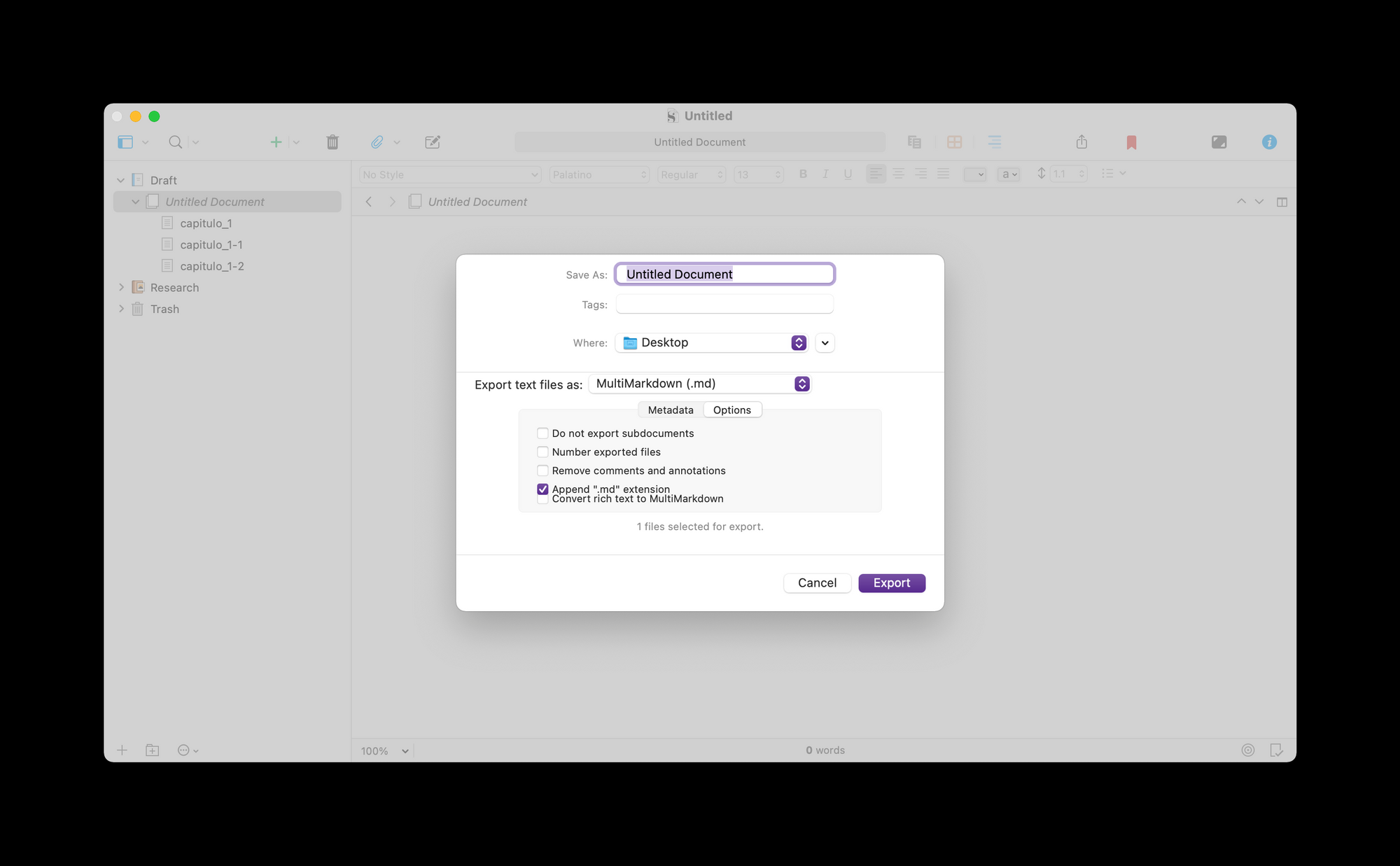
Specifically in my case I don't write much more on Scrivener, as I chose to use Markdown whenever possible. But I still use the tool to convert and process texts in some cases. One of these cases occurs just when I want to transform a large file into smaller ones manually , using Scrivener's "Documents>>Split" function.
As far as I know, the only other editor that has this function with manual activation is Ulysses. I also know that, for those who work with the command line in the terminal, it is possible to use the " GCSplit ". However, for sporadic editing, I don't think it's necessary to subscribe to Ulysses or venture into Linux commands.
The following video illustrates how you can do this by importing a large file into Scrivener, manually separating the new chapters with the "split" tool, and then exporting everything in Markdown with separate files.
With this approach, it is very practical to prepare chapters for publication in other tools, such as Leanpub. After all, in the free plan, Leanpub editing needs to be done through the browser, where there is no shortcut available for this. With this, if your book is small, perhaps the best way is to use copy and paste, creating each chapter also manually .
But if you have a large book or intend to do this task on a routine basis, preparing your publication with this approach may be more productive. This applies both to the full publication of the ebook on Leanpub, for example, or to the autonomous publication of chapters on your blog. For both scenarios you will have to fragment your text, so the routine is the same.
So, in addition to being a good editor, Scrivener also serves to prepare texts for publication, as it is designed to perform a part of your writing process only. This is the kind of functionality that, unfortunately, we won't see implemented in Word, as it's not a software designed to work in an integrated way with its other applications.
I've always considered Scrivener to be the best editor when it comes to importing. It is part of its value proposition to organize any large project from the import of several sources. This is enough for it to be as acclaimed as it is. But what we are seeing now is that the developers of Scrivener have not forgotten to also offer robust ways to export .
This makes the application a very versatile tool, whether for those who write within Scrivener or for those who use its features in the transformation of written texts in other environments.
Improving your ebook publishing on Leanpub
How to add author information, cover, formatting, etc
In the previous post it was demonstrated how it is possible to publish your ebook in Leanpub from a Markdown file. Now let's see how you can improve this publication by adding more information to the book.

In the Settings tab of your book, several options are available. The main ones are: book description, indication of authors, upload of the cover and indication of book categories:
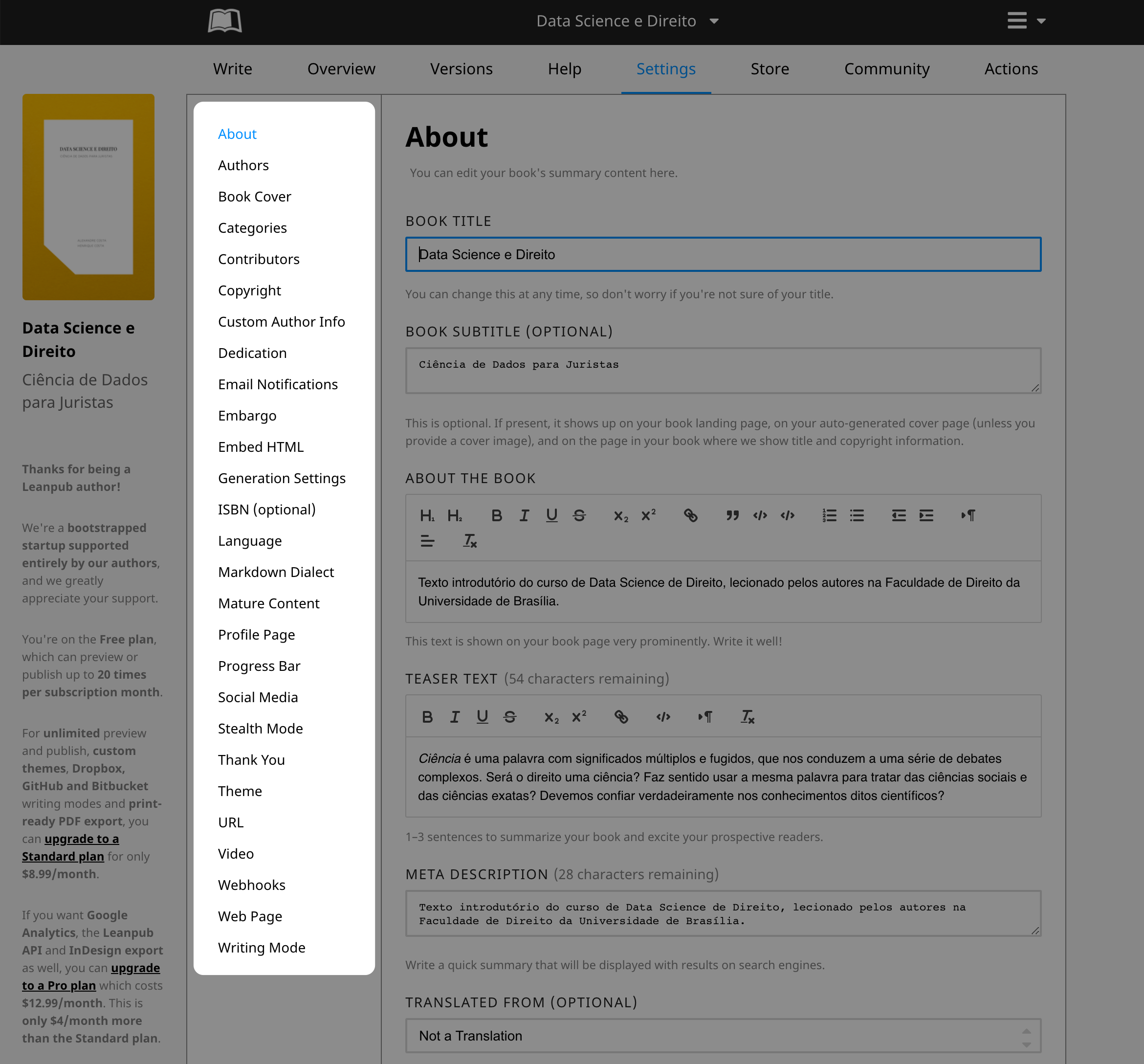
Among these options, the most complex is the elaboration of the cover. Here are some suggestions for you to make your cover with free tools:
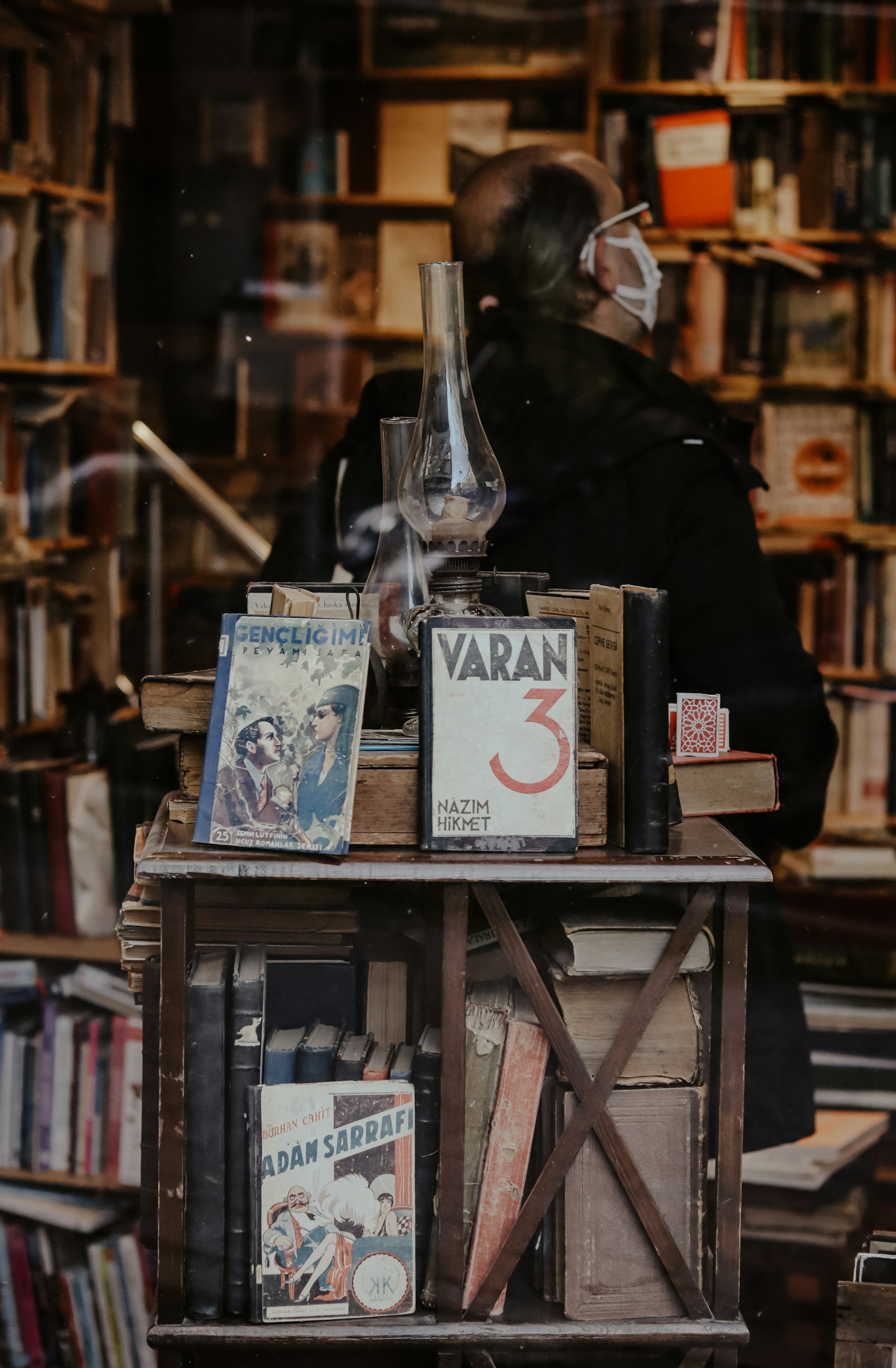
Some additional options are also available: indication of the ISBN, type of formatting of the book, choice of the promotion link, among other advanced settings. It is not necessary to fill everything out and you can supplement this information later.
After filling in what it deems pertinent and publishing your book on the internet, Leanpub will assume that it is a paid book, suggesting the minimum price of USD 4.99. If you prefer to make your book available for free, you need to set the price in the Store tab .
Even so, if you do not choose to hide your book, it will be released with the option of voluntary payment.
And, if you have disclosed in your community only the main address of the book, the user will need to put the book in the shopping cart and complete the free purchase. It is an experience similar to downloading a free app from the mobile app store.
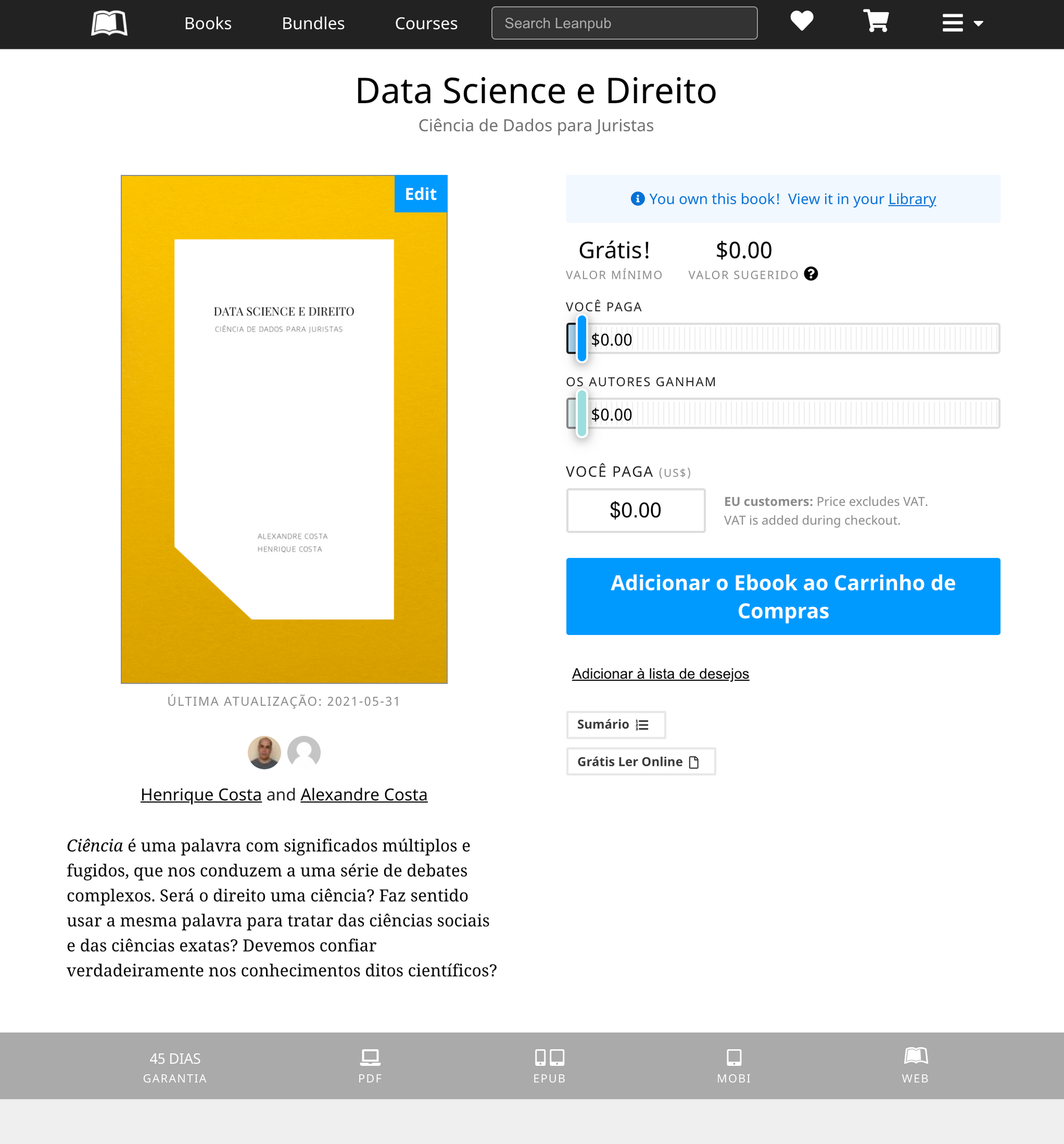
Despite this default setting, you can copy the link to the current version of your text and spread it as you prefer. The links for each version ( online , pdf , Epub and Mobi ) are functional in any environment. In this situation, you would be using the Leanpub editor, without using your store.
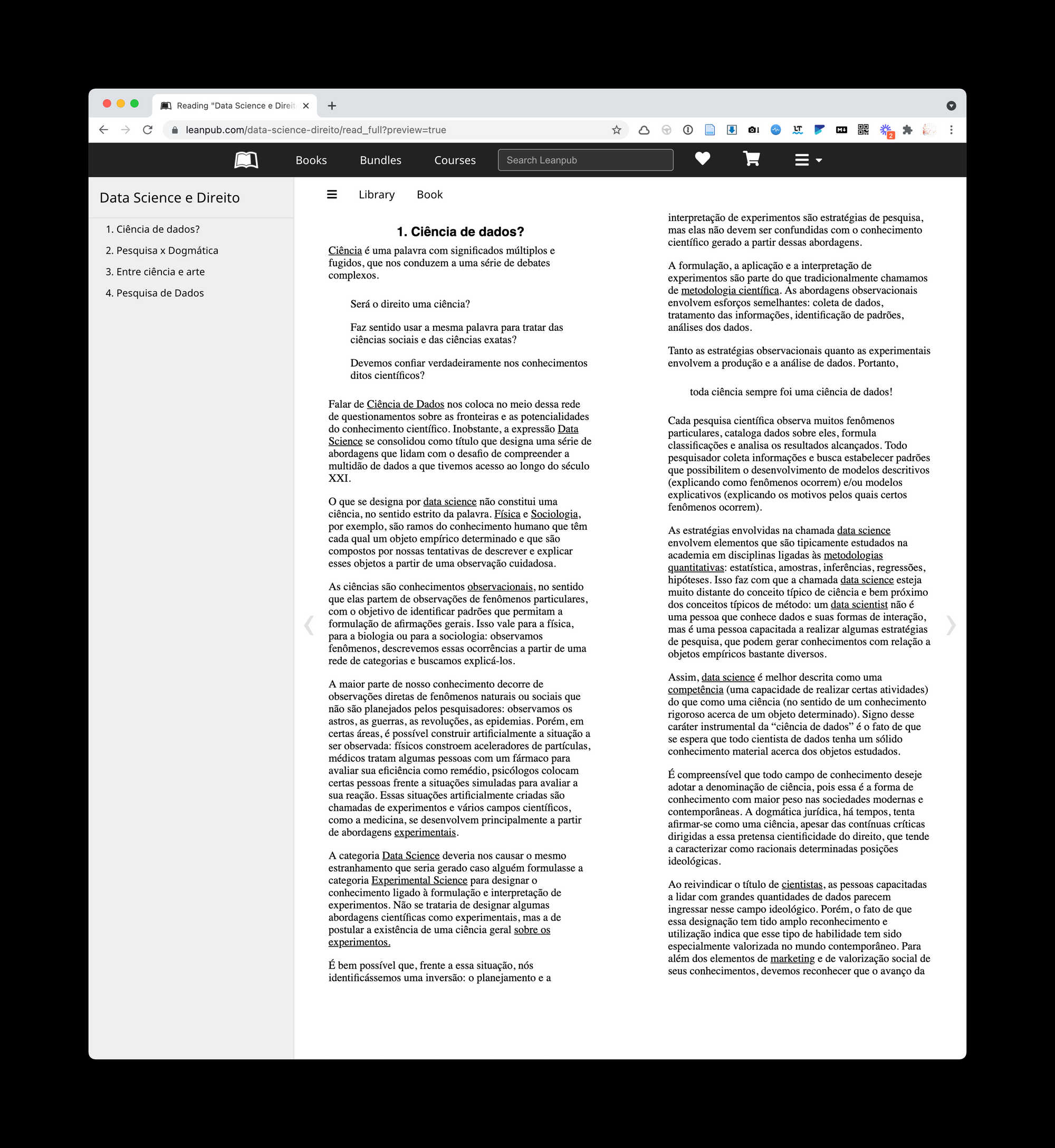
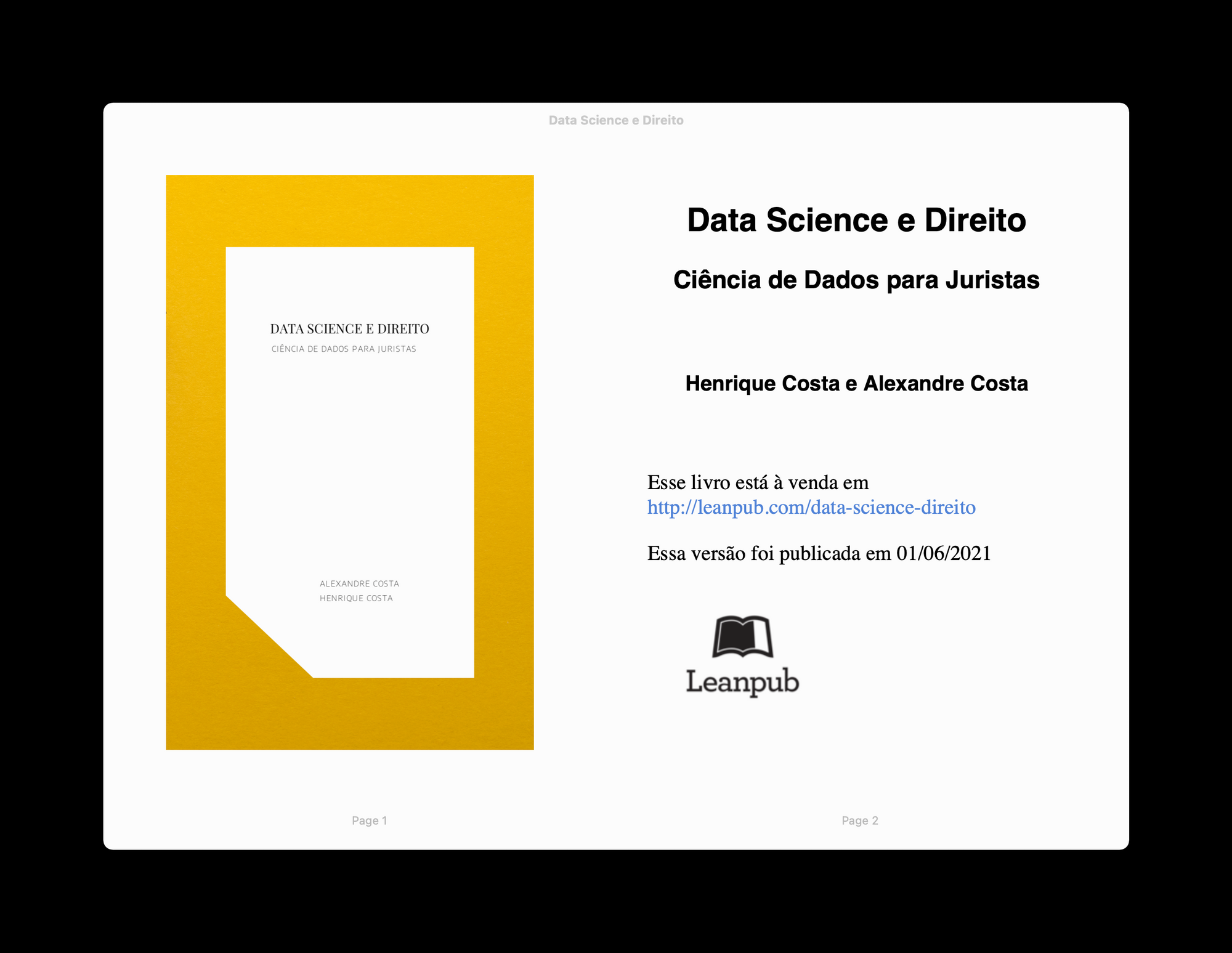
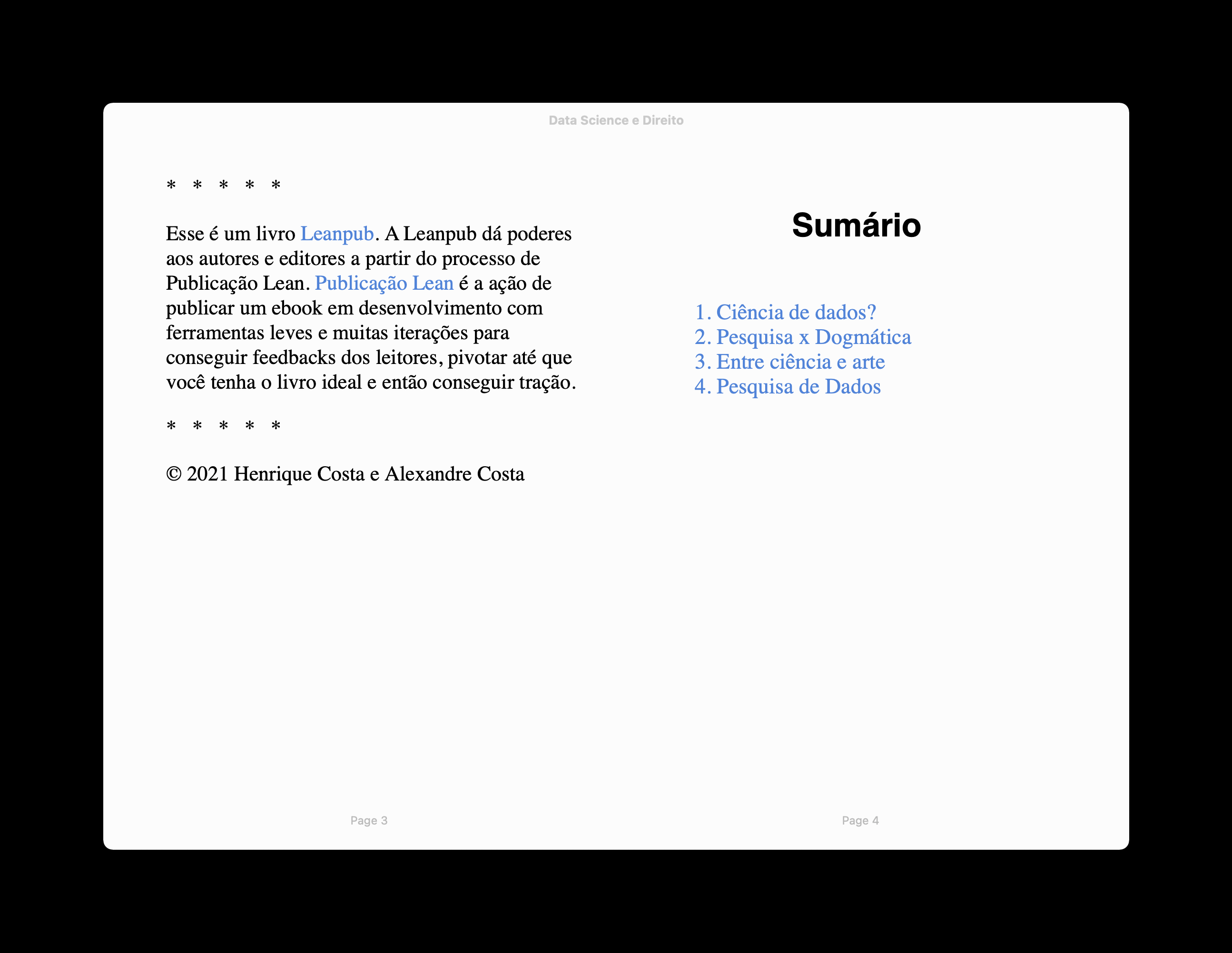
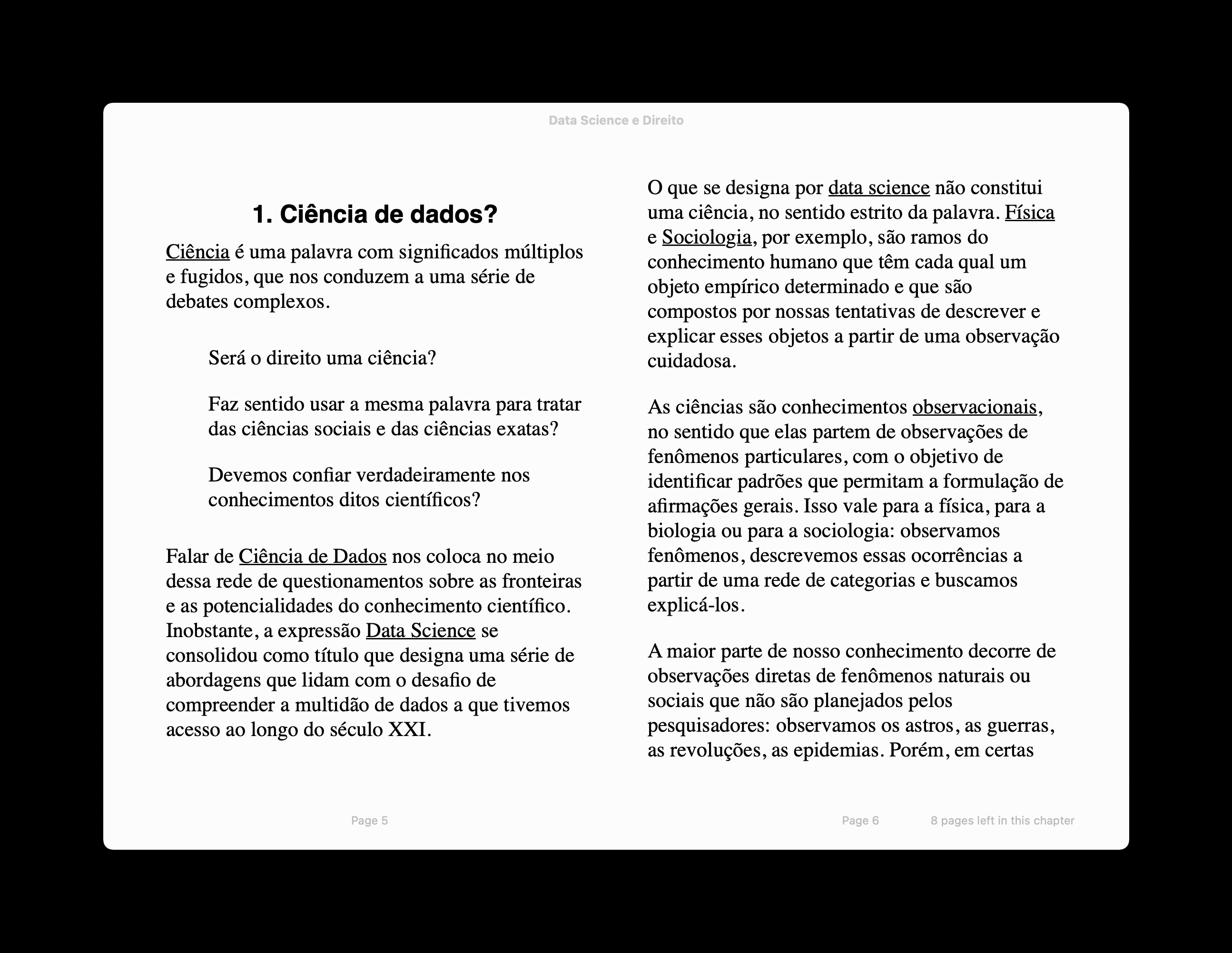
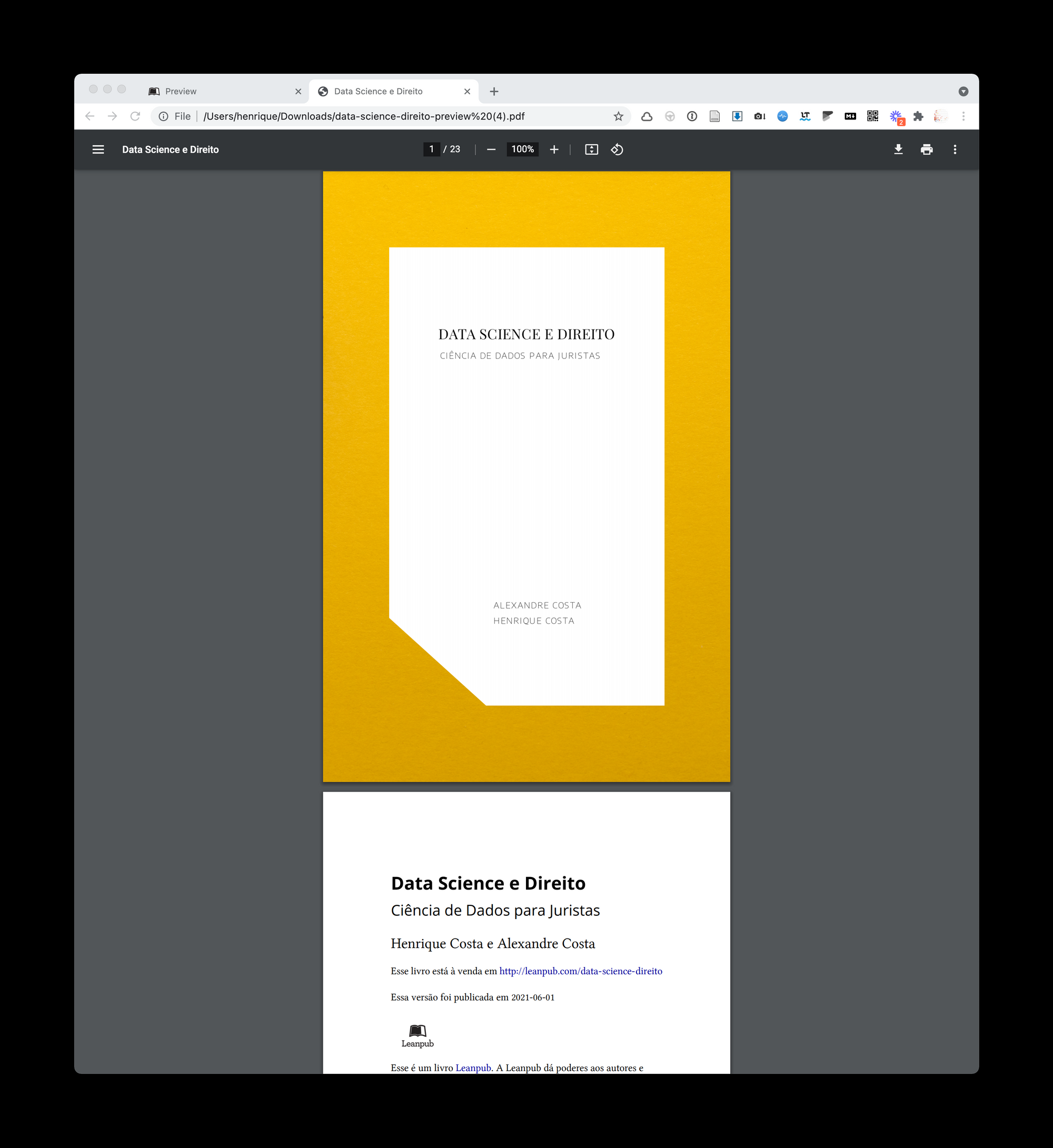
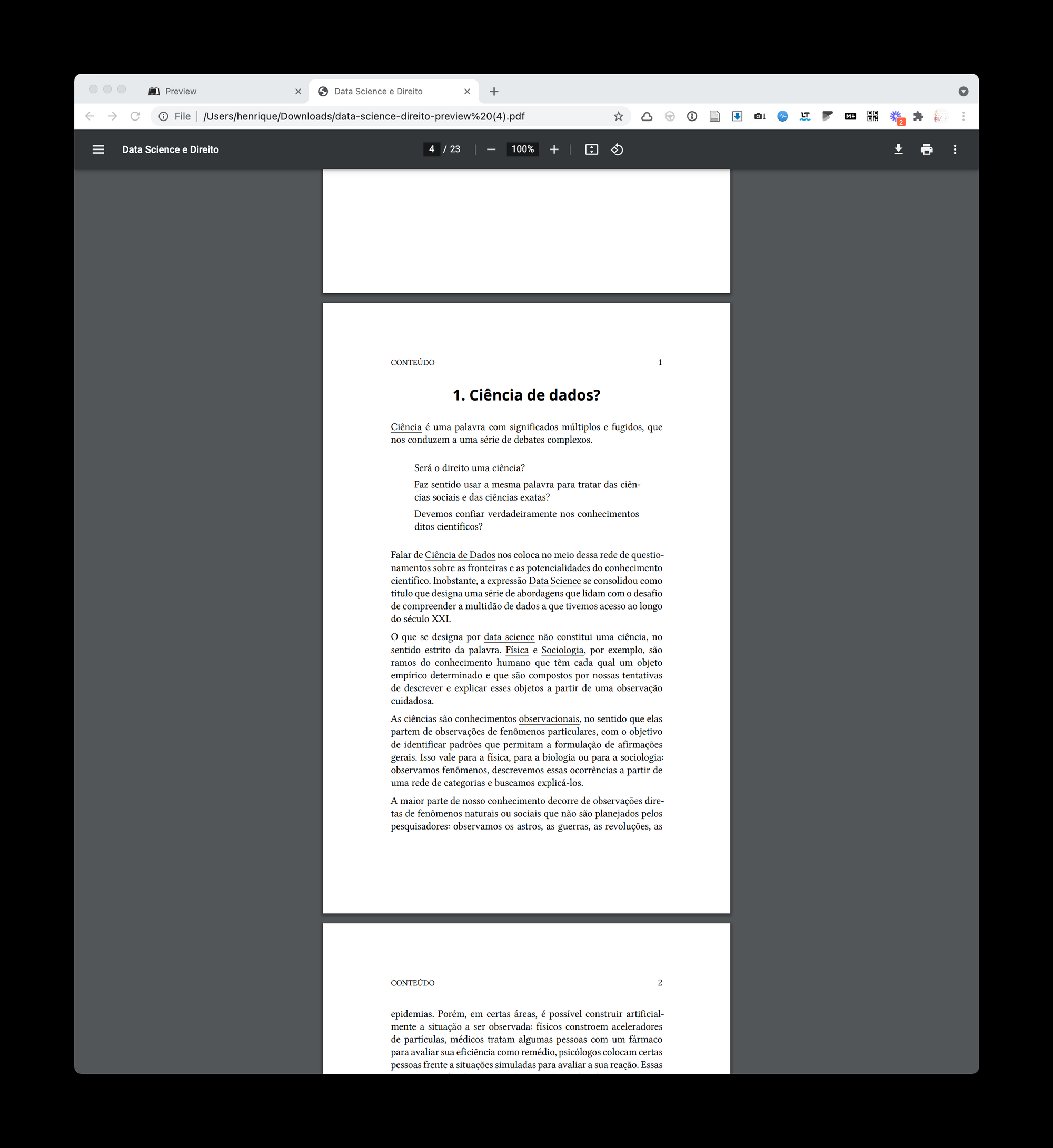
In conclusion, publishing in Leanpub is a relatively simple task and a great solution for those who write in Markdown . As long as you don't forget that it's a store, everything will be fine. After all, Leanpub may even induce you to market your book, but it always leaves some configuration alternative so that you just distribute your content without paying anything. Whatever your choice, the result of the edition will enhance your content even more.