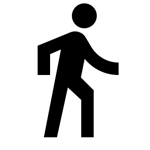workflow
Grades vs. Notes Outline: what kind of person are you in the world of productivity?
Several ways to organize the activities to support your reading and writing.
Grades vs. Notes Outline
A note is a fragment of text with no hierarchical structure. An outline, on the other hand, is a Sequence of notes with hierarchical structure .
Generally, a note-taking app relies on a good search engine, since the organization of content does not rely on nested structures. It is a universal approach to the organization and that needs no explanation, because every mobile phone comes with a good enough notes app . Everyone has seen (and possibly used) a note-taking app.
If you need to be presented with an outline, it has looks like an index. Its main characteristic is the nodes that define the hierarchy of its content (see Outlinely ):
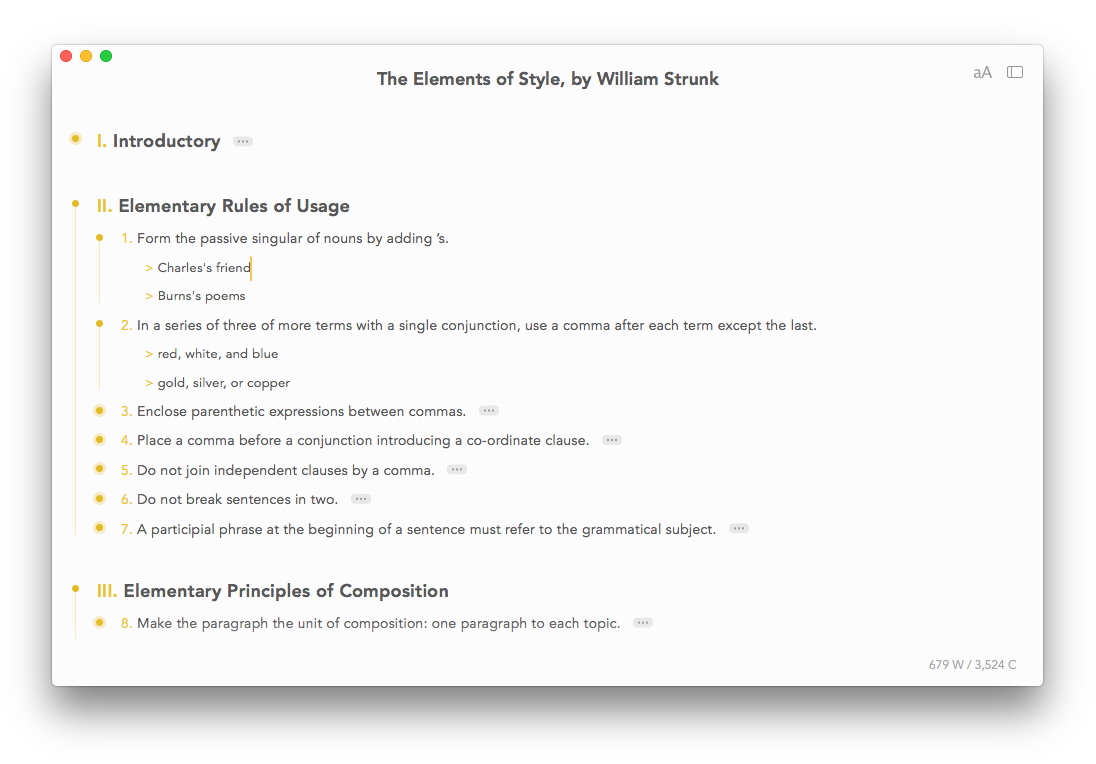
And, for comparison, a notes app looks like this, displaying a list of non-hierarchical texts (see Bear ):

Author or reader?
For me, notes are often part of a process of authorship. That is, they tend to be more on the active side of the writing process. Outline, on the other hand, is a tool for consumption, for summary, not to be confused with a tool for authorship. Thus, it tends to be on the passive side, being a useful tool for the reader. But, as I said, that's just my view.
Each user should use these tools as they make the most sense for their workflow. In my case, for example, If I am going to expose someone's text, I will possibly make an outline as preparation for the presentation . On the other hand, if I am going to write a text, I will possibly take notes of other texts, while I write my own text.
Along these lines, it is quite unusual to find an outline tool aimed at the public that writes long texts. For example, the Workflowy , a highly acclaimed option for creating outlines, has only two use cases: lists and notes. Or Dynalist , another well-known option, proposes to be an organizer in which you can nest information and connect the dots.

Similarly, outline tool options tend to be a solution for lists, planning, projects, etc. This profile is confirmed by the proposals of the Checkvist and the Moo.do . They almost invariably cover the needs for the elaboration of short texts .
But, back to the notes, the proposal of writing long texts from them is present in great applications. Or Scrivener He is the one who most assumes this mission, as he merges his notes into a larger text. Its layout mirrors precisely this workflow, starting from titles, passing through notes and finally arriving at long text.
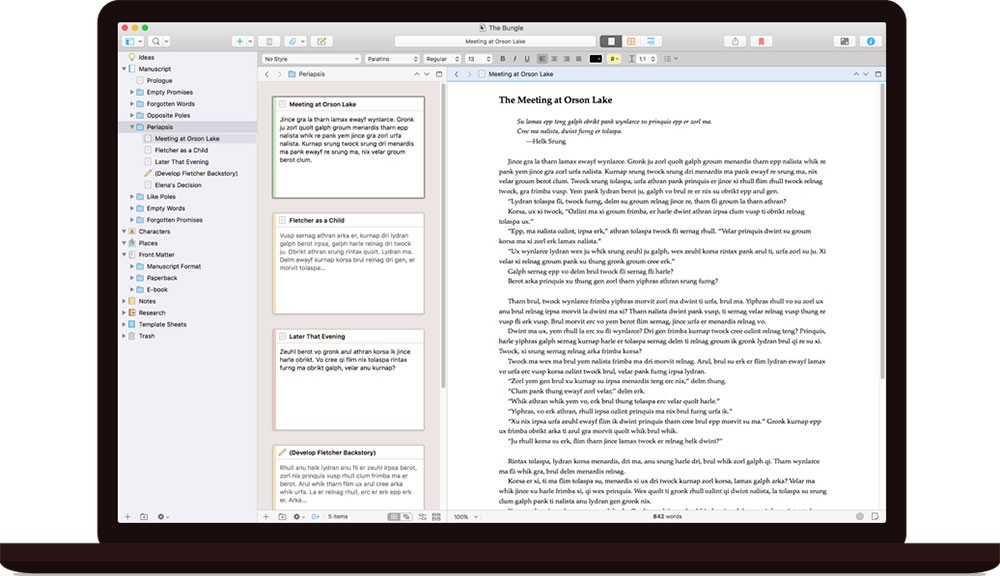
Text or all?
As you can see, this is my use of notes and outlines. By the way, it is a very particular use and I have already taken care of the subject in a post in the past:

I am aware that, for people who do not have writing as the main activity of their lives, the great references for notes are the Evernote and the OneNote .
I see Evernote as a repository of your day-to-day information: favorite pages, clipper for later reading, pdfs, and scanned documents in general. The program aims to be that great digital basket , and typed notes are just one species of them. Being a generalist, Evernote is not my option.

OneNote is also not my option because it has a very similar proposal to Evernote. These apps consider notes as any type of media, Especially drawings and pictures . To me that's not important. Here's how OneNote looks:

Conclusion
I take notes when I'm writing something. Although I recognize the power of Bear, I have preferred to take notes directly in the text editor where I will write my own text. My preference is for some editor in markdown, maybe more the iA Writer than any other throughout this year.
I draw up outlines when I'm reading something. For a long time, I used the Dynalist for that and it was a great choice. It is certainly among my favorite programs, especially because of its powerful search. However, more recently, this demand of mine has also been met by pdf annotation tools, such as MarginNote . But that's a subject for another post.
What about you? How do you take notes when reading and writing?
Forgetful? The solution is Notion's new free plan.
Notion has always been a good wiki tool. And now it has a free plan.
I even did a small review comparing Airtable, Notion and Coda. And I have always considered that the Notion It is a superior tool for organizing your knowledge base.

But what is a knowledge base?
There are disposable notes, for example: reminders and to-do lists. In fact, your goal is to get rid of them. On the other hand, there are notes that you want to keep for a long period of time . This type of organization is known as a wiki and has always been popular in corporate environments. A good use case for a wiki is to educate a new employee about the company's routines.
There are established applications in this area, such as Confluence and the person himself GitHub . But I think there was always room for a mainstream wiki, which would introduce the concept beyond the corporate or hacker environment. Now, with Notion's free plan, this option finally exists:
Notion has always been a great option, but it was too expensive. In fact, it remains an expensive option for collaborative use (as the price is per user). The novelty is that if you are going to use Notion alone, you no longer have to pay.
When I say that it is possible to use it alone, it concerns the editing powers. Nothing prevents the sharing of the content link (for reading only), which by the way is one of the easiest ways to publish a simple page on the internet or even a small website.
Yes Notion is so powerful that the result of the publication is quite comparable to several well-known solutions on the market . At least, if your requirement is too high, you can think of Notion as a prototyping tool. This way you can - at least - put your idea on the air and gather feedback until you decide to develop the site with a greater investment.
Another reason for you to have a knowledge base is that it is a very complementary tool to the chats we use today : Whatsapp, Slack, etc. If you're only investing in the disposable, you may be forgetting something.
So, forgetful, look at Notion's new plan and this should help not to forget what we just think we have learned, but end up forgetting in the long run. And you can also share your knowledge base with other people, preventing them from being the ones who don't forget.
My list of text editors
List of the text editors I like the most, separated by complexity and price.
Well, before you get to know communities like Research Hacking (organized by Nicholas Cifuentes-Goodbody ), I might even be ashamed of my list of text editors.
But now, meeting a number of people who are several levels above me in terms of organization, I come to open my heart and tell you which text editors I have used. As you can see, there are several. 😇
If you are not familiar with the proposal of editors in markdown, I recommend a short video, in which the aforementioned Cifuentes-Goodbody demonstrates the advantages of this type of writing. I agree with this approach and so whenever I can, I choose to write in markdown.
From the simplest to the most complex, I use as an editor the Sublime , especially when I'm going to edit files in .txt. I know, however, that Sublime has several very advanced features, especially for those who write in computer code.
As my use is limited on this front, I prefer to stick with Sublime just to have one less editor, since my list is large and it is a great option for simple tasks as well. It's a very versatile editor, in which you don't feel the weight of many features , as they are hidden in the interface, which is quite clean.
From a business model perspective, you are not required to pay for Sublime, as there is a free version with an indefinite trial. The program just politely warns you from time to time that, if you want, you can buy a license.
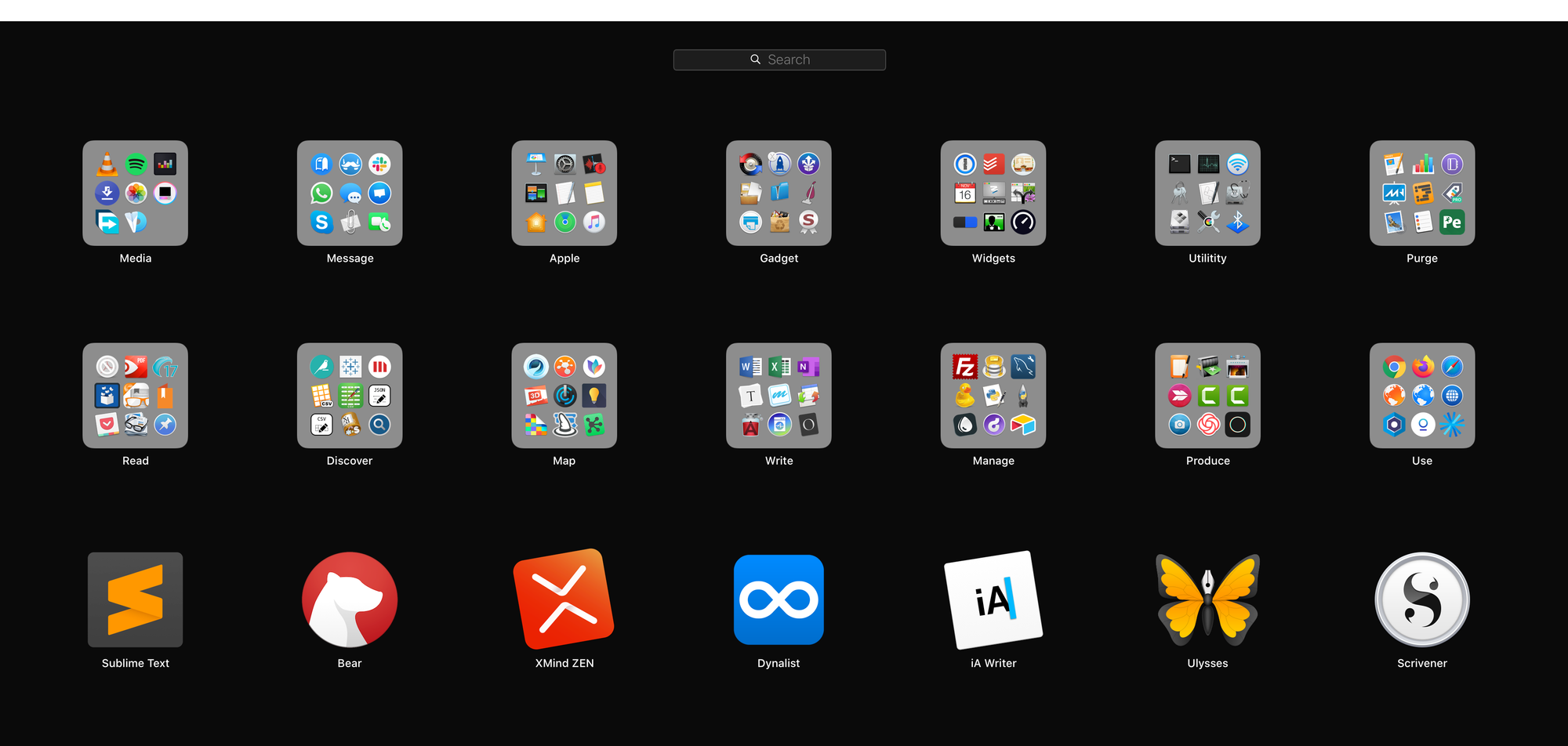
To a slightly more complex degree, I use the Bear . I see Bear as a notes app that has a great information retrieval system , especially through your nested hashtags. That's right: you can create a structured hashtag tree and browse your notes by subject.
I have already explained, in the past, how I organize in Bear the questions I apply in my tests. It really is a very useful application that already has a lot of features in its free version. The main paid feature is the synchronization of notes between different devices, which is something that I personally find dispensable.
Moving on to editors of more structured information, I use the XMind . In fact, it is not a text editor, but mind maps. So it is not exactly possible to compare it with the other editors. Its free version is quite robust and, for my use, it is quite sufficient.
Finally, as for XMind, I don't miss the paid version as its only unique functionality is the mind map exporter in .pdf and image formats. The free version generates the same export files but with a watermark.
In the field of structured text editors, the Dynalist It's my option. It is an outline editor, that is, structured lists . The search tool is amazing and you can see that the app is constantly evolving.
Like the other apps mentioned, Dynalist has a very generous free plan and the only features that seem to be missing are bookmarking and the hashtag panel. This does not hinder the use of the free version, no doubt.
Moving on to longer text editors, I use the iA Writer . It's a very basic markdown editor, but extremely well finished . It is a paid software that is worth every penny, USD 29.90 for the Mac version and USD 19.90 for Windows. If you are interested, the developer has published a Very complete comparison - and partial - considering Word to Microsoft:
As iA Writer is mandatorily paid, I leave you with a free alternative that basically meets the same demand: Typora . By the way, Typora is a very original editor and has great support for tables in markdown. But this subject is so complex that it would require a new post.
The last two editors are also paid and serve for very complex projects, for example, for writing a book.
Still in the field of markdown writing, I use the Ulysses . If you decide to subscribe to Ulysses (that is, the developer no longer works selling licenses), you will have to pay R$ 14.90 per month. Personally, I find the value expensive and I continue to use an old version, which I bought before the subscription model was imposed. Nevertheless no one can fail to recognize the quality of Ulysses .
And, in the field of editors with inline formatting in the text (i.e., rich text format), the editor of my choice is the Scrivener . Its Mac version costs R$ 184, while the Window version costs R$ 169. In my view, because I don't work with markdown, Scriver is the natural evolution for users unhappy with Microsoft's Word .
In conclusion, there are several good solutions on the market, with different purposes and prices. The big question seems to be how much you're willing to invest, in terms of time and money, to avoid using Microsoft's Word. In my case, because I know that the other options are much more mission-oriented tools, I only use Word as a last alternative.
Working is hard enough. Imagine being accountable... and work. But it is a routine in which we need to invest so that our work is, at least, more seen by colleagues. And this is also important for the improvement of teamwork. In this post I give some tips on how it is possible to organize this routine with some productivity tools.
Using Slack as a remote desktop
The following video shows a simplified routine of accountability. I captured the phone with Jibble on the left and the respective team in Slack. Basically, what the video shows is a user (in this case me 🙂) navigating within the Jibble app on the iPhone and selecting: In/Out → In → Confirm In.
As it is intuitive, for the integration to work, the administrator needs to have created the accounts in both Jibble and Slack. Then the administrator needs to invite the team, by email, to be part of each of the systems. Finally, it will integrate the services, inviting the Jibble bot to inhabit the Slack workspace. But really this is only of interest to the administrator.
From the user's point of view, he will only receive invitations, register his passwords and, if he wishes, will also install the applications on the platforms of his choice. Here we are demonstrating Jibble on the phone and Slack on the computer and the captured routine is the one that will record my check-in.
Since the Jibble team is onboarded through Slack, everyone will be notified in their channel that I'm currently working. Look at the notification that appears in the lower right corner of the screen, at the end of the channel's timeline. When you're done, all I need to do is: In/Out → Out → Confirm Out.
Beyond time control: what was effectively done
This simple interaction will generate enough information to know who worked, for how long, and at what frequency. But the system allows you to know much more about the work. Take, for example, another team I have on Jibble, connected to another workspace on Slack. This other team already has an established culture of accountability in more detail.
There a field called "Optional Note/Task" was enabled, in which the user informs what he intends to do when starting his work shift. Likewise, when checking out, the same field will appear and the user will have the chance to comment on whether or not they have fulfilled what they intended to do.
For experienced users, just inform what you managed to accomplish when checking out, and the first registration is dispensable. On the other hand, experience shows that less diligent users simply may not remember to check out, leaving a gap in the system. That's why it's important to get used to also posting what you intend to do when starting the work shift.
It is not the subject of this post, but Jibble has a number of additional settings that we hope the user will discover when using the application. The first feature that the user will notice is that I always schedule an automatic checkout every four hours. The practical effect is that the "forgotten" user will always be marked by the "self-checkout" and will not have the opportunity to record what he managed to accomplish. Naturally, this is a negative point and one that will be recorded for future evaluation. 😇
PS: Did you like it? Want to know more? See the Help do Jibble about checking in without having to install the app.
Working is hard enough. Imagine being accountable... and work. But it is a routine in which we need to invest so that our work is, at least, more seen by colleagues. And this is also important for the improvement of teamwork. In this post I give some tips on how it is possible to organize this routine with some productivity tools.
Using Slack as a remote desktop
The following video shows a simplified routine of accountability. I captured the phone with Jibble on the left and the respective team in Slack. Basically, what the video shows is a user (in this case me 🙂) navigating within the Jibble app on the iPhone and selecting: In/Out → In → Confirm In.
As it is intuitive, for the integration to work, the administrator needs to have created the accounts in both Jibble and Slack. Then the administrator needs to invite the team, by email, to be part of each of the systems. Finally, it will integrate the services, inviting the Jibble bot to inhabit the Slack workspace. But really this is only of interest to the administrator.
From the user's point of view, he will only receive invitations, register his passwords and, if he wishes, will also install the applications on the platforms of his choice. Here we are demonstrating Jibble on the phone and Slack on the computer and the captured routine is the one that will record my check-in.
Since the Jibble team is onboarded through Slack, everyone will be notified in their channel that I'm currently working. Look at the notification that appears in the lower right corner of the screen, at the end of the channel's timeline. When you're done, all I need to do is: In/Out → Out → Confirm Out.
Beyond time control: what was effectively done
This simple interaction will generate enough information to know who worked, for how long, and at what frequency. But the system allows you to know much more about the work. Take, for example, another team I have on Jibble, connected to another workspace on Slack. This other team already has an established culture of accountability in more detail.
There a field called "Optional Note/Task" was enabled, in which the user informs what he intends to do when starting his work shift. Likewise, when checking out, the same field will appear and the user will have the chance to comment on whether or not they have fulfilled what they intended to do.
For experienced users, just inform what you managed to accomplish when checking out, and the first registration is dispensable. On the other hand, experience shows that less diligent users simply may not remember to check out, leaving a gap in the system. That's why it's important to get used to also posting what you intend to do when starting the work shift.
It is not the subject of this post, but Jibble has a number of additional settings that we hope the user will discover when using the application. The first feature that the user will notice is that I always schedule an automatic checkout every four hours. The practical effect is that the "forgotten" user will always be marked by the "self-checkout" and will not have the opportunity to record what he managed to accomplish. Naturally, this is a negative point and one that will be recorded for future evaluation. 😇
PS: Did you like it? Want to know more? See the Help do Jibble about checking in without having to install the app.
Controlling someone's time is boring for those who charge and for those who are accountable. In addition, it is an unproductive activity, so the ideal is to integrate accountability with the operation activity itself. The less friction the better. The less the person feels that he is stopping his work to be accountable, the better.
And if you can integrate accountability with a kind of satisfaction for having completed a task, this is also something very desirable to keep your team together and productive.
Creating a culture of accountability
Here comes the title of the text and its dilemma between inspecting or stimulating: timetracking (or preparation of timesheet) is the activity of generating reports for billing services provided by professionals who work by the hour; while the worklog is a simpler activity, whose purpose is to give visibility to the work done. Another name that this activity takes, in its most simplified variation, is status report. The emphasis on these activities varies between monitoring and encouraging participation in accountability.
Especially for people who are not used to working by the hour, the social satisfaction of sharing a completed task may be what was missing to adhere to a way of working that is essential to remote teams.
By this I mean that, in order to create a culture of accountability (by inspecting), perhaps the gateway is a simplified worklog, as a means by which people simply feel that their work is seen and their progress celebrated (by stimulating). If this objective is met, you will be able to improve the workflow and gather more information about the team's productivity, improving the workflow.
This data can inform a better decision when deciding who stays and who has to leave the team. In other words, monitoring the team's progress based on data is not merely bureaucratic. Collecting this information is essential to manage the team itself and know who is doing well and who is not.
The right tool
If we are dealing with time control, we are talking about paid work, which also means that the application will hardly be free.
Overall, a good app for this purpose costs USD 4.00/month/user. It may even be free, as is the Workingon , in which case integrations with your preferred work platform, chat, etc. will not be available. A competitor that promotes itself because it is free is the Supdate . A more mature alternative - and one that goes beyond the motivational worklog - is the Idonethis . As you might expect, Idonethis doesn't have a free version.
If you need a more hourly billing-oriented solution, consider Toggl or the Harvest . Particularly, I really like the selection promoted by the Zapier , in which these two applications are listed as the most suitable.
From my point of view, one of the advantages of investing in a remote time and attendance tool is getting rid of a lot of emails. That's why I don't see the point in investing in a solution that works around email, as is the case with TeamColony or the StatusHero . In fact, it is possible to notice that all the most modern applications are leaving email aside and building their operation based on platforms, such as the Jibble or the Jell and its integration with Slack.
Despite the great usefulness of these applications, when I deepened the research to write the post, I found it very curious that the tools are not very popular among startups. Be that as it may, for a complete list, see the ranking of recommendations from Stacklist . I got the impression that the person who works within the startup should not work by the hour. Hourly work tends to be more of an established business trait, which seems to me to be the reason for the low popularity of this class of apps in lists of recommendation tools for startups.
Conclusion
As you can see, it is quite difficult to distinguish the applications that only intend to keep the team motivated (by sharing each task completed) from more complex applications, whose mission is to generate reports for charging hours. There are many options on the market for whatever point in the journey you are in: sharing status, clock-in and clock-out (check-in) or even the preparation of billing reports.
The maturity of your team and your point in this journey (whether you need to improve how to work or how to charge) will be the most decisive in choosing the software. There is no shortage of options. The hardest thing is to realize what the real problem is that you need to solve.
Controlling someone's time is boring for those who charge and for those who are accountable. In addition, it is an unproductive activity, so the ideal is to integrate accountability with the operation activity itself. The less friction the better. The less the person feels that he is stopping his work to be accountable, the better.
And if you can integrate accountability with a kind of satisfaction for having completed a task, this is also something very desirable to keep your team together and productive.
Creating a culture of accountability
Here comes the title of the text and its dilemma between inspecting or stimulating: timetracking (or preparation of timesheet) is the activity of generating reports for billing services provided by professionals who work by the hour; while the worklog is a simpler activity, whose purpose is to give visibility to the work done. Another name that this activity takes, in its most simplified variation, is status report. The emphasis on these activities varies between monitoring and encouraging participation in accountability.
Especially for people who are not used to working by the hour, the social satisfaction of sharing a completed task may be what was missing to adhere to a way of working that is essential to remote teams.
By this I mean that, in order to create a culture of accountability (by inspecting), perhaps the gateway is a simplified worklog, as a means by which people simply feel that their work is seen and their progress celebrated (by stimulating). If this objective is met, you will be able to improve the workflow and gather more information about the team's productivity, improving the workflow.
This data can inform a better decision when deciding who stays and who has to leave the team. In other words, monitoring the team's progress based on data is not merely bureaucratic. Collecting this information is essential to manage the team itself and know who is doing well and who is not.
The right tool
If we are dealing with time control, we are talking about paid work, which also means that the application will hardly be free.
Overall, a good app for this purpose costs USD 4.00/month/user. It may even be free, as is the Workingon , in which case integrations with your preferred work platform, chat, etc. will not be available. A competitor that promotes itself because it is free is the Supdate . A more mature alternative - and one that goes beyond the motivational worklog - is the Idonethis . As you might expect, Idonethis doesn't have a free version.
If you need a more hourly billing-oriented solution, consider Toggl or the Harvest . Particularly, I really like the selection promoted by the Zapier , in which these two applications are listed as the most suitable.
From my point of view, one of the advantages of investing in a remote time and attendance tool is getting rid of a lot of emails. That's why I don't see the point in investing in a solution that works around email, as is the case with TeamColony or the StatusHero . In fact, it is possible to notice that all the most modern applications are leaving email aside and building their operation based on platforms, such as the Jibble or the Jell and its integration with Slack.
Despite the great usefulness of these applications, when I deepened the research to write the post, I found it very curious that the tools are not very popular among startups. Be that as it may, for a complete list, see the ranking of recommendations from Stacklist . I got the impression that the person who works within the startup should not work by the hour. Hourly work tends to be more of an established business trait, which seems to me to be the reason for the low popularity of this class of apps in lists of recommendation tools for startups.
Conclusion
As you can see, it is quite difficult to distinguish the applications that only intend to keep the team motivated (by sharing each task completed) from more complex applications, whose mission is to generate reports for charging hours. There are many options on the market for whatever point in the journey you are in: sharing status, clock-in and clock-out (check-in) or even the preparation of billing reports.
The maturity of your team and your point in this journey (whether you need to improve how to work or how to charge) will be the most decisive in choosing the software. There is no shortage of options. The hardest thing is to realize what the real problem is that you need to solve.
"So, Henry, what are you doing?"
"Ah... I'm reading the internet."
TL; DR: In this world dominated by platforms, I stick with one (in this case, [Feedly](https://feedly.com/)) that lets me have more freedom when it comes to choosing what I'm going to read.
If you are old enough to know that the internet was not this confusion of timelines that imprison us in addictive behavior, you will also remember that one day there was the promise of an organized form of reading. But that was a long time ago, it was before the "platformization" of the internet.
The main tool used at that time was Google Reader (retired in 2013). Then, several options ceased to exist and today finding a comfortable way of reading is increasingly rare. "Social reading" has become dominated by algorithms and you no longer find the treasures that Facebook and Twitter don't want you to see.
For those who are not familiar, RSS stands for "Really Simple Syndication" and, from the user's point of view, it has always been a good alternative to follow websites and blogs without having to subscribe to any newsletters (i.e., deliver your email). Those who are old will also remember that their email was a precious commodity, as it was the key to attention that is now dispersed in chat tools. And back then, e-waste dominated your inbox. Well, I don't miss that part.
But I miss RSS. Allegorically, consuming the news through social networks is like eating in the "self-service". At least that's what we call it, in Brasilia, that restaurant that always has cooked beets as the first option for you. The expensive dish for the restaurant (and lighter) is always at the end. Reading in RSS is an "à la carte" experience.
Photo by Ingrid Hofstra / Unsplash
That's where the Feedly , the tool used by 14 million people to read RSS. In fact, after the closure of Google Reader, this market seemed to me to be stagnant for a while, until recently Feedly positioned itself much more as a content search tool for comfortable consumption - and not just a reader.
By the way, this is the purpose of the post: to remind you that RSS is ready for a triumphant return, as it now has the best of both worlds. He serves "à la carte" or can recommend a new dish that was not on the menu. This way you discover new sources of reading without being so exposed to sponsored timelines.
Today without a doubt Feedly is the most popular tool for RSS, but there are interesting alternatives that I will not develop here. For the record, in addition to numerous applications, they also do a good job: Inoreader , The Old Reader and FeedBase .
Ironically, now that I've written it, I'm going to go on Twitter and Linkedin to share this post. Maybe you also share it on your networks... 😬